4 the osd menu, 3 connecting to the vp-441 via rs-232, 4 connecting the vp-441 via the ethernet port – Kramer Electronics VP-441 User Manual
Page 19: Connecting to the vp-441 via rs-232, Connecting the vp-441 via the ethernet port
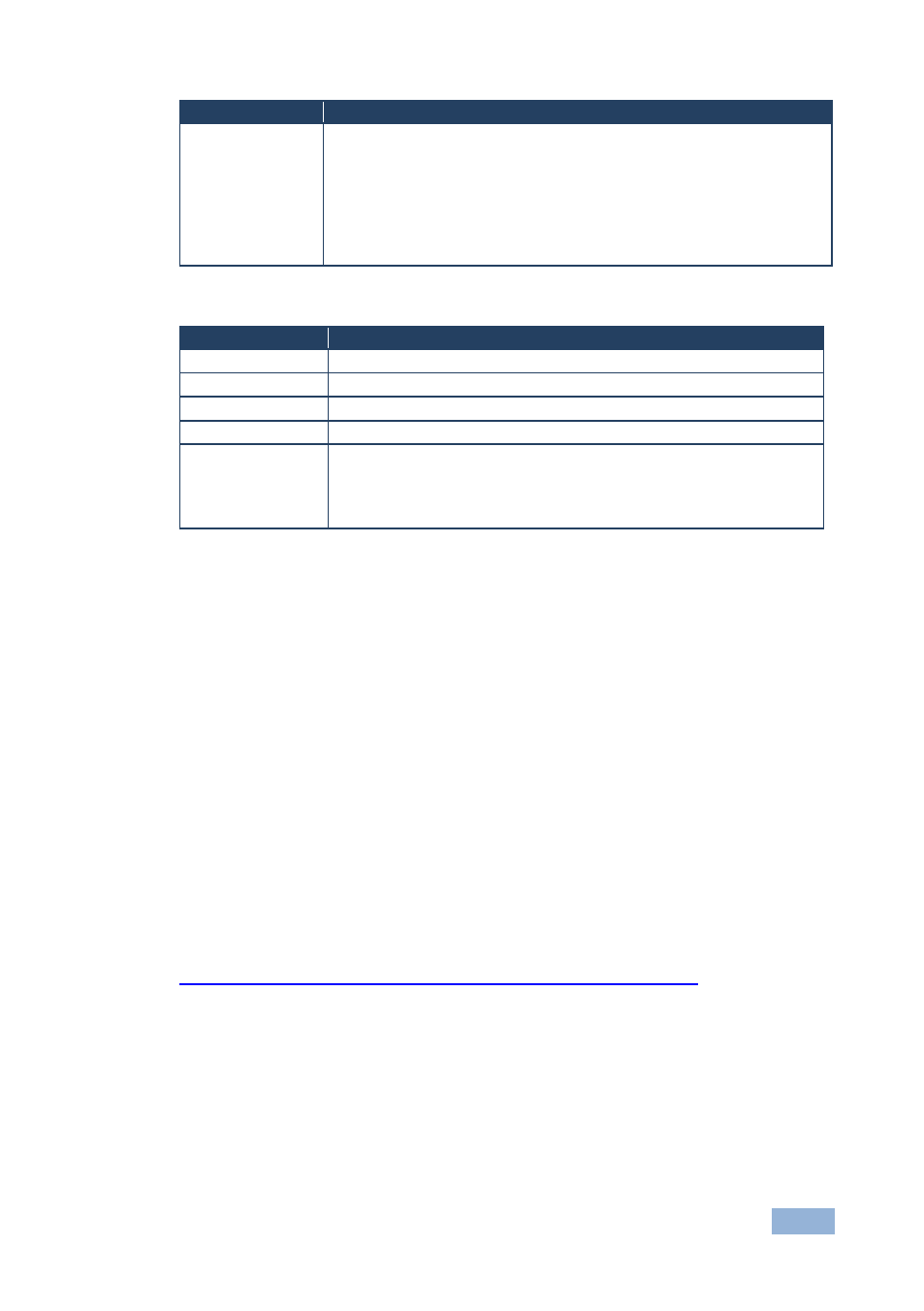
VP-441 - Controlling the VP-441
15
15
Parameter
Function
HDMI AUDIO IN
Select:
AUTOMATIC: the embedded audio on the HDMI input is selected for an
HDMI signal, or the analog audio input is selected if the input is not
HDMI (for example, for a DVI input signal)
EMBEDDED: the embedded audio in the HDMI signal is selected
ANALOG: the analog audio input is selected
HDMI AUDIO IN is enabled only when one of the HDMI inputs is selected
6.2.4
The OSD Menu
Parameter
Function
H POSITION
Set the horizontal position of the OSD (from 0 to 100)
V POSITION
Set the vertical position of the OSD (from 0 to 100)
TIMER
Set the timeout period in seconds (from 5 to 100)
BACKGROUND
Set the OSD background between 0 (solid black) and 8 (transparent)
DISPLAY
Select the information shown on the screen during operation:
ON - the information is shown permanently
OFF - the information is not shown
INFO - the information is shown for a few seconds
6.3
Connecting to the VP-441 via RS-232
You can connect to the VP-441 via an RS-232 connection using, for example, a PC.
Note that a null-modem adapter/connection is not required.
To connect to the VP-441 via RS-232:
Connect the RS-232 9-pin D-sub rear panel port on the VP-441 unit via a
9-wire straight cable (only pin 2 to pin 2, pin 3 to pin 3, and pin 5 to pin 5 need
to be connected) to the RS-232 9-pin D-sub port on your PC
6.4
Connecting the VP-441 via the ETHERNET Port
To connect and configure the Ethernet port of the VP-441, refer to the ETHERNET
Configuration (Lantronix) GUIDE on our Web site:
