1 the tp-310a uxga line receiver/da underside, The tp-310a uxga line receiver/da underside, Installing in a rack – Kramer Electronics TP-310A User Manual
Page 8: Figure 2: tp-310a underside, Table 1: tp-310a uxga line receiver/da features, Table 2: features of the tp-310a underside, Table 1, Your tp-310a uxga line receiver/da
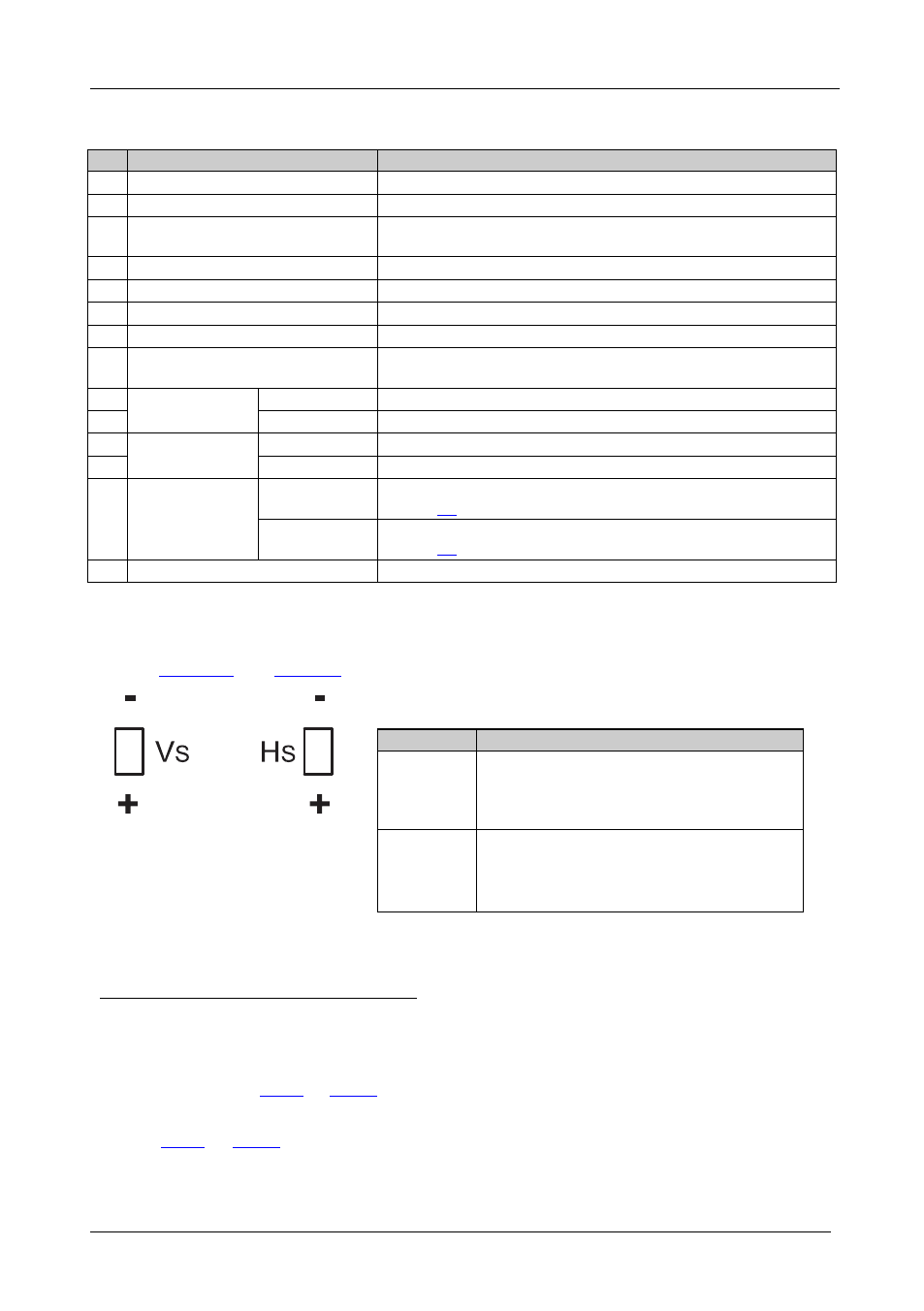
KRAMER: SIMPLE CREATIVE TECHNOLOGY
Your TP-310A UXGA Line Receiver/DA
6
Table 1: TP-310A UXGA Line Receiver/DA Features
#
Feature
Function
1
POWER Switch
Illuminated switch for turning the unit ON or OFF
2
LINK LED
Lights when receiving a valid input signal
3
EQ.
Adjusts
the cable compensation (equalization) level for the
UXGA outputs
4
LEVEL Trimmer
Adjusts
5
the output signal level for the UXGA outputs
LINE IN RJ-45 Connector
Connect to the LINE OUT connector of a transmitter
6
UXGA OUT 2 HD15F Connector
Connect to the video acceptor 2
7
UXGA OUT 1 HD15F Connector
Connect to the video acceptor 1
8
LINE OUTPUT RJ-45 Connectors Connect to
the LINE IN RJ-45 connector on a receiver
9
to 10)
Audio OUT
3.5mm Mini Jacks
ANALOG 1
Connect to the stereo analog audio acceptor 1
10
ANALOG 2
Connect to the stereo analog audio acceptor 2
11 Audio OUT RCA
Connectors
S/PDIF 1
Connect to the digital audio acceptor 1
12
S/PDIF 2
Connect to the digital audio acceptor 2
13 RS-232 Terminal
Block Connector
G, Tx1
Connect the two connectors (G and Tx1) to control a device (see
section
G, Tx2
Connect the two connectors (G and Tx2) to control a device (see
section
14 Power Connector with Fuse
AC connector enabling power supply to the unit
4.1 The TP-310A UXGA Line Receiver/DA Underside
define the underside of the TP-310A
Figure 2: TP-310A Underside
Table 2: Features of the TP-310A Underside
Feature
Function
VS Switch
Slide the switch down, to set the V SYNC to
positive polarity (POSITIVE)
Slide the switch up, to set the V SYNC to
negative polarity (NEGATIVE)
HS Switch
Slide the switch down, to set the H SYNC to
positive polarity (POSITIVE)
Slide the switch up, to set the H SYNC to
negative polarity (NEGATIVE)
1 Degradation and VGA/XGA signal loss can result from using long cables (due to the effects of stray capacitance, for
example), sometimes leading to a loss of sharpness in high-resolution signals
2 Use a screwdriver to carefully rotate the trimmer, adjusting the appropriate level
3 The PINOUT is defined in
4 Using a Kramer's skew-free CAT 5 cable BC-SXTP, for example, with RJ-45 connectors at both ends (the PINOUT is
defined in
5 For example, the Kramer TP-124 or TP-46
6 By default, both switches are set to POSITIVE
