Kramer Electronics TP-114 User Manual
Page 9
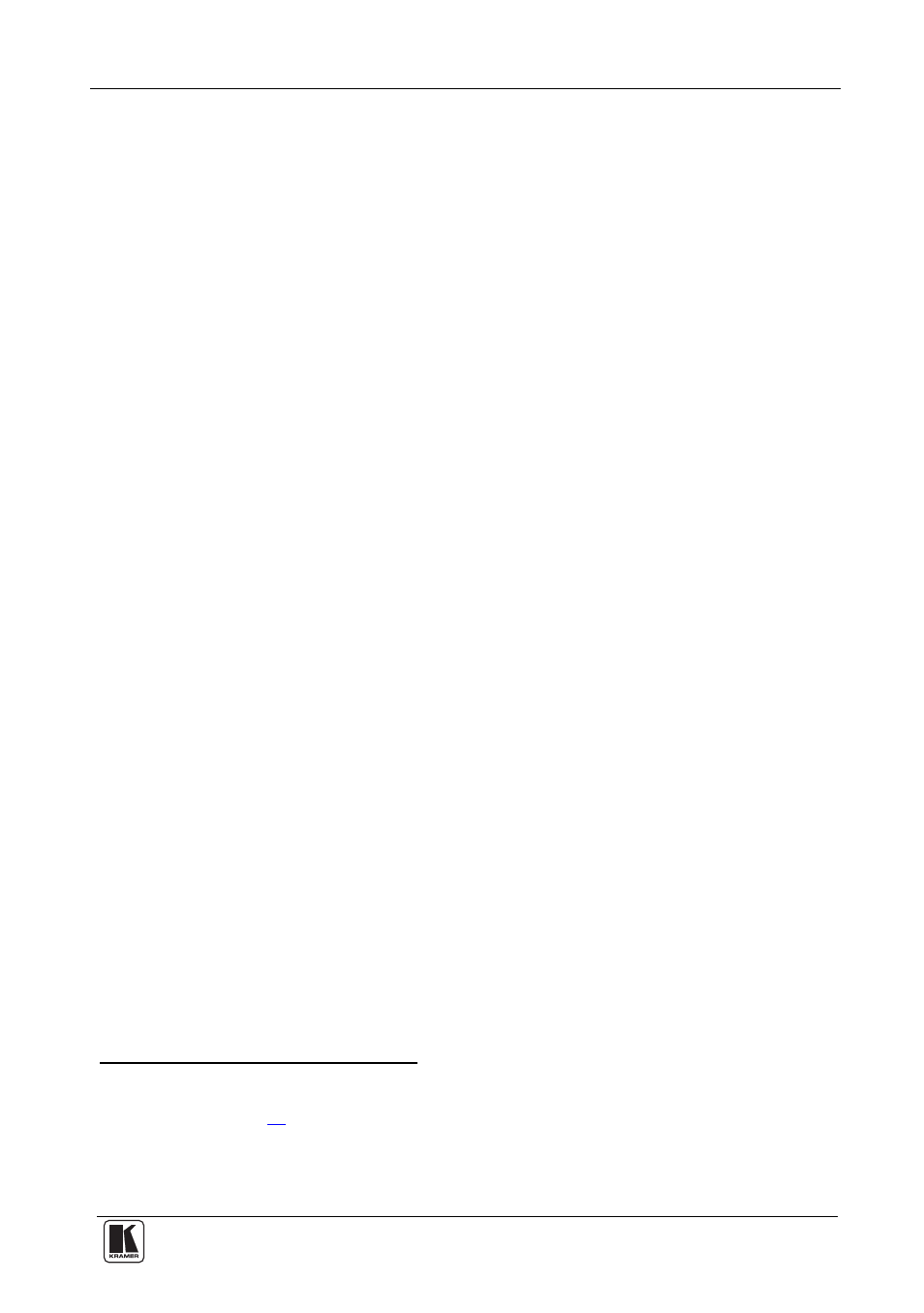
Configuring a TP-114 XGA/HD Line Transmitter – DA System
7
1. On
the
TP-114, connect the XGA/HD source (for example, a computer
graphics/HD source) to the XGA IN 15-pin HD connector, and connect the
line output RJ-45 connector
:
OUT 1 connector to the LINE IN RJ-45 connector on the first
TP-120
OUT 2 connector to the LINE IN RJ-45 connector on the second
TP-120
OUT 3 connector to the LINE IN RJ-45 connector on the third
TP-120
OUT 4 connector to the LINE IN RJ-45 connector on the fourth
TP-120
2. On
the
four
TP-120 units, connect the:
XGA OUT 15-pin HD connector of the first TP-120 unit to the
XGA/HD acceptor (for example, display 1)
XGA OUT 15-pin HD connector of the second TP-120 unit to the
XGA/HD acceptor (for example, display 2)
XGA OUT 15-pin HD connector of the third TP-120 unit to the
XGA/HD acceptor (for example, display 3)
XGA OUT 15-pin HD connector of the fourth TP-120 unit to the
XGA/HD acceptor (for example, display 4)
3. On each Kramer TOOL, connect the 12V DC power adapter to the power
socket and connect the adapter to the mains electricity.
The signal from the XGA source is transmitted via the CAT 5 cables,
decoded and converted at the each of the XGA OUT 15-pin HD connectors
to the XGA acceptors.
4. On
the
TP-120 units, if necessary:
Set the H SYNC and V SYNC switches
on the underside
Adjust
the video output signal level and/or cable compensation
equalization level
5. On
the
TP-114, if necessary, set the VS and HS switches
on the underside
1 Via UTP cabling (with a range of more than 300ft (>100m)). For details of how to wire a CAT 5 LINE IN/LINE OUT
RJ-45 connector, see section
5.1
2 By default, both switches are set down (for negative V SYNC and H SYNC polarity)
3 Use a screwdriver to carefully rotate the trimmer, adjusting the appropriate level
4 By default, both switches are set down (to NORMAL) to retain the VS and HS polarity
