Atari 040-0050-01 User Manual
Page 41
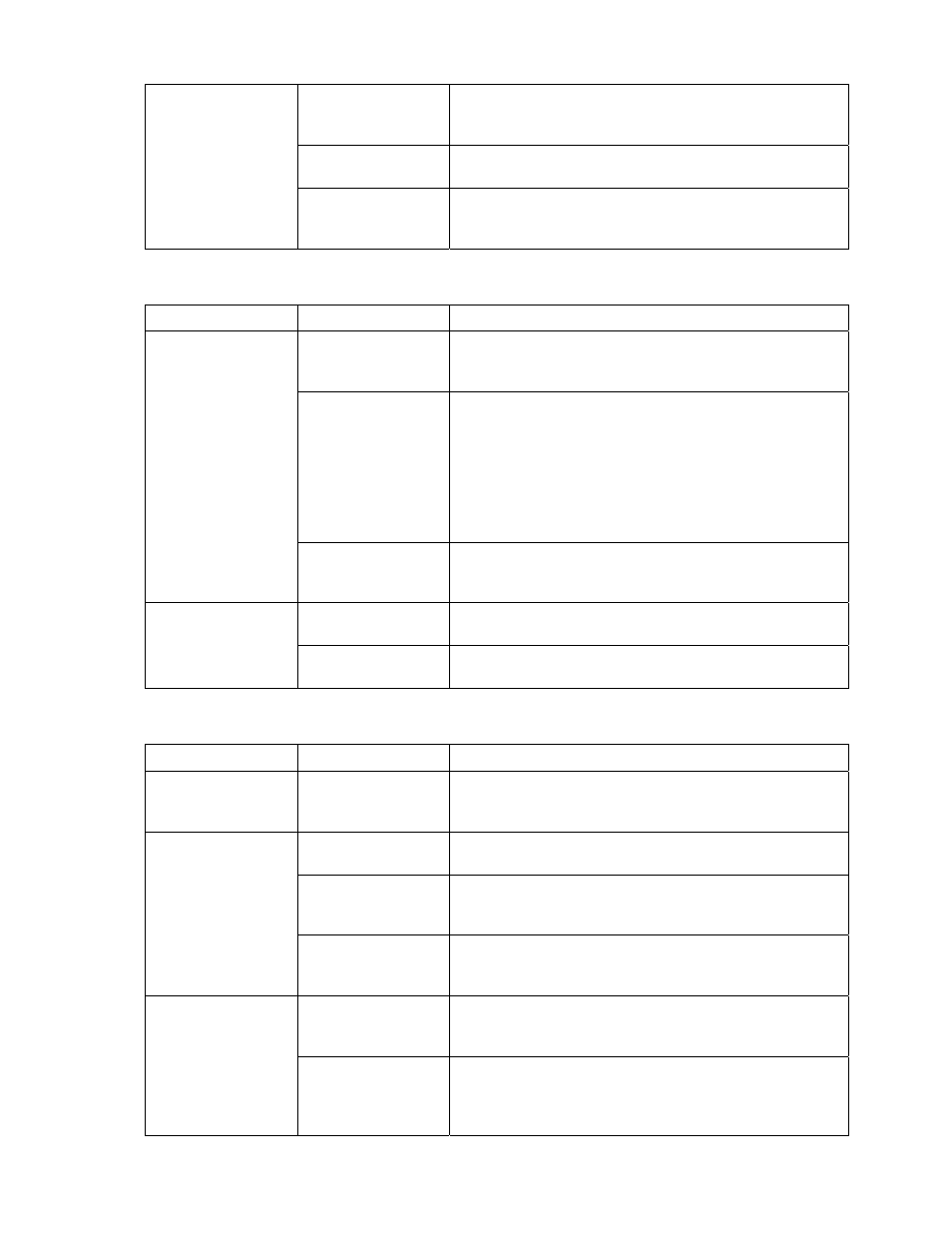
Section 7 – Troubleshooting
© 2004 GLOBAL VR
®
, INC.
040-0050-01
Rev. A 10/29/2004
Page 41 of 48
No Power to the
UGCI Board
The UGCI board gets power through the USB cable.
Make sure this cable is firmly connected to the board
and computer.
Faulty Wiring
Verify that no wires are frayed or improperly shorting to
ground in the wire harness.
No Control Panel
or Button Functions
Faulty Power
Supply
Verify that the External PC Power Supply is working.
This provides 12-volt and 5-volt DC power to the
hardware connected to the wiring harness.
Table 7.
Troubleshooting Control Problems
Problem
Possible Cause
Possible Solution
Faulty Micro Switch
Replace the micro switch on the button and re-test.
Verify that the wires are connected to the correct
spades on the micro switch.
Faulty Wiring
Turn off the cabinet. Verify that all the wires are firmly
connected to each button. Verify that no wires are
frayed or improperly shorting to ground. Check that the
signal and ground wires are connected to the buttons
and HAPP UCGI card. Confirm the HAPP UGCI card is
connected to the USB port on the computer. Confirm
the HAPP UGCI card has power by looking for the
Green LED.
Buttons Do Not
Work
Faulty USB I/O
Card
If the USB I/O card is faulty, the buttons and controls
on the cabinet will not work. Make sure that the USB
I/O card LED is lit.
Faulty UGCI Board
Verify that the UGCI board is getting power. Test the
UGCI board on a working cabinet.
Joystick Does Not
Work or Works
Poorly
Faulty Wiring
Verify the joystick in a working cabinet. Verify that no
wires are frayed or improperly shorting to ground.
Table 8.
Troubleshooting Miscellaneous Problems
Problem
Possible Cause
Possible Solution
Turn Game On and
Nothing Happens
No Power
Check that the power cord is plugged into the
computer. Make sure the cabinet On/Off switch is on.
Confirm the power cord is plugged into a wall outlet.
Game Dongle not
Connected
Connect the Game Dongle to the computer and power
the cabinet off and on.
Game Dongle
LEDs not Lit
On rare occasions a game dongle does not receive
power. Pulling the dongle out and reinserting it should
resolve the problem.
USB Game Dongle
Not Found
Faulty Game
Dongle
If the USB Game Dongle does not illuminate, it is not
recognized by the computer. Replace the Game
Dongle with a working one.
Faulty Ventilation
Fan
Verify that the exhaust fan is working. It is located near
the vents at the top of the cabinet. Replace the fan if
worn or spinning slowly.
Cabinet gets Very
Warm
Ventilation Holes
on Cabinet are
Blocked
Make sure you have proper clearance around the
ventilation fan at the rear of the cabinet. Make sure the
vents holes are clear of dust and debris and that air
can flow freely.
