Atari 040-0050-01 User Manual
Page 40
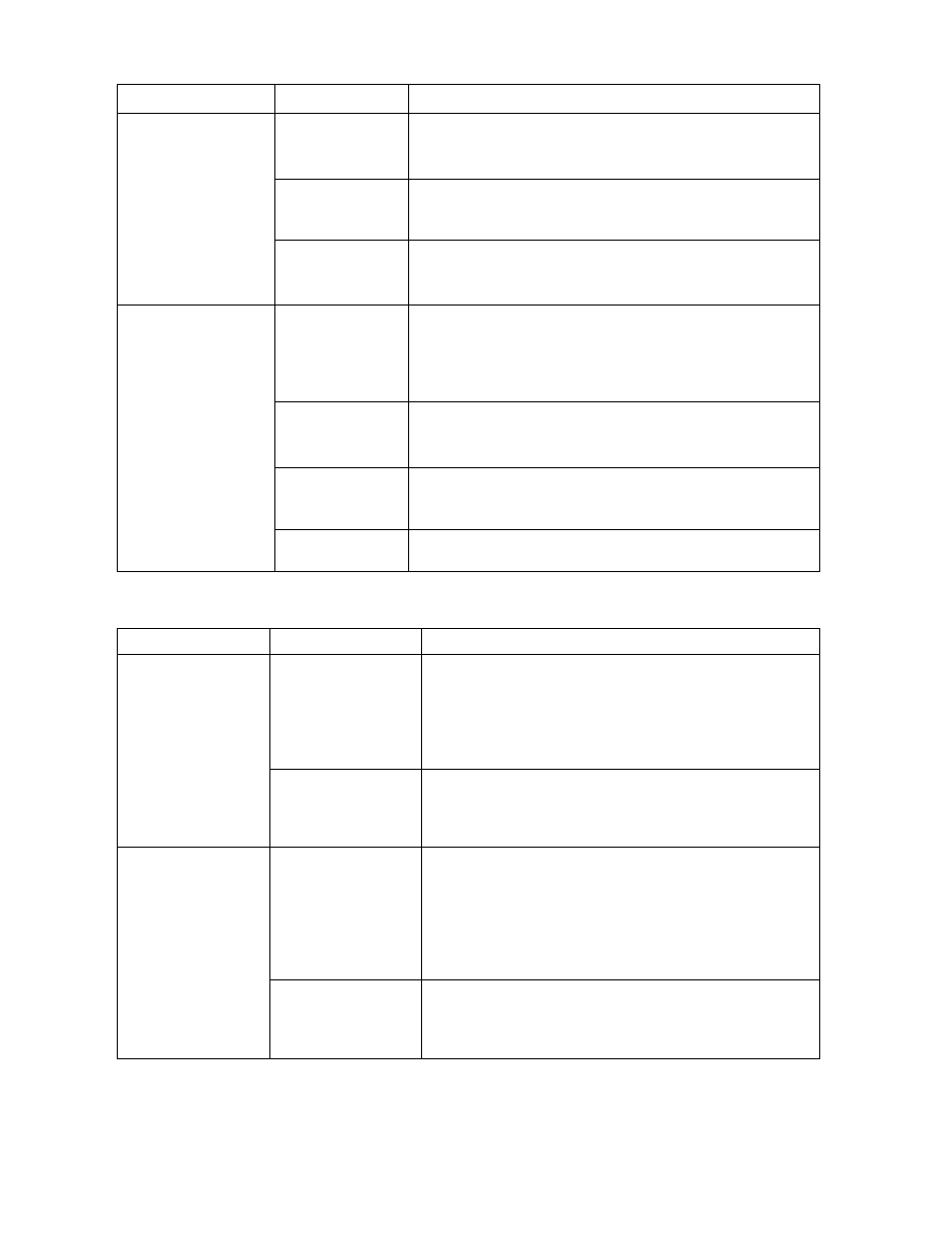
Section 7 – Troubleshooting
gvrSX™ Conversion System Manual
Page 40 of 48
040-0050-01
Rev. A 10/29/2004
Problem
Possible Cause
Possible Solution
Blown Speakers
Remove the speaker grill covers, and visually inspect
each speaker. Run the Sound Test from the Operator
Menu to verify each speaker is working.
Faulty Wiring
A weak or low muffled sound is a sign of reversed
speaker wires. Check for reversed wires on each
speaker.
Audio is Distorted or
Muffled
Faulty Power
Supply
A constant low hum in the speakers can be caused by a
faulty power supply that contains a ripple or noise in the
power that is being passed through to the speakers.
Faulty Audio
AMP
You can verify the Audio AMP on the Jamma Conversion
Board is working by installing it into another working
cabinet. If that is unavailable to you, plug a simple
computer speaker into the audio ports on the computer
and verify that sound is working from the computer.
Blown Speakers
Remove the speaker grill covers and visually inspect
each speaker. Run the Sound Test from the Operator
Menu to verify each speaker is working.
Faulty Wiring
Turn off the cabinet. Verify that all the wires are firmly
connected to each speaker. Verify that no wires are
frayed or improperly shorting to ground.
Faulty Sound
Channel
Volume Set too
Low on Board
Adjust volume pots (R3 and R4) on Jamma Conversion
Board.
Table 6.
Troubleshooting Computer Problems
Problem
Possible Cause
Possible Solution
Loose or Faulty
Video Card
Verify the video card is firmly plugged into the AGP slot
on the computer. When the computer is ON, verify the
fan on the video card is spinning and working properly.
When the computer boots up, it performs a PC self-
diagnostic test. If there is a problem with the video
card, you will hear three beeps from the computer.
No Video
Loose or Faulty
Video Cable
Verify that the video cable is firmly connected to the
computer 15-pin video port and the 15-pin video port
on the Video Converter board. Check the video cable
and make sure it is not pinched or frayed.
Faulty Hard Drive
If you are getting no audio and no video, and the
computer is powered on, you might have a faulty hard
drive or corrupted software on the hard drive. Reload
the software from the System Restore CDs to see if
this solves the problem. If you continue to have hard
drive problems while you reload the software, you may
have a faulty hard drive.
No Video, No Audio
No Power to
Computer
Verify the line voltage is set to the correct voltage for
your area (115V or 230V). Disconnect the AC power
cord from the computer and then reconnect it to power
ON the computer.
