Adjusting the display contrast, Call log setup, Using self test – Avaya 5410 User Manual
Page 21
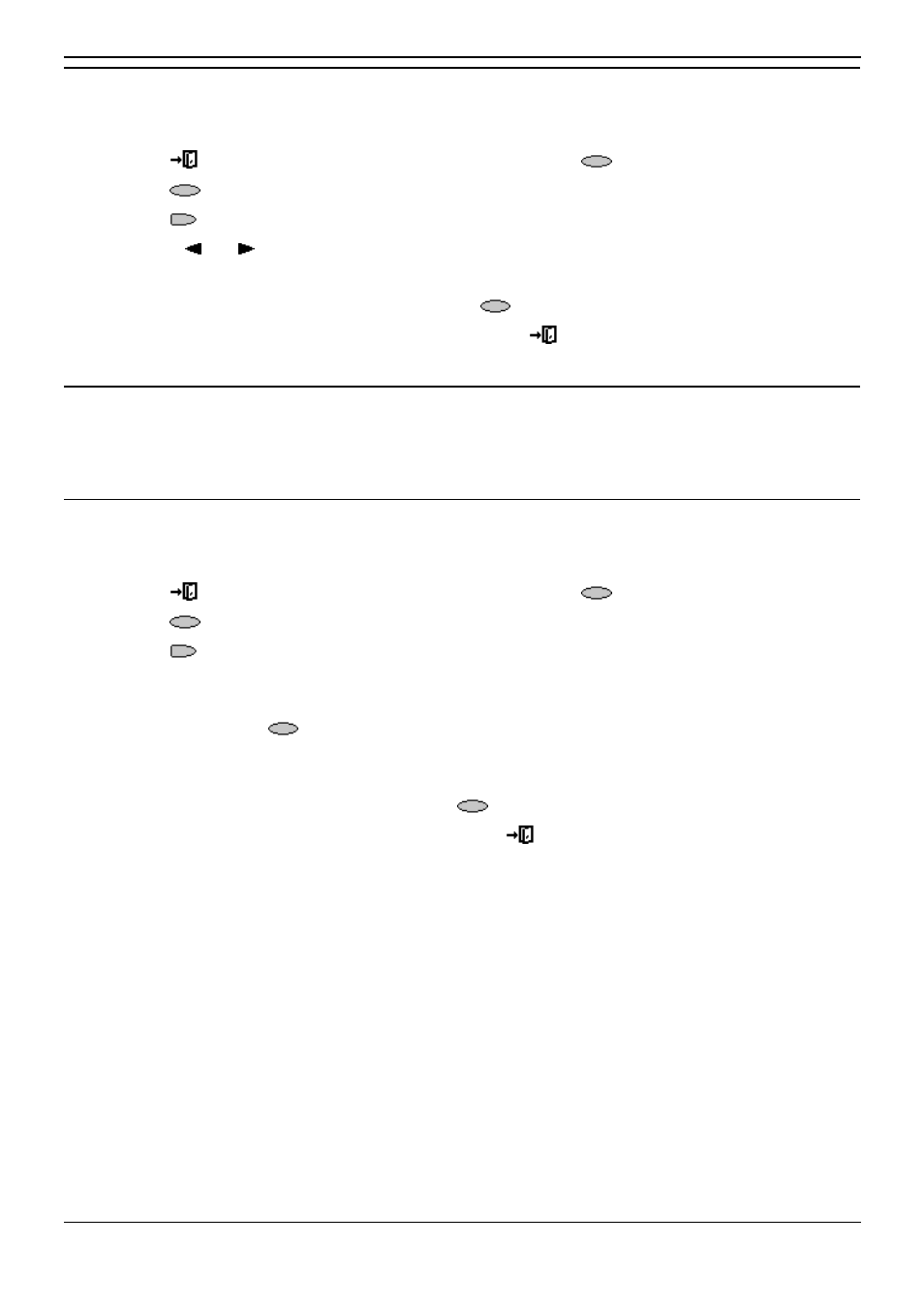
Changing Options
5410/2410 Phone User Guide
Page 21
IP Office
Issue 3f (7th October 2005)
Adjusting the Display Contrast
You can adjust the contrast level on the telephone display. You can choose from among fifteen levels of
contrast.
1. Press Exit to exit any other mode, then press any of the
keys below the display.
2. Press
Option.
3. Press Contrast. A menu with the current contrast setting appears.
4. Use the and keys to adjust the level of contrast.
5. When the contrast is set as required, either:
•
Return to the options menu by pressing
Done.
•
Return to the call handling screen by pressing
Exit.
Call Log Setup
Through the Option menu you can specify which types of calls should be included in the phone's call
log. See Setting Which Calls are Logged.
Using Self Test
Self test can be used to display information about the phone and to check operation of the lamps and
display. The information may be required by a telephone system maintainer.
1. Press Exit to exit any other mode, then press any of the
keys below the display.
2. Press
Option.
3. Press Self Test. A screen of information appears.
•
Caution: In the top row, the center of the display should show REL:2.00 or higher. If not
the telephone’s software needs to be upgraded. Consult your system Administrator.
4. Press and hold the
Test key. The screen lines should all go black and all the phone lamps
should come on. If they do not consult your system Administrator.
5. Release Test and do one of the following:
•
To return to the options menu, press
Done.
•
To return to the call handling screen, press
.
