Hardware setup, 6 central processing unit (cpu) – Asus A7M266-D User Manual
Page 23
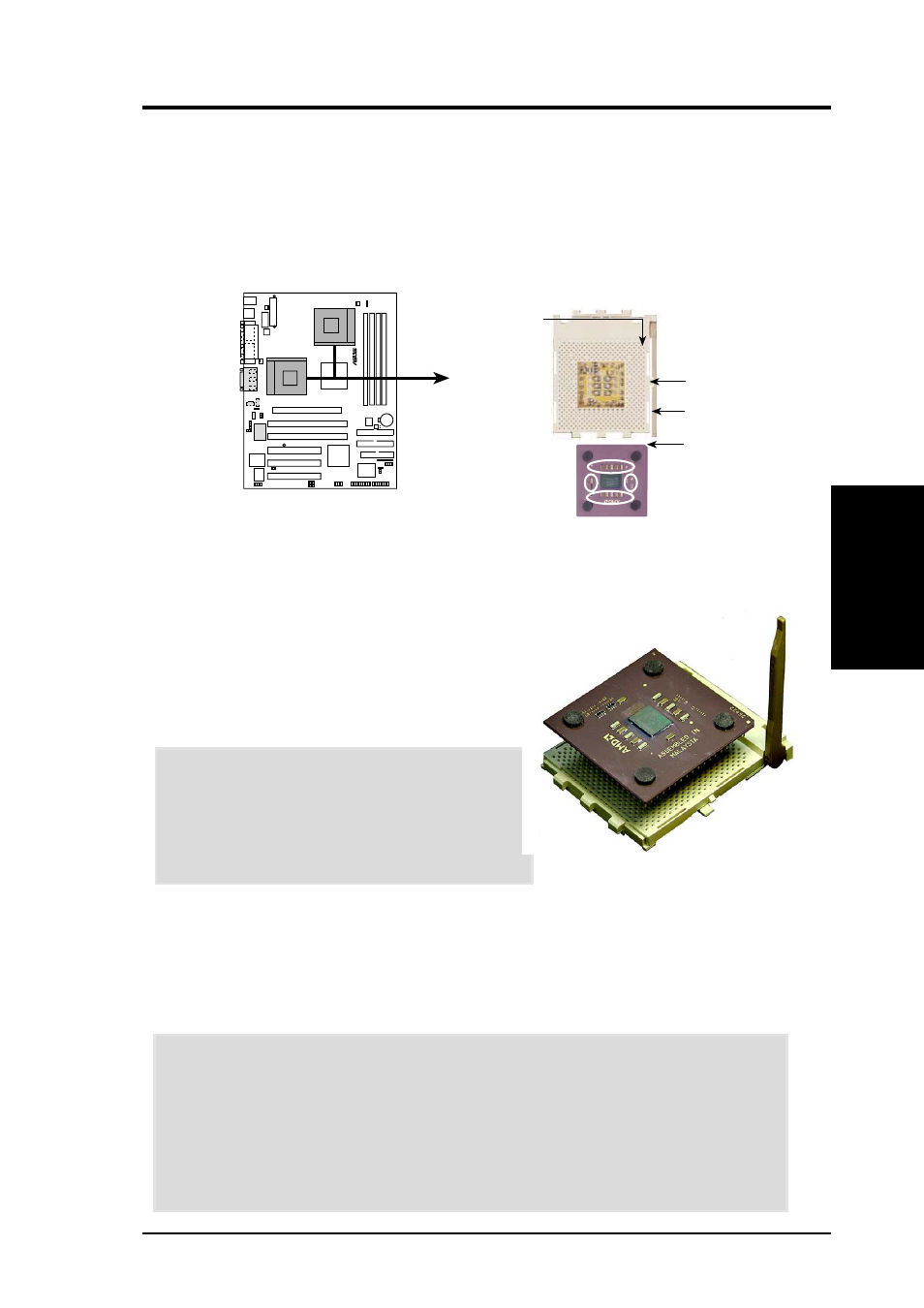
ASUS A7M266-D User’s Manual
23
3. HARDWARE SETUP
1. Locate the CPU socket. Open it by pulling the
lever gently sideways away from the socket.
Then lift the lever upwards. The socket lever
must be fully opened (90 to 100 degrees).
2. Insert the CPU with the correct orientation:
the notched corner of the CPU must be
oriented toward the inner corner of the socket
base nearest to the lever hinge.
CAUTION!
The CPU fits in one orientation
and should drop easily into place. Do not force
the CPU into the socket to avoid bending the
pins. If the CPU does not fit, check its
alignment and look for bent pins.
3. Once completely inserted, press the CPU
firmly and close the socket lever until it snaps into its locked position.
4. Place a CPU fan and heatsink over the CPU. The heatsink should entirely cover
the CPU. Carefully attach the heatsink locking brace to the plastic clips on the
socket base. No extra force is required to keep the CPU in place.
CPU
3. H/W SETUP
3.6 Central Processing Unit (CPU)
The motherboard supports two A-type sockets (462 for dual CPU installation. Only
AMD
®
Athlon
™
MP processors may be installed; each CPU should be rated for the
same FSB speed, but the rated speed for each CPU need not be the same. For single
processor operation, use any type of AMD
®
Athlon
™
/Duron
™
processor.
Attach a fan and heatsink onto the CPU to prevent overheating.
A7M266-D
®
A7M266-D Socket A
AMD™ CPU
CPU NOTCH
LOCK
CPU NOTCH
TO INNER
CORNER
LEVER
CAUTION!
Take care not to scrape the motherboard surface when mounting a
clamp-style processor fan, or damage may occur. When mounting a heatsink
onto your CPU, ensure that exposed CPU capacitors do not touch the heatsink, or
else damage may occur! Refer to heatsink/CPU documentation.
NOTE!
To avoid start-up problems, adjust the correct Bus Frequency and
Multiples. (See: 3.4 Motherboard Settings and, 4.4.Advanced BIOS.)
