Viewing sensor data records, Updating system firmware and bios – Acer Altos R700 Series User Manual
Page 75
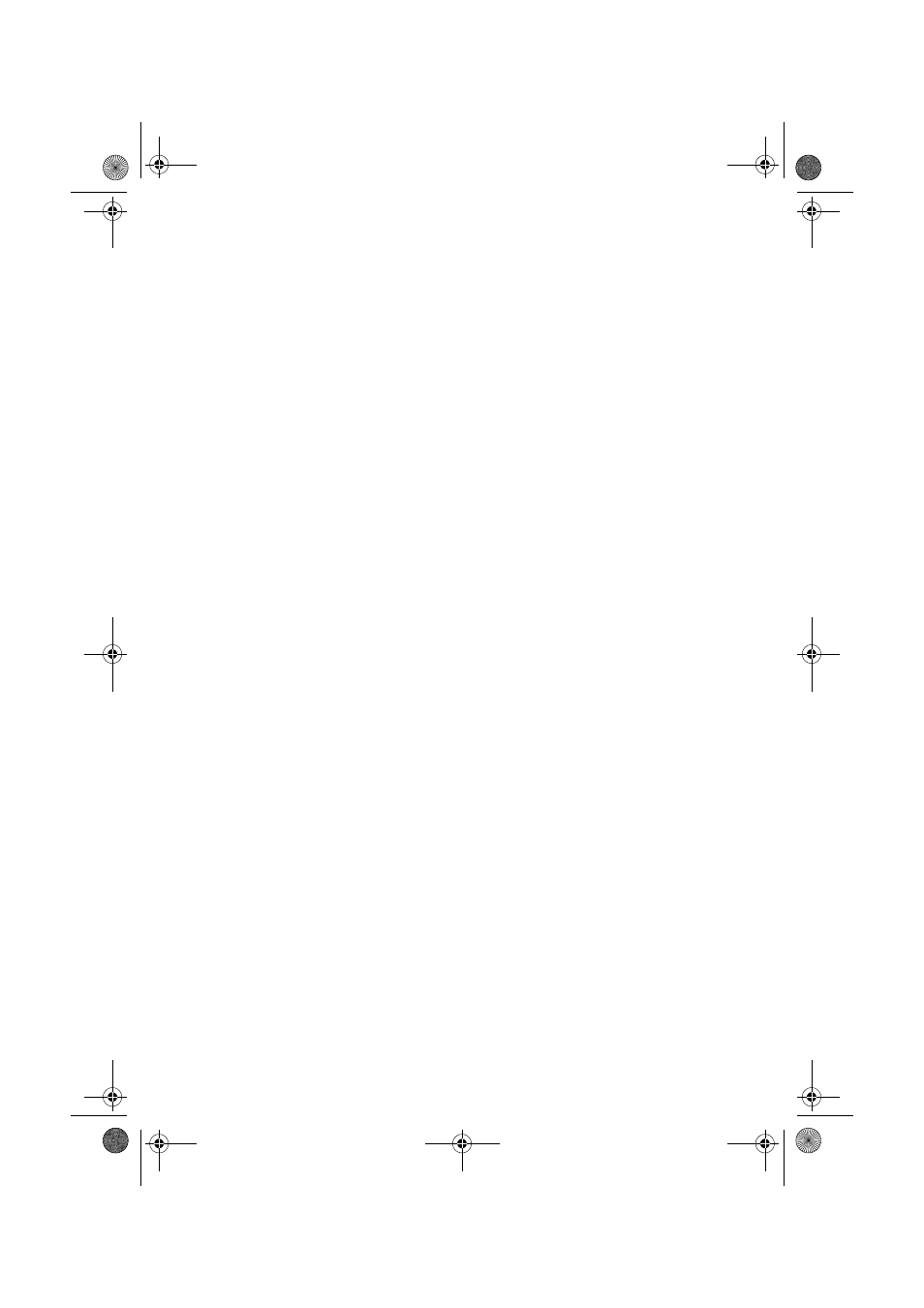
65
•
Save As: Saves the currently loaded FRU data to a file.
•
Properties: Displays the number of FRU devices in the system and
the number being displayed. Only FRU devices with valid FRU areas
are displayed.
•
Reload: Refreshes the display by reading the current FRU entries
from the server.
Viewing Sensor Data Records
To view the Sensor Data Records (SDR):
1
From the SSU Main window, choose SDR Manager.
When you start the SDR Manager, it automatically loads the SDR
entries from non-volatile memory.
The SDR Manager window has a navigation pane on the left that
displays, in a tree format, the sensor data records. The tree has
categories for each type of record. Clicking on a category expands
or collapses a list of SDRs for that category. Clicking on an
individual SDR displays the information for that SDR in the
presentation pane in the upper right. The description pane in the
lower right displays a description of the currently selected SDR
type.
2
Use the F4 and F5 keys to scroll the window contents to the left
and right to view all of the columns.
3
Use the File and SDR menu items to work with the SDR
information:
•
Open: Views data from a previously saved SDR file.
•
Save As: Saves the currently loaded SDR data to a file.
•
Properties: Displays information about the SDR, including IPMI
version, number of SDR entries, time stamps for changes to the
SDR information, and free space remaining.
•
Reload: Refreshes the display by reading the current SDR entries
from the server.
Updating System Firmware and BIOS
Using the SSU, you can update the BIOS, update the firmware, and
verify the firmware. Procedures for each are given below. You can also
update the BIOS and firmware without using the SSU.
BS811.f/cppl!!Qbhf!76!!Uvftebz-!Opwfncfs!37-!3113!!21;19!BN
