ATI Technologies RADEON X800 User Manual
Page 45
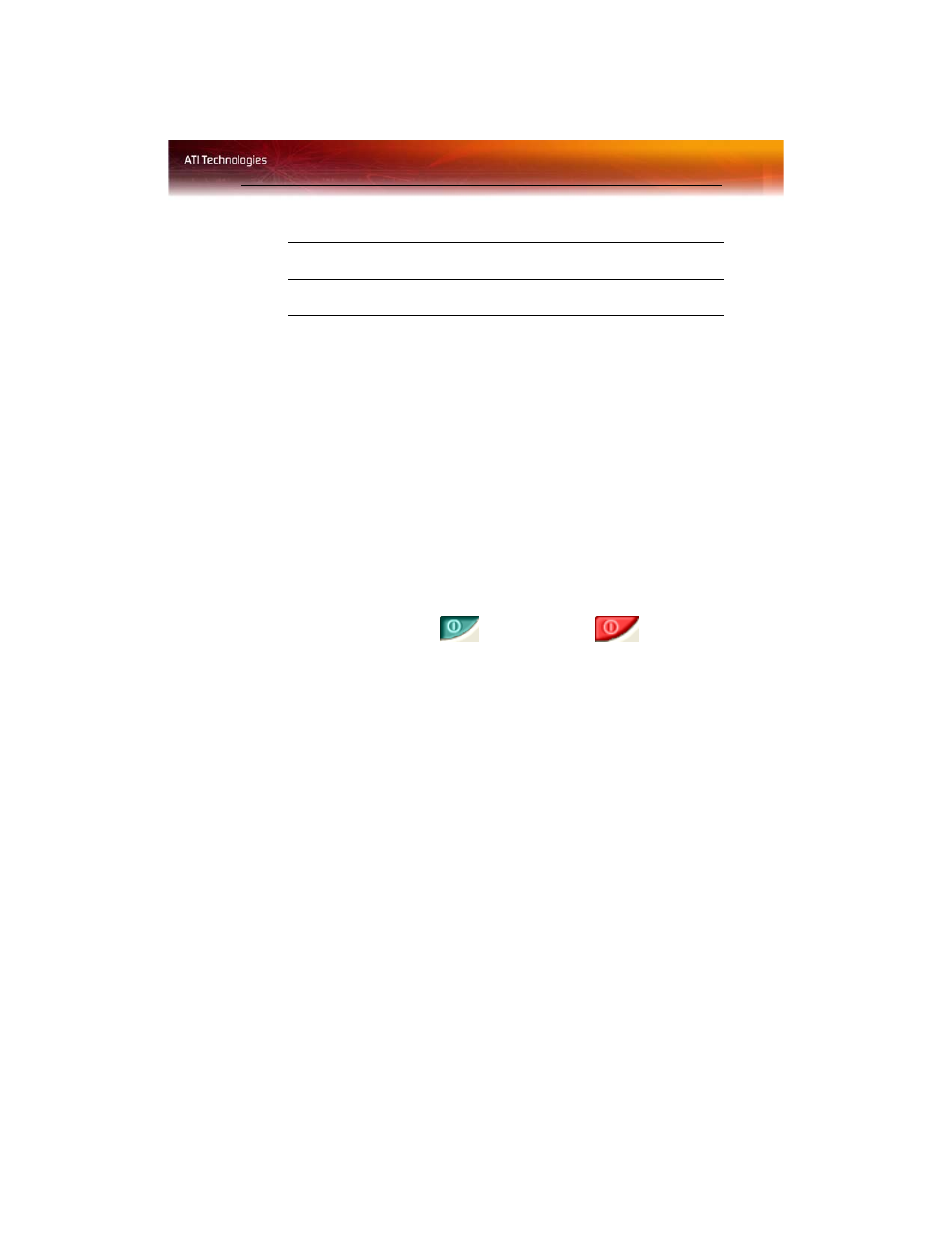
Using TV Out 39
Starting Windows® with TV Display Enabled
The TV screen may become scrambled during the initial Windows® logo
display. This distortion is only a temporary effect, and your screen will be
restored within a few seconds.
During start up, your RADEON™ X800 PCIe Series will go through a
sequence of mode settings, during which your TV display will remain
blank. This process takes only a few seconds and programs the TV display.
To enable or disable the TV display
1
Access the Windows®
Control Panel
. Double-click
Display
.
2
Click the
Settings
tab and then the
Advanced
button.
3
Click the
ATI Displays
tab. Click the
TV
button.
4
Click the enable button
or disable button
accordingly.
5
Click
OK
or
Apply
to save the changes.
Using and Adjusting TV Display Features
For information about how to adjust TV display features, right-click the
ATI taskbar icon
, point to
Help
, then point to
ATI Television Display
.
TV Display Hardware Restrictions
A TV cannot be left connected to the graphics card if two analog monitors
are connected to your RADEON™ X800 PCIe Series card, even if the TV
is off and not enabled in the software.
Similarly, an analog monitor connected to the DVI-I connector should not
be left connected to your RADEON™ X800 PCIe Series card when TV
Out is enabled. In both cases, your RADEON™ X800 PCIe Series will
become overloaded, resulting in a dim image on all devices.
Z
S-Video Cable (with or without S-Video-to-Composite Adapter)
[
Computer
Connecting Your S-Video Out to a TV or VCR
