Appendix 2 - sd theatre operation – DiGiCo Appendix 2 - SD Theatre User Manual
Page 5
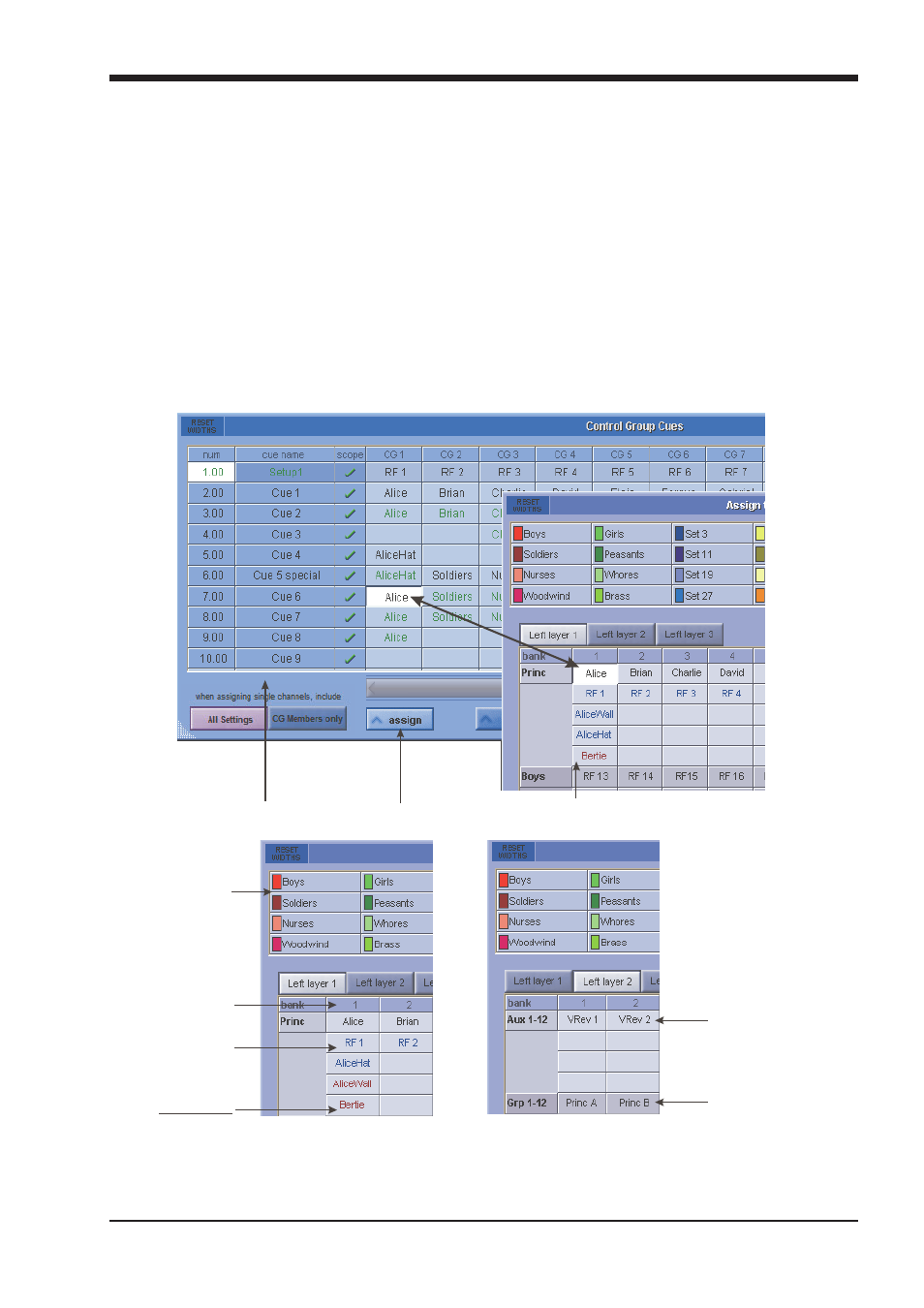
Appendix 2 - SD Theatre Operation
A2-5
Changes made to CG Assignments are only shown on the worksurface (become active) once a Cue has been fired. For example, add a
Channel 1 to a CG 1 in Cue 3. Channel 1 will not show as a member of CG1 until cue 3 is fired.
All Settings/CG Members Only: This selection allows the option of copying channels settings as well as CG membership of channels
across multiple cues when joining channels to Control Groups.
The Create New Set button will create a new Channel Set with the same set of members as those of the selected CG Cue.
For clarity, only input channels are shown in the assign panel. Output channels can be viewed by switching off the Inputs Only function.
The channels are displayed as you would find them on the surface; left and right worksurfaces, arranged in banks and layers.
Clearing Assignments : To clear an assignment, press the Clear button at the bottom of the Panel, then touch the cell to clear. Assign-
ments can also be cleared using the Right-Click on the Keyboard.
NOTE : When assigning and clearing assignments, make sure that the Ripple Down function is correctly set -There is no Undo
Function !
Renaming : Select a cell, then press the Rename button. Enter a new name.
Control Group Name Colour Coding: The colour of the CG name indicates where changes have taken place in the Cue List.
Black entry = Original selection of a single channel, bank or set of channels.
Green entry = A "Rippled" entry which is the same as the CG in the previous Cue
Blue entry = A variation on the original selection normally created by holding the keyboard SHIFT key and adding or removing selections.
Sets
Channels
Aliases
Aux & Group Masters
can also be assigned
to CG.s from here
Colour Key
Black = The Channel’s current name
Blue = An Alias that has been used elsewhere
Red = An Alias that has been created but not yet used
CG Cues Panel
Assignment Panel
Assign Button
