A2.1.7 module cues, Appendix 2 - sd theatre operation – DiGiCo Appendix 2 - SD Theatre User Manual
Page 10
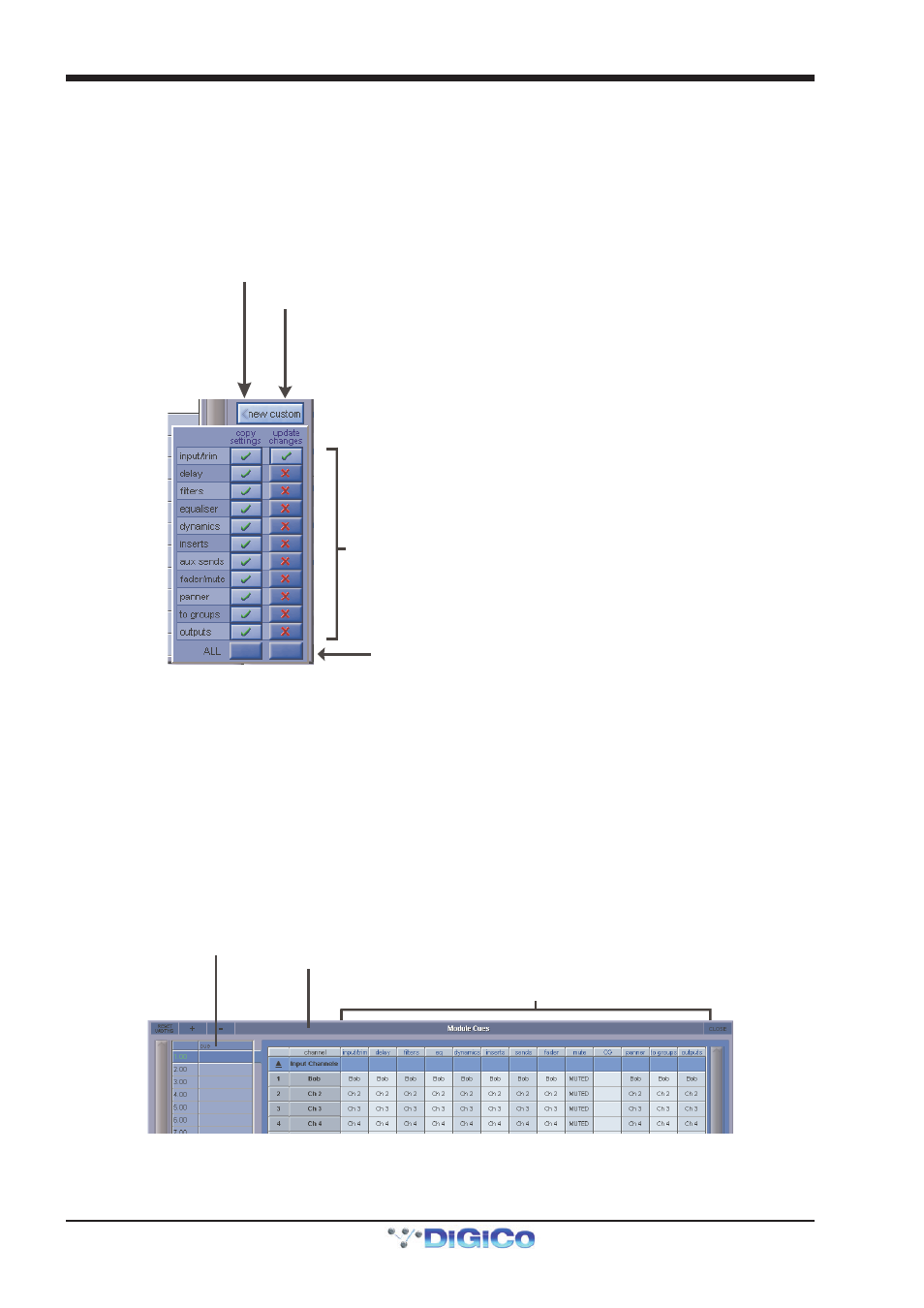
Appendix 2 - SD Theatre Operation
A2-10
Pressing the aliases button opens the Channel Aliases Panel. The current alias will be highlighted; other aliases that are used somewhere
within the session are listed in black text, and aliases that exist but are not used are listed in red text.
There are options for displaying the aliases of either the selected channel or all channels, and showing and hiding unused aliases.
New Aliases : Creates an Alias, and prompts for a name. Enter a Name. The new Alias is created and, if Auto Update is On, used in the
current cue.
The new Alias will take on all the settings from the original Alias, but will then be isolated from inheriting changes in all modules. This
means that changes made to the original alias will not affect the new alias, and changes made to the new alias will not affect the original
alias.
Custom Alias : Custom aliases allow users to decide, at the point of creation, how an alias interacts with other aliases, and what the initial
settings of the alias will be.
Choose to “flatten” module settings when creating the Alias
Sets the “inheritance” state of the module
Independent Selection for each of the 11 Modules
All button presses all 11 buttons in the column above.
Copy Settings Column : When a custom Alias is created, a tick indicates the new Alias will keep the current channel settings for the
given module.
Update Changes : A tick indicates that the module will be updated by changes to the original alias, and changes to this alias will update
the settings on the original alias. A red cross indicates that module will be isolated from changes made to the original alias.
NOTE: The Default settings for Custom Alias are shown above - All current Channel Settings are kept - All modules will be
isolated from changes in the original Alias except the Input Trim module which includes Input route, digital trim, phase and
digitube controls.
A2.1.7 Module Cues ......................................................................
The Module Cues panel is located in the master screen Layout menu and has very similar functions to the Channel Cues panel.
This panel lists information about the Channel settings and Module Cues for multiple channels within one cue.
The cues are listed and can be selected by touching the list on the left of the panel and the channels with their Module Cues are listed on
the right.
Channel settings and Module Cues can be assigned and renamed using exactly the same procedure as in the Channel Cues panel (see
previous section).
Cue Name
Channnel Name
Expanded Modules of Channel.
Current players only/show all players: For each channel, module cues will display the module data for the only the currently selected
player for a channel or for all “Players” that exist for that channel. (See next section)
