A2.1 the audio io panel, A2.1.1 layout, Digico optocore v221 – DiGiCo Optocore V221 User Manual
Page 8
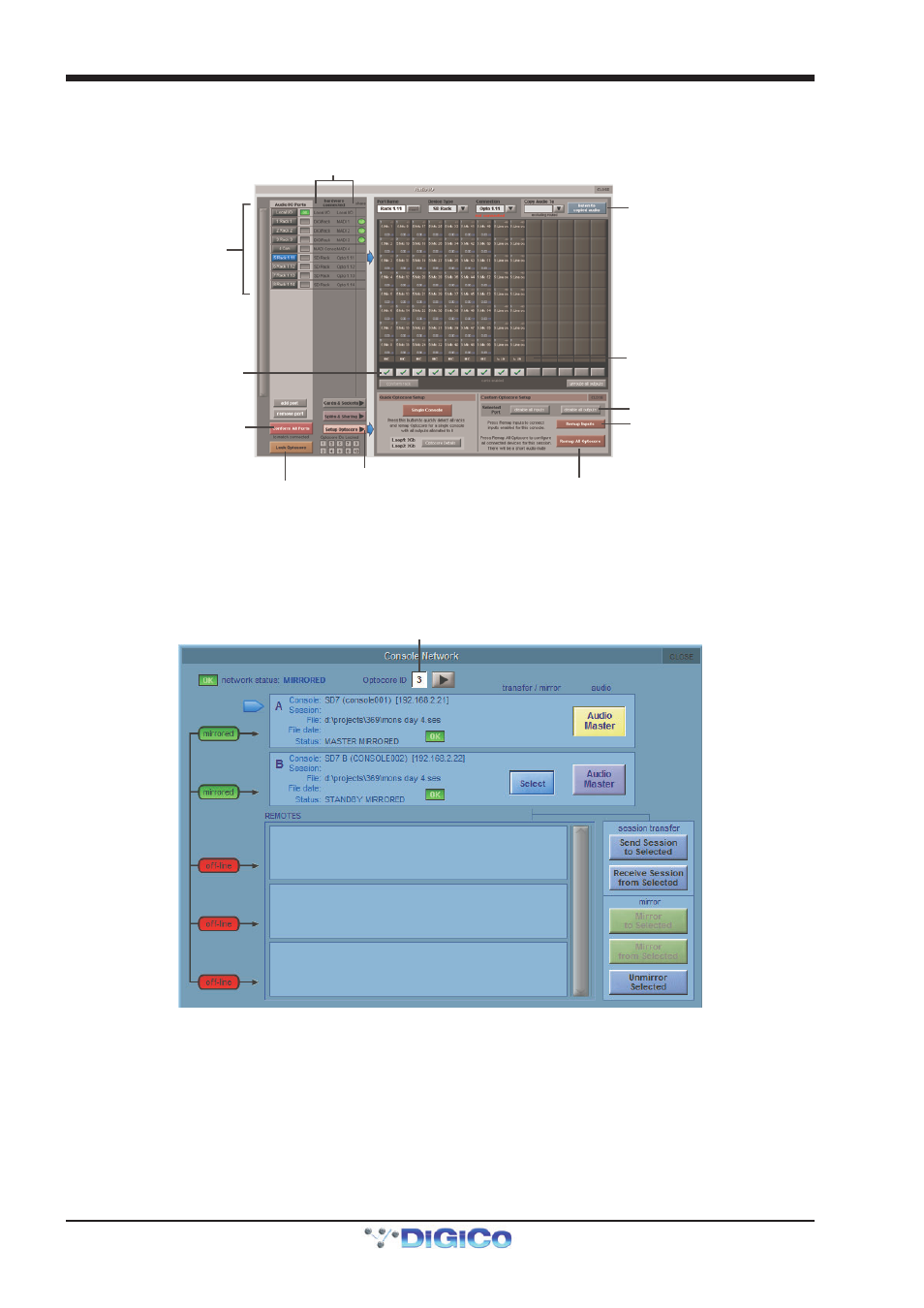
DiGiCo Optocore V221
A1-8
A2.1 The Audio IO Panel
A2.1.1 Layout .................................................................................
Port List
Press Button to Select
Rack hardware status
Rack details
Adds Ports and Conforms all connected
racks at the same time
Remaps Inputs to Local
console onlly
Assign or Disable all Optocore Inputs
or Outputs on selected rack for this console
Indicates card type and which Opto ID
has ownership of Output cards
Card status for optocore
Green tick = This console
Red Cross = Available
Red Cross Greyed Out = Unavailable
NOTE - Output cards can only be taken
if no other console has them
Prevents changes to optocore settings
on all consoles in the system
Select one of these 3 buttons
to view relevant details
Optocore Remap button - should be used
if a message appears indicating
“Remap Required”
A2.1.2 Quick Start Guide for SD V370+ and Optocore V221 .......
Switch on all consoles and SD Racks and ensure that each device has a unique Optocore ID. The console’s ID is displayed in
either Status Bar on the Master Screen, the Network Panel or on the Meter Bridge of an SD7. If you need to change an ID of an
SD console, you will need to power cycle the SD console once the ID change has been made.
Optocore ID
