A1.1.3 replacing digiracks with sd racks, Digico optocore v221 – DiGiCo Optocore V221 User Manual
Page 5
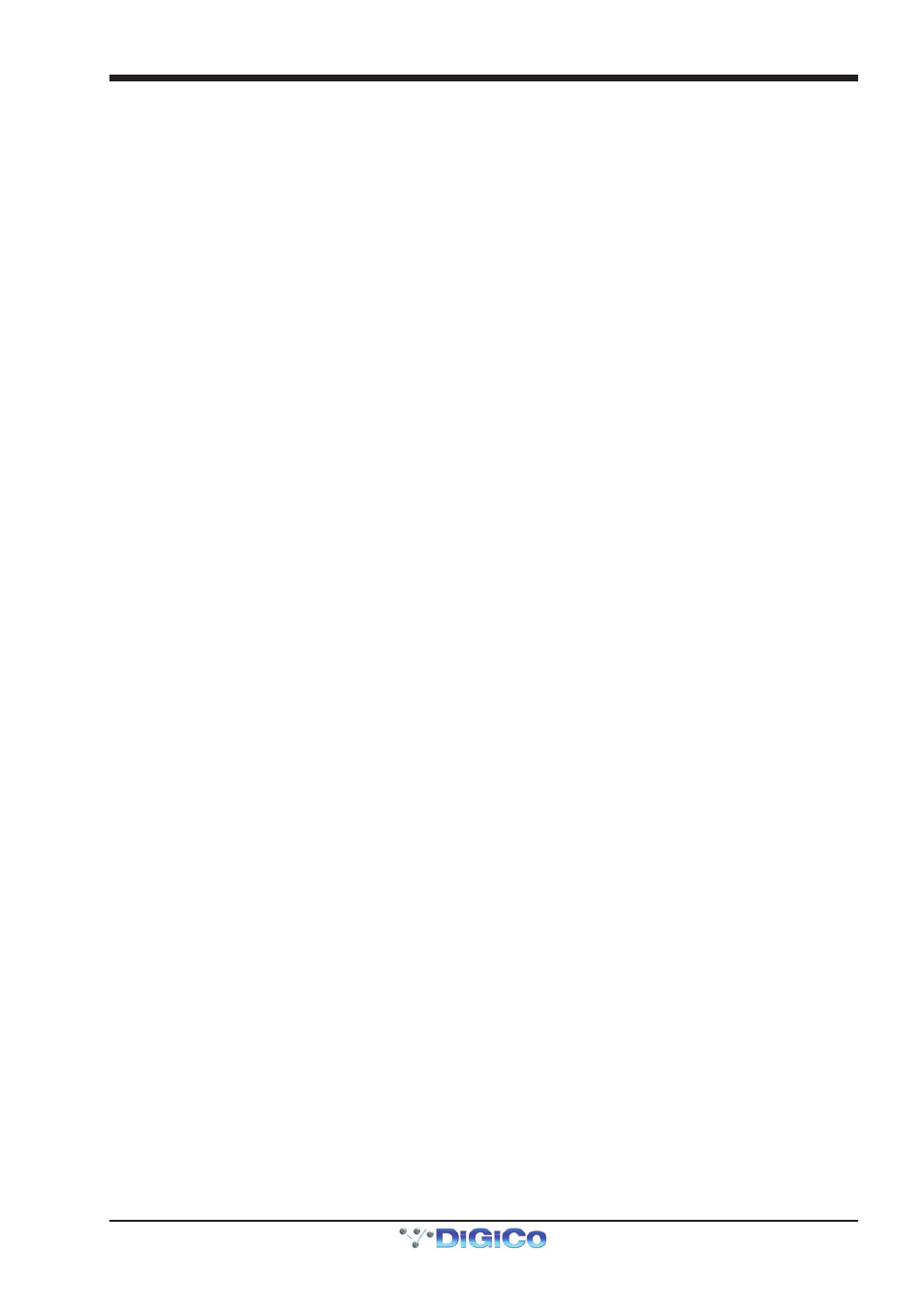
DiGiCo Optocore V221
A1-5
A1.1.2 Opto V220 (DiGiRacks) and Opto V221 (SD Racks) ...........
SD Series consoles are now capable of operating with either one of two different Optocore firmware versions - V220 and V221.
V220 is compatible with DiGiRacks and MiNiRacks and cannot be used with SD Racks or DRacks.
V221 is compatible with SD Racks and DRacks and cannot be used with DiGiRacks and MiNiRacks.
Note: Any type of rack can be used with an SD Series console if it is connected with Coaxial BNC MADI irrespective of the
Optocore version that the console is using.
Sessions that have been created using Optocore connected DiGiRacks and MiNiRacks can be used with SD Racks and DRacks but a
procedure must be followed to acheive this.
Sessions created using Optocore connected SD Racks and DRacks can also be used with DiGiRacks and MiNiRacks but this also
involves a “conversion” procedure.
A1.1.3 Replacing DiGiRacks with SD Racks ................................
If you are connecting racks with Optocore and your session originally used DiGiRacks or MiNiRacks, you can replace these with
Optocore connected SD Racks as follows:
1) Ensure that the SD Series console is running Optocore Firmware V221 (See Technical Note 252)
2) In SD software V370+, load the session and open the Snapshot panel.
3) Make a snapshot (to save all routing, input gains and other rack parameters) and ensure that the Recall Scope can recall all of this
information.
To do this both Global and Recall Scopes should have Input and Output channels and Input and Output Devices ticked for all relevant
input and output routes.
4) Open the Setup/Audio IO panel on the Master screen
5) Select the Opto ports (usually ports 5 and 6 which will be set as DiGiRacks) and set them to be SDRack, and set Optocore ID if
required.
The Optocore IDs will have the following equivalents by default:
DiGiRack ID30 = SD Rack ID17
DiGiRack ID31 = SD Rack ID18
DiGiRack ID32 = SD Rack ID19
DiGiRack ID33 = SD Rack ID20
6) Manually (or automatically if connected) conform the racks to match the previous hardware setup.
7) Recall the snapshot – this should reinstate all the routing lost when the DiGiRacks were converted to SD Racks
8) Check sync is set to Optocore
9) Ensure that the required rack output cards are assigned to your console Optocore ID number (2.1.2 Quick Start Guide)
10) Save session as a New File
To run the console at 96KHz, two MADI Ports are required per 56 channel MADI stream
To convert the session to 96KHz (optional)
1) Make sure that MADI Ports 1-4 are all defined as DiGiRacks
2) Open Session structure and select 96K sample rate with appropriate mode eg 96 busses mode and Restructure
3) When you open Audio IO, you should now see 2 MADI Ports.. 1 : MADI 1/2 & 2 : MADI 3/4 .
Ports 5 and 6 should remain as the SD Racks (as set above)
4) Save session as a New File
