Custom Brackets QRS-2 User Manual
Attaching your camera to the cmp, Attaching the camera bottom plate (cbp), Innovative camera supports
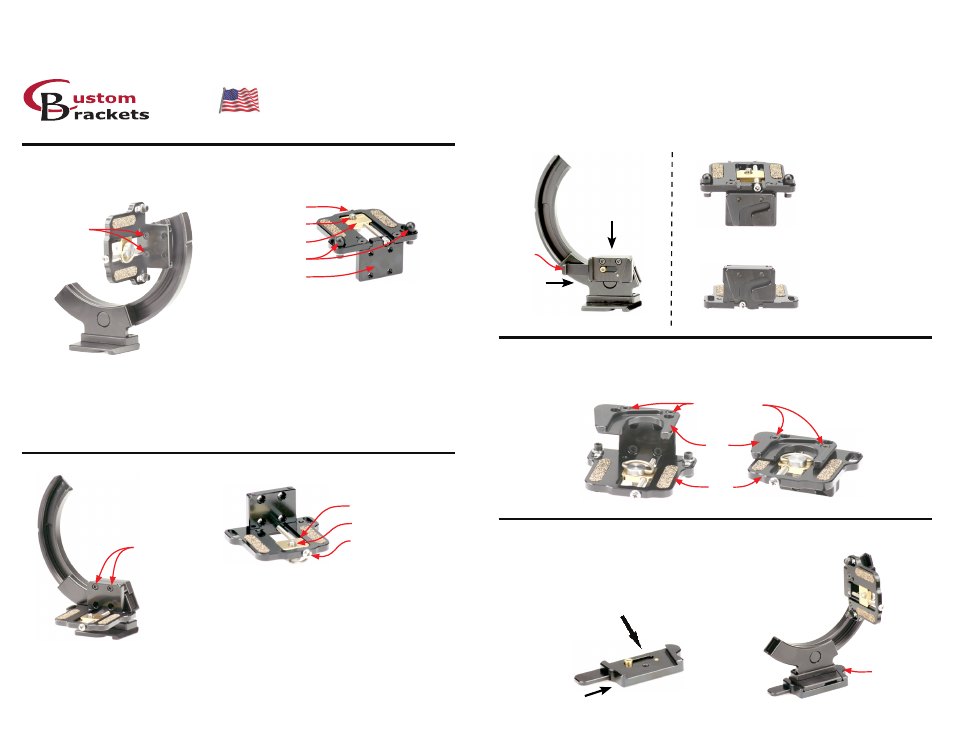
Figure #3
Two screws for
mounting CMP
Attaching your camera to the CMP
Camera with add on vertical grips or battery packs
Remove the anti-twist posts using the Allen
wrench (9/64”) provided with the bracket. Refer
to picture at the top of this page (figure #4).
2 -
Attach your camera with lens toward vertical plate. Once the “D” style camera screw is tightened,
loosen 1/2 turn.
Turn the adjusting screw counterclockwise with a Phillips screwdriver to move the camera screw
plate forward until the camera touches the vertical plate. Then turn an additional 1/4 turn.
Tighten the “D” style camera screw completely.
4 -
5 -
6 -
Remove the “D” style camera screw and install from opposite side as shown.
3 -
Camera without add on vertical grips or battery packs
Attach your camera with lens toward the
anti-twist posts. Once the “D” style camera
screw is tightened, loosen 1/2 turn (figure #2).
Turn the adjusting screw counterclockwise using a Phillips screwdriver to move the camera
screw plate forward until the camera touches one of the anti-twist posts. Then turn an additional
1/4 turn (make sure camera is facing straight forward).
Tighten the “D” style camera screw completely.
Camera screw plate
Adjusting Screw
“D” style camera screw
Vertical plate
2 -
3 -
4 -
(2) Anti-twist posts
Loosen second anti-twist post (if it is not touching the camera) using the same Allen wrench
(9/64”) and move it until it touches the camera and then tighten.
5 -
Attach the camera plate (CMP) to the bracket us-
ing the two screws (8-32 thread x 1/2” long socket
head) and Allen wrench (9/64”) supplied with your
bracket (figure #1).
1 -
Figure #1
Two screws for
mounting CMP
Camera screw plate
Adjusting Screw
“D” style camera screw
Attach the camera plate (CMP) to the bracket us-
ing the two screws (8-32 thread x 1/2” long socket
head) and Allen wrench (9/64”) supplied with your
bracket (figure #3).
1 -
Figure #2
Figure #4
Digital PRO-M, Digital PRO-E, Digital PRO, Digital PRO-SV
QRS-H2, QRS-E2, QRS-2
B R A C K E T I N S T R U C T I O N S
U.S. Patent 6,354,544
Attaching the camera quick release (QR-C kit, QR-C, C-SP)
Attach the camera quick release (QR-C) to the bracket using the two screws (8-32 thread x 1/2” long
socket head screw) and Allen wrench (9/64”) supplied with your bracket (figure #5)
C-SP attached to CMP
for tall cameras and
cameras with vertical
grips / battery packs
C-SP attached to CMP
for short cameras and
cameras without vertical
grips / battery packs
Figure #6
Figure #7
Figure #5
Push bar
2 - Slide C-SP in
from above
1 - Push the
push bar in
Attaching the camera bottom plate (CBP)
Attach the camera bottom plate (CBP) to the CMP using the two screws (8-32 thread x 1/2” long
socket head screw) supplied with your CBP and Allen wrench (9/64”) supplied with your bracket.
Figures #8 and #9 are showing the CMP up-side-down with the CBP attached
CBP attached
to CMP for tall
cameras and
cameras with
vertical grips /
battery packs
CBP attached
to CMP for short
cameras and
cameras without
vertical grips /
battery packs
Figure #8
Figure #9
CMP
CBP
Two screws for
mounting CBP
Attach the camera subplate (C-SP) to the camera mounting plate (CMP) using the two screws
(8-32 thread x 5/16” long socket head screw) supplied with the C-SP and Allen wrench (9/64”)
supplied with your bracket per either figure #6 or #7.
Attach your camera per the CMP instructions.
While pushing in the push bar on the QR-C (step 1 in figure #5), slide the C-SP (attached to the CMP)
downwards into the QR-C (attached to the bracket) (step 2 in figure #5). The push bar on the QR-C
needs to be pushed in when attaching and detaching the C-SP.
Attaching the bracket to the tripod quick release (QR)
Figure #10
Figure #11
Attach the tripod quick release (QR) to any tripod by screwing the QR
onto the 1/4-20 bolt on the tripod. Attach the bracket to the QR by pushing
in the push bar (step 1 in figure #10), and while holding the push bar in,
slide the bracket into the QR from the front (step 2 in figure #10).
Figure #11 shows the bracket in the quick release.
QR
2 - Slide bracket in
from front side
1 - Push the
push bar in
Push Bar
phone 440-446-0819
Toll Free 800-530-2289
website: www.custombrackets.com
email: [email protected]
32 Alpha Park
Cleveland, Ohio 44143
Made in USA
Innovative Camera Supports
