Operation (continued) – Antunes, AJ SE-4200/4400 User Manual
Page 13
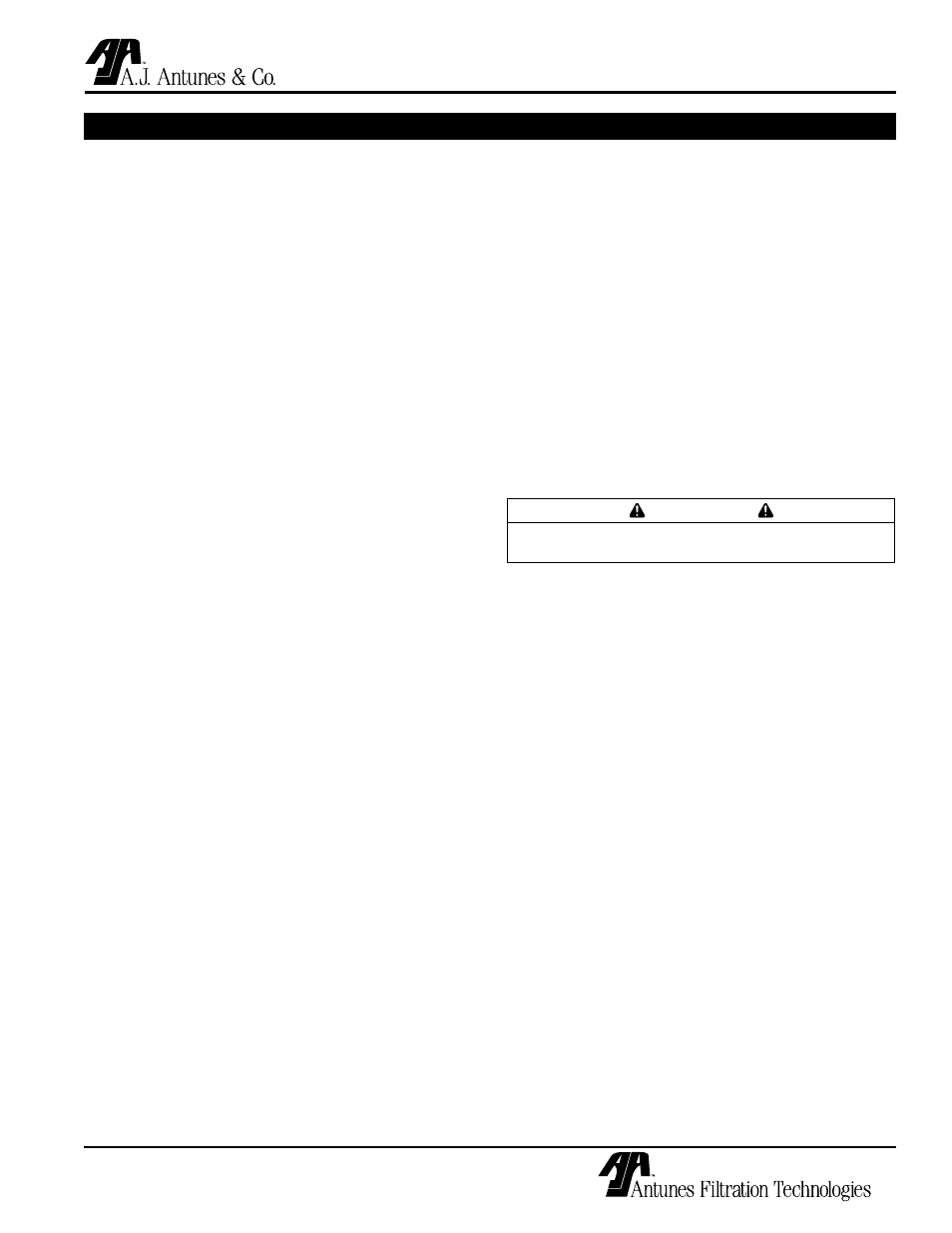
SE-4200/4400 WATER FILTRATION SYSTEM
13
P/N 1010852 Rev. C 04/06
OPERATION (continued)
7. The system displays the FLUSH BY PRESS DIFF
display. If the filtration system came with pressure
transducers installed, this feature is available.
If no transducers are installed, this feature is
ignored. The default value is on. This should be
appropriate for most locations. Use the Left and
Right Arrow Buttons to make the desired change
and then press the Enter button.
NOTE: If the FLUSH BY PRESS DIFF option is set
to “off,” the system will then display the DEMAND
SENSOR display which is protected by a special
password. Leave the DEMAND SENSOR option
OFF and press the Enter button to go to the
PREFLUSH display. For more information on the
DEMAND SENSOR option, contact the manufac-
turer.
8. If the FLUSH BY PRESS DIFF setting is set to
on
, the system will then prompt for a pressure
differential value. The default value is 21 psi,
which should be fine for most locations. To
change this value, use the Up and Down arrow
buttons to make a change. Then, press the Enter
button.
9. The system displays the PREFLUSH display. The
default value is on. This should suit most loca-
tions. To change this value, use the Left and
Right arrow buttons to select on or off. Press
the Enter button to accept the change (or to
accept the default value if a change is not made).
10. Regardless of the setting of the PREFLUSH
option, the system then displays the BACKWASH
LENGTH
prompt. The default for this option is
00:20
seconds which should be fine for most
locations. Enter the desired length of time for the
backwash operation in mm:ss format. Press the
Enter button to accept the change (or to accept
the default value if a change is not made).
11. Next, the system displays the FORWARD FLUSH
LENGTH
prompt. Enter the desired length of time
for the forward flush operation in mm:ss format.
The default value is 00:10 seconds, which should
be fine for most locations. Press the Enter but-
ton to accept the change (or to accept the default
value if a change is not made).
12. The system displays the SET FLUSH CYCLE dis-
play. If you need to correct any settings, press
enter and make the desired changes. If changes
are not necessary, press the Menu button to
return to the STOP MODE display.
13. Press the Run button to return to FILTER MODE.
RESET DEFAULTS MODE
1. From the FILTER MODE display, press the Stop
button. The system displays the STOP MODE dis-
play.
2. Press the Menu button.
3. Using the Up and Down arrow buttons, scroll from
SET PASSWORD
to RESET DEFAULTS and press
the Enter button.
4. The system displays the ENTER PASSWORD dis-
play. The default password is AAAA. Use the Up
and Down arrow buttons to enter the password.
After each entry, press the Enter button.
If you enter the wrong password, the system will
display the ACCESS DENIED. PRESS ‘ENTER’ TO
CONTINUE
message. Press Enter or wait and the
system will prompt you for the password again.
IMPORTANT
If you cannot remember your password, call
Technical Service immediately for assistance.
5. The system displays the TURN OFF POWER,
WAIT 10 SEC, RESTORE POWER
message.
Unplug the power cord and wait for ten (10) sec-
onds or more, and then plug the cord in again.
6. The system then cycles through initialization
displays and prompts you to set the Date and
Time. Follow the instructions in the Set Date/Time
Modes section of this manual. The system can
then be re-programmed as desired.
REVIEW OF CYCLES MODE
1. From the FILTER MODE display, press the Stop
button. The system displays the STOP MODE dis-
play.
2. Press the Menu button.
3. Using the Up and Down arrow buttons, scroll to
REVIEW OF CYCLES
. Press the Enter button.
4. The system displays the REVIEW HISTORY dis-
play. The default value is off. Use the Left
and Right arrow buttons to toggle between off
and on. With the setting set to on, use the Up
and Down arrow buttons to view a history of
keystrokes with date and time information. This
information can be used to determine causes of
problems or assist in servicing the system.
