Airlink SkyIPCam310 User Manual
Page 43
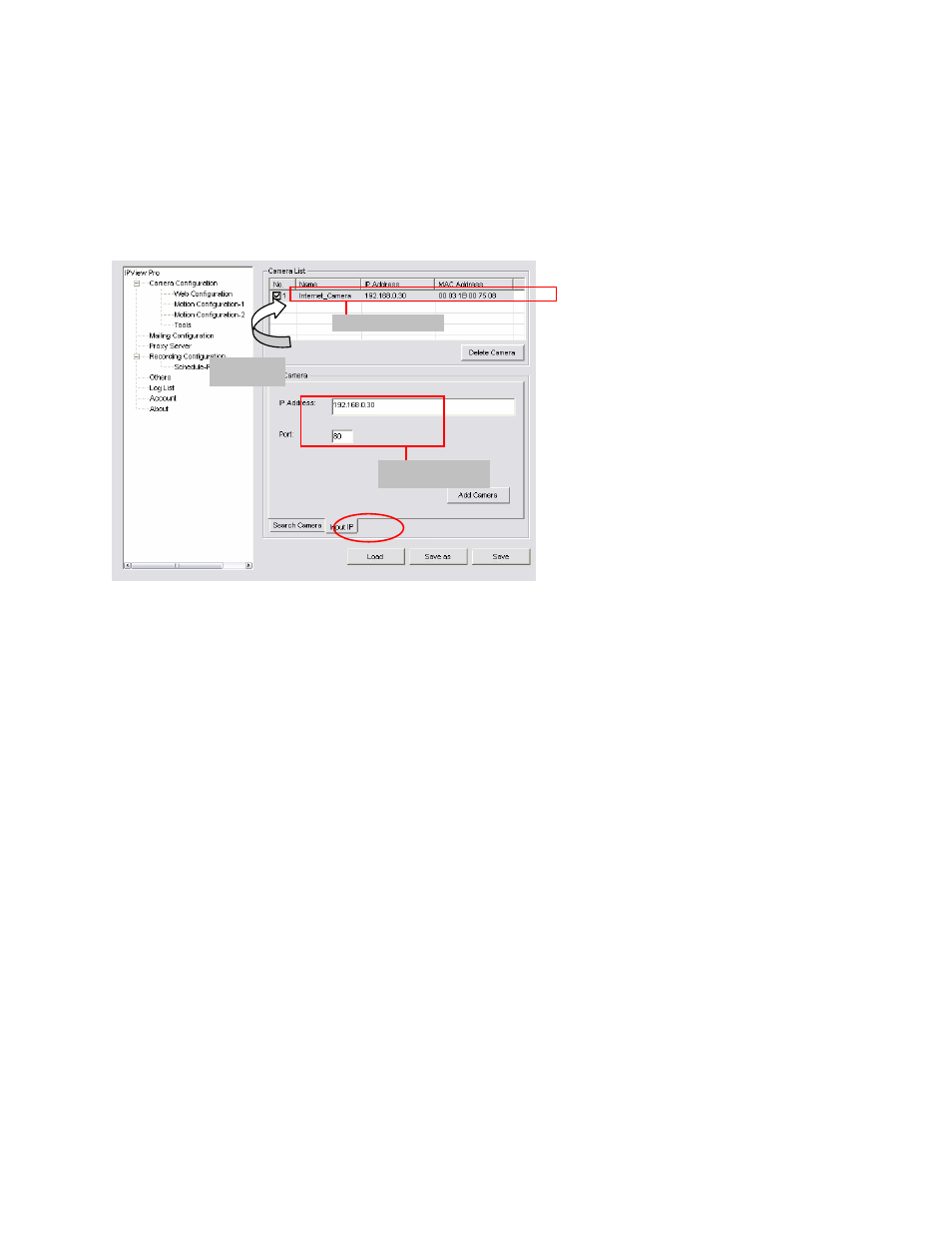
42
3. Click
Save, and then click the System Configuration button to return to View Window. The
selected camera’s video will be displayed now. You can click Save as to save the selected
cameras into the desired path and the selected cameras can be reloaded by load button.
Alternately, you can add a camera by entering the its IP address directly:
4. Select
the
Input IP tab.
5. Enter the camera’s IP address (you can get this from the AirLink101 camera setup wizard
application) and Port (default: 80), and then click Add Camera.
6. Click
Save, and then click the System Configuration button to return to View Window. The
selected camera’s video will be displayed now.
Removing a Camera
To remove the camera from the list:
1.
S
elect the
camera
you want to remove.
2. Click
Delete Camera.
Enter the camera’s
IP address and Port.
Click the Add
Camera button.
The camera is added.
