Asus Motherboard NR-LSR User Manual
Page 86
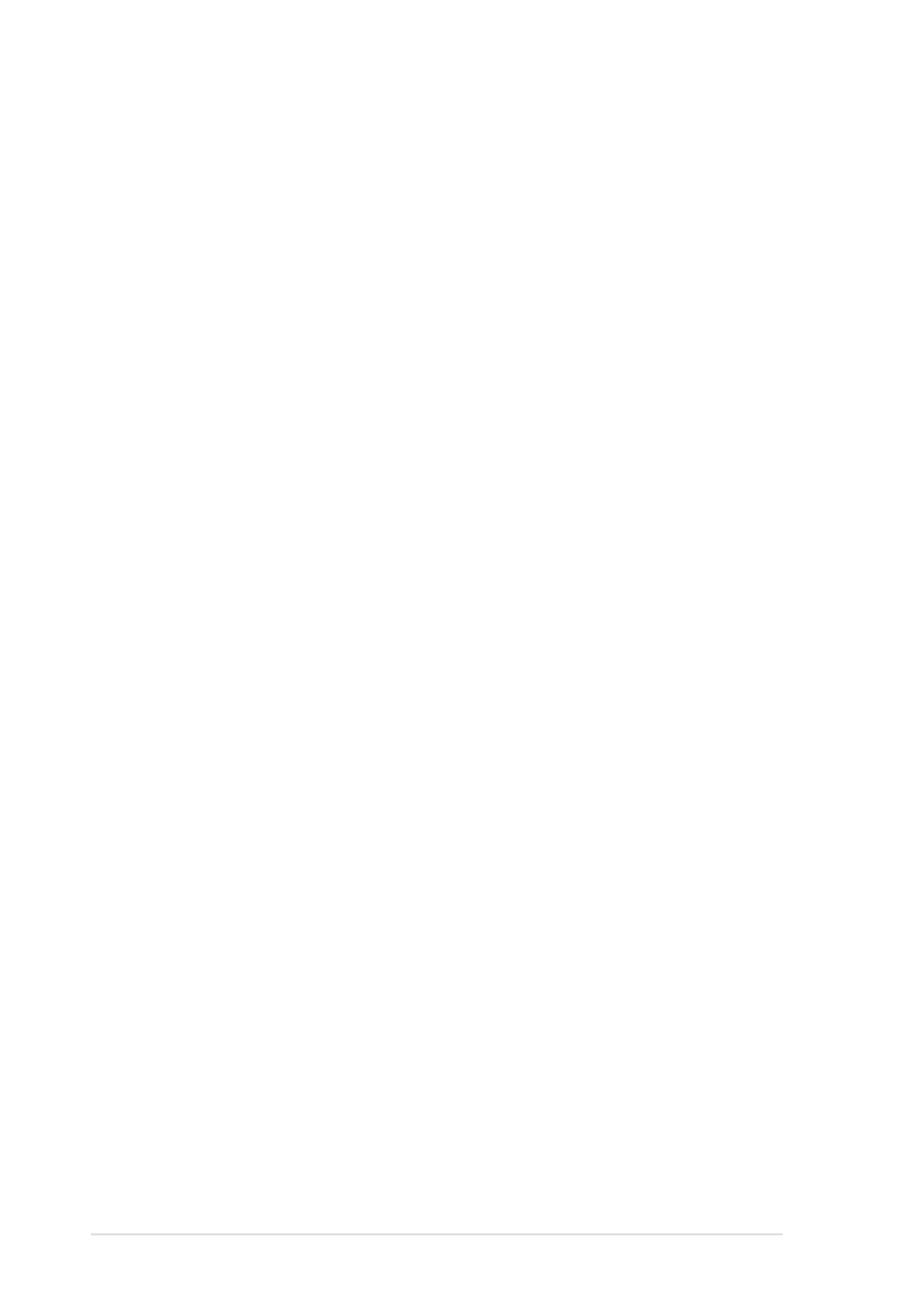
5-2
Chapter 5: OS Installation
3.
When prompted for the manufacturer-supplied hardware support disk,
insert the appropriate LSI driver disk containing the Windows NT
driver required to support your LSI adapter(s) and press Enter. The
driver files are distributed with ASUS Driver Support CD and are
created from above “Preparing a LSI Driver disk” Section.
4.
Depending on the driver being installed, “Symbios Ultra3 PCI SCSI
Driver” is shown highlighted. Press Enter to proceed.
5.
Windows NT should now recognize the miniport driver(s) and the
SCSI hardware. Press Enter to continue. As for the onboard LAN and
VGA, please refer to the later sections for network and graphics
driver installation.
B2. Boot Floppy Disk Installation
1.
Start the Windows NT installation by booting from the Microsoft Setup
floppy disk.
2.
Press Enter when the Welcome to Setup screen appears. The
Windows NT Workstation Setup window appears next.
3.
Press S to skip automatic detection and perform a manual selection.
A screen displays the message “Setup has recognized the following
mass storage devices in your computer...”.
4.
With floppy disk 2, there is an initial setup screen that prompts you to
continue by pressing Enter.
5.
Press S to skip mass storage device detection. If you pressed Enter,
the installation program scans for SCSI adapters and finds the LSI
PCI driver 53C1010R, which is an older version of the
SYMC8XX.SYS driver. Let installation continue and change the drive
when the installation is completed. To change the driver, see
“C. Existing System Installation.”
6.
When a screen displays the SCSI adapters found, select S to
configure additional SCSI adapters.
7.
Move the highlight bar to Other and press Enter.
8.
When prompted for the manufacturer-supplied hardware support disk,
insert the appropriate LSI driver disk containing the Windows NT
driver required to support your LSI adapter(s) and press Enter. The
driver files are distributed with ASUS Driver Support CD and are
created from the previous section for “Preparing a LSI Driver disk”.
