3 ati, Rage xl display driver installation – Asus Motherboard NR-LSR User Manual
Page 105
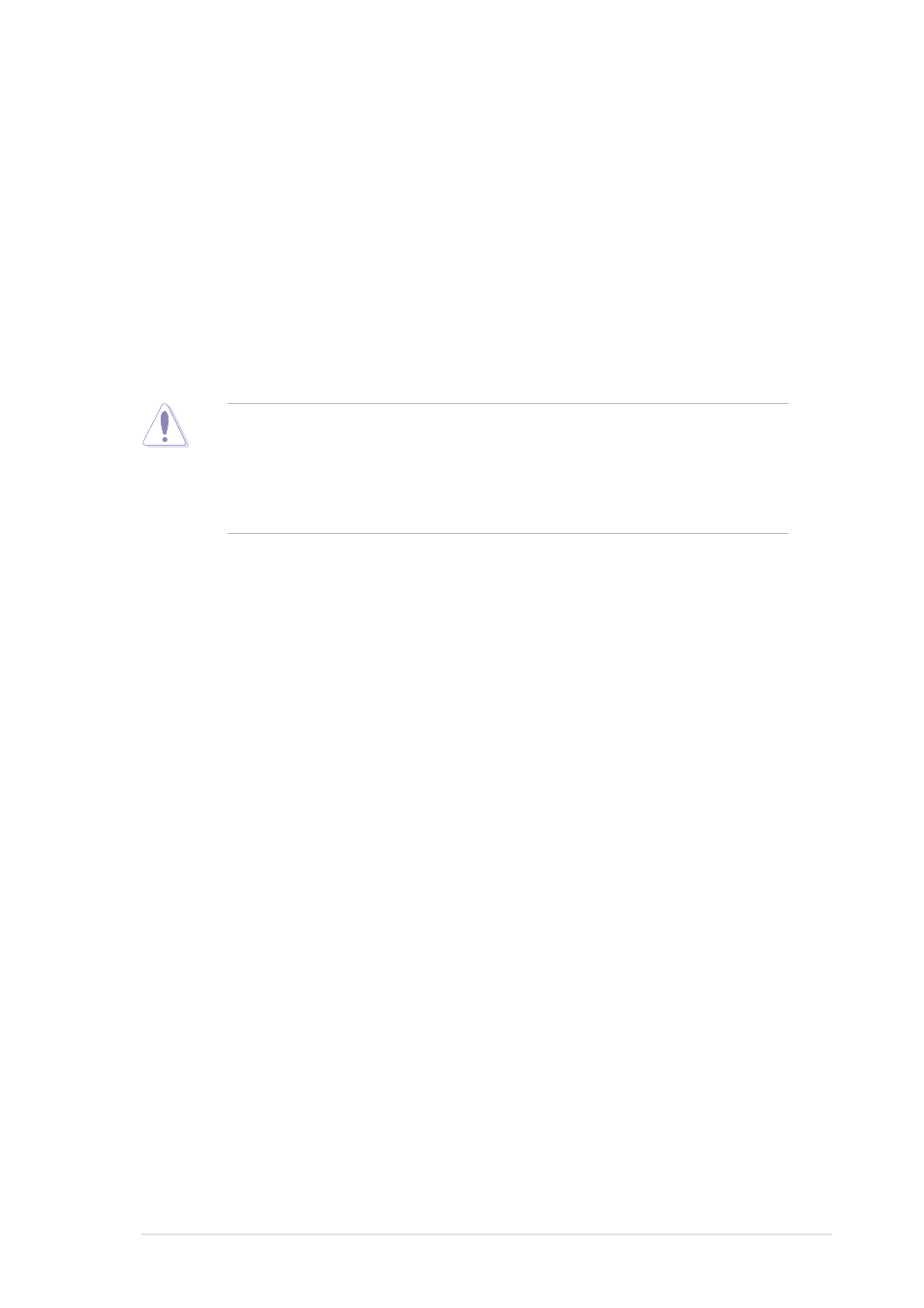
ASUS NR-LSR motherboard user guide
5-21
B. NetWare 4.2 and 6.0 Installations
1.
Prepare the Intel(R) PRO/100 Server Adapter driver from the
previous section.
2.
Install NetWare 4.2 according to the NetWare instructions.
3.
When the NetWare installation procedure prompts you for a Network
Driver, insert the Intel PRO/100+ driver disk into drive A: Then use
the INS key to select an unlisted driver. A dialog box appears. The
“CE100B.LAN — Intel 8255X PCI Adapter (CHSM spec 1.11) “
driver appear as a selection.
If the “Loader could not find public symbol:
message prompted when system is loading Intel Pro/100+ PCI network
driver, it is because the related network driver modules are too old.
Download the latest Netware Support Pack from Novell web site at:
http://support.novell.com/products/nw411/patches.htm
4.
Installation of the Intel 82550PM Network Adapter for NetWare 5.x or
4.xx is complete.
Add or check the load and bind statements you need to the server’s
AUTOEXEC.NCF file so the PRO/100+ adapter driver loads
automatically load and bind the server driver as follows:
LOAD CE100B SLOT=x FRAME=ETHERNET_802.2
BIND IPX TO CE100B NET=xxxxxxxx
where: SLOT=x Specifies the NBI (NetWare Bus Interface) slot
number. Substitute x with the valid value for the adapter. You will be
prompted with the slot number(s) of installed PRO/100+ adapters.
The NBI numbers are different from the slot number indicated in the
SETUP.EXE utility.
NET=xxxxxxxx is the unique network address for that LAN segment.
The default frame type is 802.2. If your workstation needs to use the
802.3 frame type, see the section later in this document about using
multiple frame types on one adapter.
5.4.3 ATI
®
Rage XL Display Driver Installation
You can select the “Super VGA” for the X Server on NetWare 5.x server
system. The other NetWare system didn’t support X Server and you didn’t
need the VGA driver support.
