Forgot the password – Asus Motherboard NR-LSR User Manual
Page 61
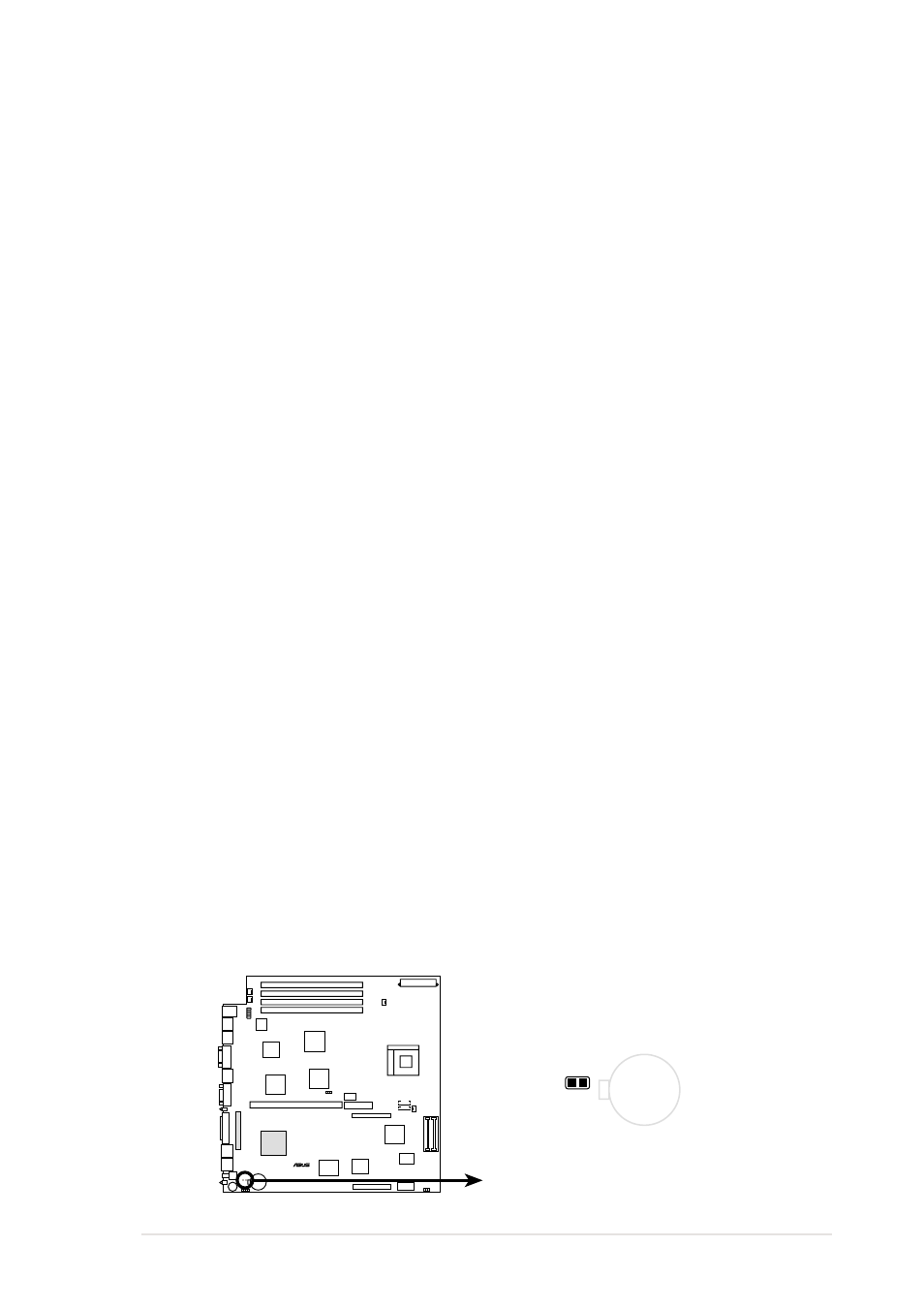
ASUS NR-LSR motherboard user guide
4-9
Supervisor Password [Disabled] / User Password [Disabled]
These fields allow you to set passwords. To set a password, highlight the
appropriate field and press
You can type up to eight alphanumeric characters. Symbols and other
characters are ignored. To confirm the password, type the password again
and press
allows full access to the BIOS Setup menus. To clear the password, highlight
this field and press
A note about passwords
The BIOS Setup program allows you to specify passwords in the Main
menu. The passwords control access to the BIOS during system startup.
Passwords are not case sensitive, meaning, passwords typed in either
uppercase or lowercase letters are accepted. The BIOS Setup program
allows you to specify two different passwords: a Supervisor password and
a User password. If you did not set a Supervisor password, anyone can
access the BIOS Setup program. If you did, the Supervisor password is
required to enter the BIOS Setup program and to gain full access to the
configuration fields.
Forgot the password?
If you forget your password, you can clear it by erasing the CMOS Real
Time Clock (RTC) RAM. The RAM data containing the password
information is powered by the onboard button cell battery. To erase the
RTC RAM:
1. Turn OFF the computer and unplug the power cord.
2. Remove the battery.
3. Short the solder pads R476 for about 5 seconds (see illustration
below for the location).
4. Re-install the battery.
5. Plug the power cord and turn ON the computer.
6. Hold down the key during the boot process and enter BIOS
setup to re-enter data.
NR-LSR
®
NR-LSR Clear RTC RAM Setting
Short solder points
to Clear CMOS
CR2032 3V
Lithium Cell
CMOS Power
R476
