Acer 3250 User Manual
Page 41
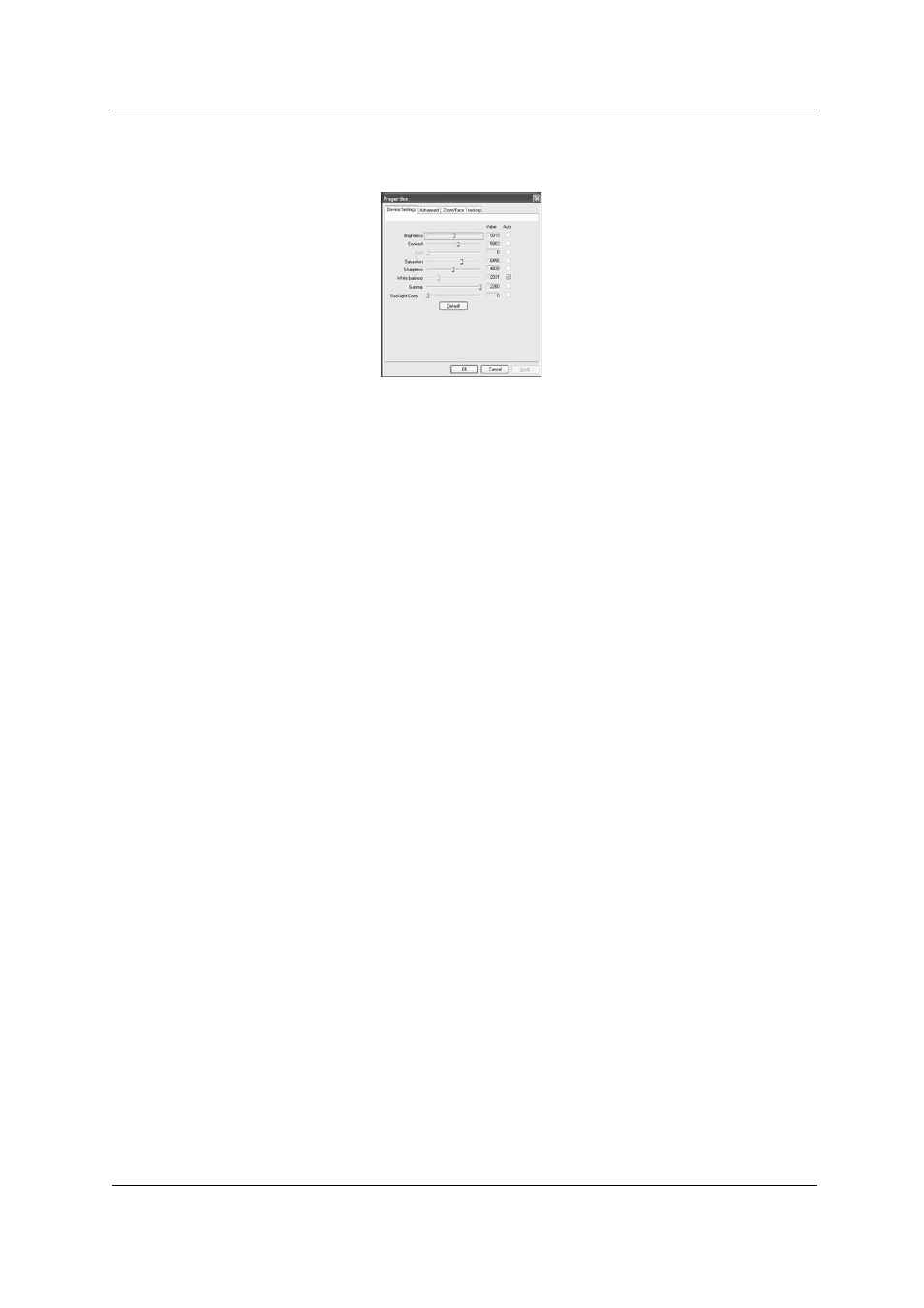
Chapter 1
33
T
Capture settings: From the Camera Settings window, click the Driver Settings button. The
Properties window will appear.
T
Device Settings allows you to change the camera brightness, contrast, hue, saturation, sharpness,
etc.
T
Advanced Settings allows you to achieve gain control, implement image mirror, select image
enhancements and anti-flicker settings, and turn on/off the camera indicator.
T
Zoom/Face Track Settings allows you to adjust the zoom level and turn the face tracking feature
on or off.
Capturing photos or videos
To capture a photo or a video clip, rotate the Acer OrbiCam to get the desired angle, then click the Take a
Picture or Record a Video button. The Windows Picture and Fax Viewer or the Windows Media Player
automatically launches to display or play a preview of the photo/video clip.
NOTE: By default, all photos and videos are saved in the My Pictures and My Videos folder.
Using the Acer OrbiCam as webcam
The Acer OrbiCam is automatically selected as the capture device of any instant messenger (IM) application.
To use the Acer OrbiCam as a webcam, open the IM service, then select the video/webcam feature. You can
now broadcast from your location to an IM partner anywhere in the world.
Enabling the Acer VisageON (for 1.3 megapixel camera models only)
The Acer VisageON technology comes with two features: Face tracking and Video effects (selected models
only). The Face Tracking feature tracks your head movement and automatically centers your face in the
capture window. The video effects feature allows you to select and apply an effect to your video transmissions.
NOTE: The face tracking feature is not capable of centering your face beyond the capture window frame.
Minimal head movements are tracked more efficiently.
To enable the Acer VisageON:
1. Right click on this icon, then select VisageON from the pop-up menu.
Camera Settings
Video, Audio
Zoom/Face tracking
Driver Settings
Properties
Device Settings
Advanced Settings
Zoom/Face Track Settings
