Changing your personal operator, Changing your password, Choosing call answer mode – Avaya Distributed Office Voice Mail User Manual
Page 6: Tty support
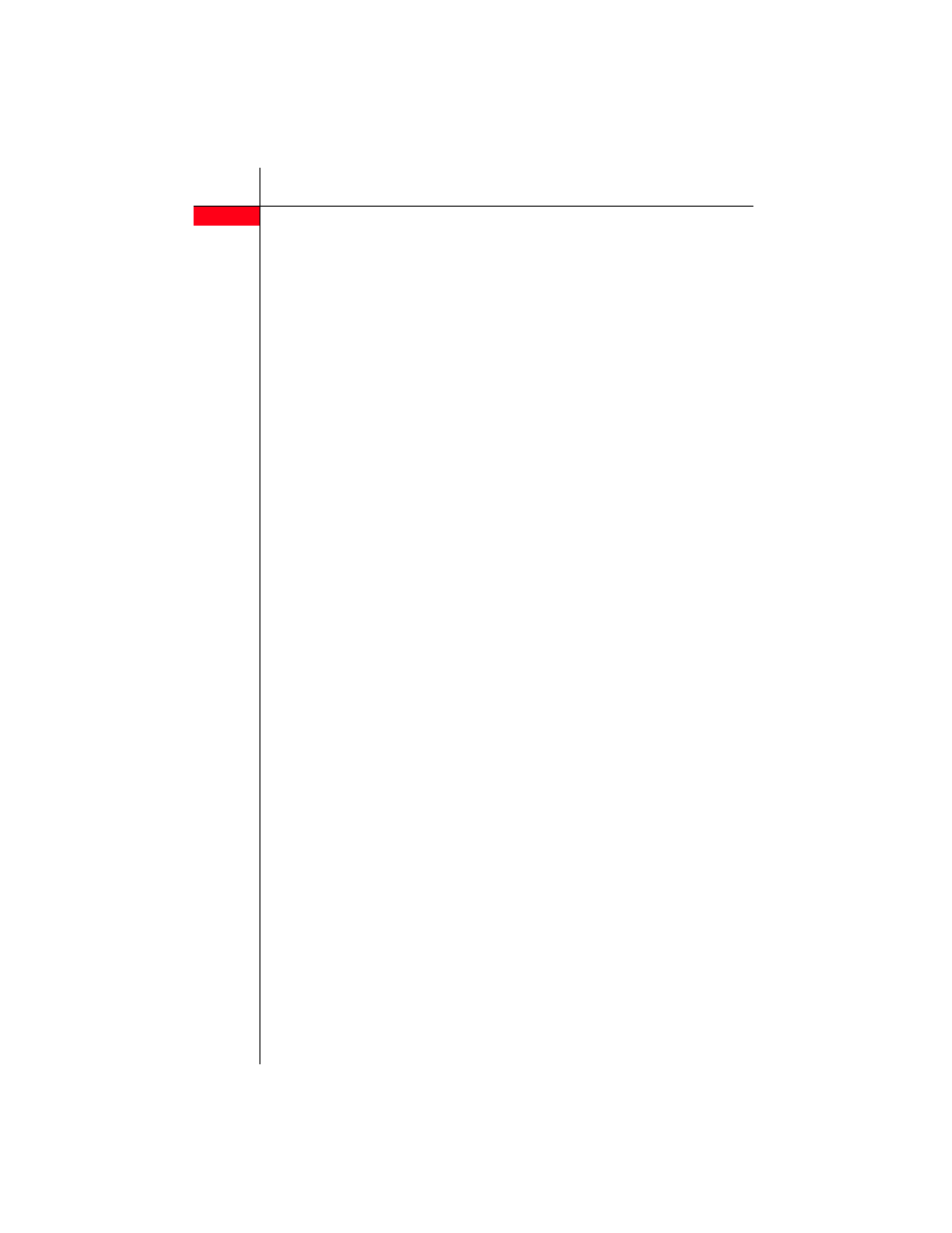
6
avaya.com
4. Chose an option:
- Note: Not all of these options may
be available on your system.
- To select the primary language
(Mailbox language 1), press
1.
- To select the secondary language
(Mailbox language 2), press
2.
- To select the primary language
TTY (Mailbox language 1),
press
3.
- To select the secondary language
TTY (Mailbox language 2),
press
4.
The system announces the selected
language.
5. Press
# when you finish.
Changing your Personal Operator
You can change the extension that
answers your calls when you are
unavailable. If you use the Personal
Operator option, ensure that your
greeting tells callers to press 0 to reach
your personal operator.
1. Log in to voice mail.
2. Press
4 to change your Personal
Operator.
3. Choose an option:
- Enter the extension of your
Personal Operator, and press
#.
- To delete your Personal Operator,
press
* 3.
4. Press
# when you finish.
Changing your Password
Your password consists of four to 15
digits, depending on how the system is
configured.
1. Log in to voice mail.
2. Press
5 to select Administer
Personal Options.
3. Press
4 to change your password.
4. Enter the new password, and
press
#.
5. Confirm the new password, and
press
#.
6. Press
# when you finish.
Choosing Call Answer Mode
Call Answer Mode determines whether
callers can leave a message after your
Personal Greeting.
• When your mailbox is in Record
Mode, callers can leave a message.
• When your mailbox is in Answer-Only
Mode, callers cannot leave a
message.
1. Log in to voice mail.
2. Press
8 to change Call Answer
Mode.
3. Choose an option:
- For Record Mode, press
1.
- For Answer-Only Mode, press
2.
4. Press
# when you finish.
TTY Support
You can enable or disable TTY support
for your voice mail. Distributed Office
voice mail supports storage and retrieval
of TTY messages.
Note: TTY is available for US English
only and may not be available on your
system.
1. Log in to voice mail.
2. Press
5 to select Administer
Personal Options.
3. Press
7 to change the TTY status.
The current status is announced.
4. Chose an option:
- To enable TTY support, press
1.
