Panasonic VDRD310EP User Manual
Page 19
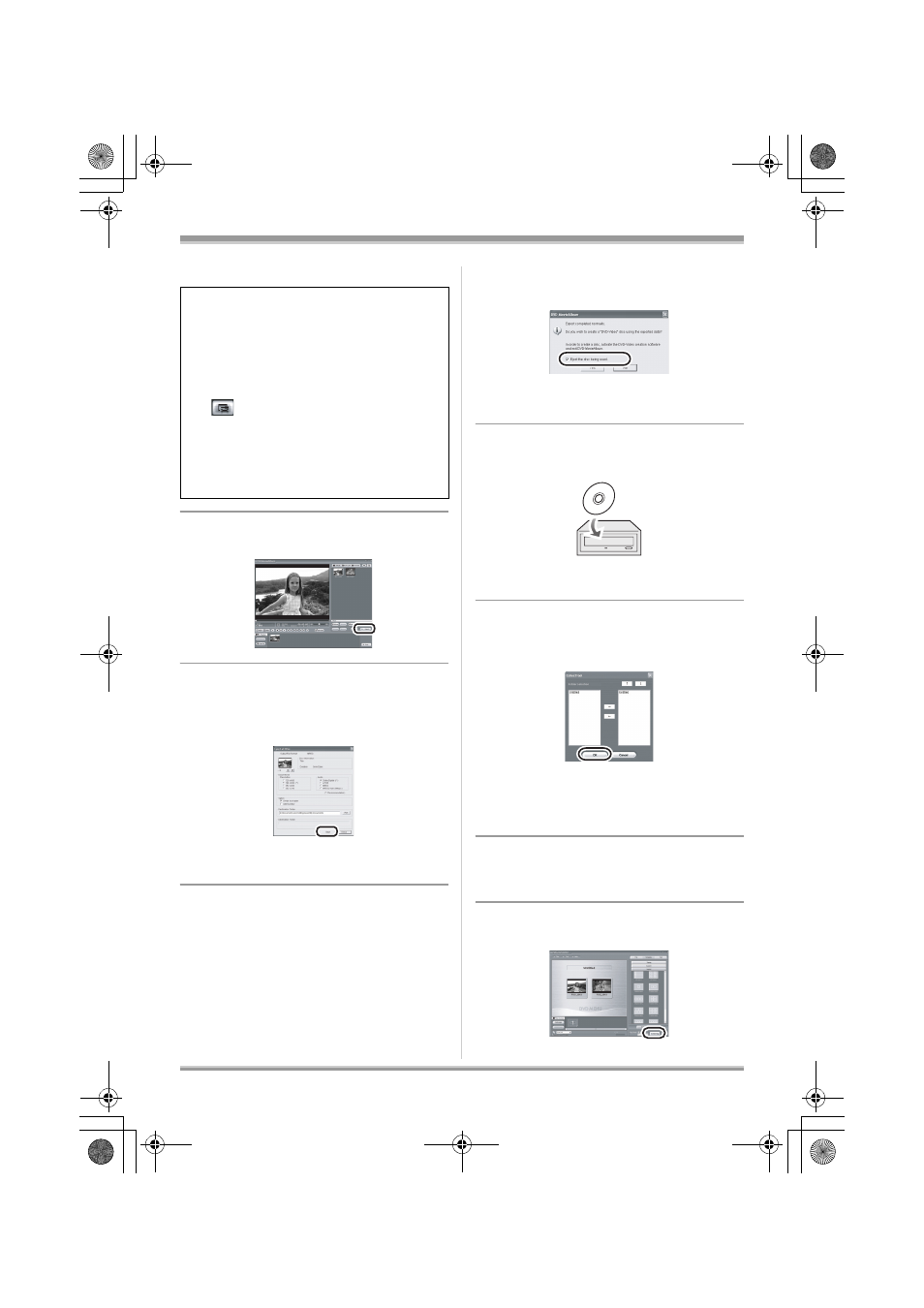
19
LSQT1140
Creating a DVD-Video
DVD-MovieAlbumSE starts and the images
recorded on the disc are displayed.
6
Click [Export].
7
Set the export settings in the
[Export all titles] screen and click
[Start].
≥ It is recommended that you do not change the
settings displayed on the screen.
8
When export is complete, a
message will appear. Check the
small box for [Eject the disc
being used.], and then click
[Yes].
DVD-MovieAlbumSE automatically closes and
DVDfunSTUDIO automatically starts.
9
Insert a brand-new DVD-RW or
DVD-R disc into the disc drive.
≥ iRW and iR discs can also be used if the
disc drive supports them.
10
When the [CollectTool] screen
appears, click [OK].
The exported scene will be automatically
registered on the DVDfunSTUDIO editing
screen.
11
Edit the DVD menu as required.
≥ Select the desired destination drive to write to if
necessary.
12
Click [Burning].
When starting DVD-MovieAlbumSE, the
[Mount Information] dialogue box may appear
or the recorded images may not be shown. If
this occurs, try the following procedure. If
there are multiple drives, a drive other than
this unit may be selected.
1) Click [Preference] on the dialogue box or
([Preference]) button at top right of
DVD-MovieAlbumSE screen, and then
click the [Device setting] tab.
2) Choose the drive where the disc is loaded
in the [Drive Select] column, and then
click [OK].
LSQT1140_EN.book 19 ページ 2006年12月7日 木曜日 午後7時45分
