Installation, Installing dvd-ram driver – Panasonic VDRD310EP User Manual
Page 10
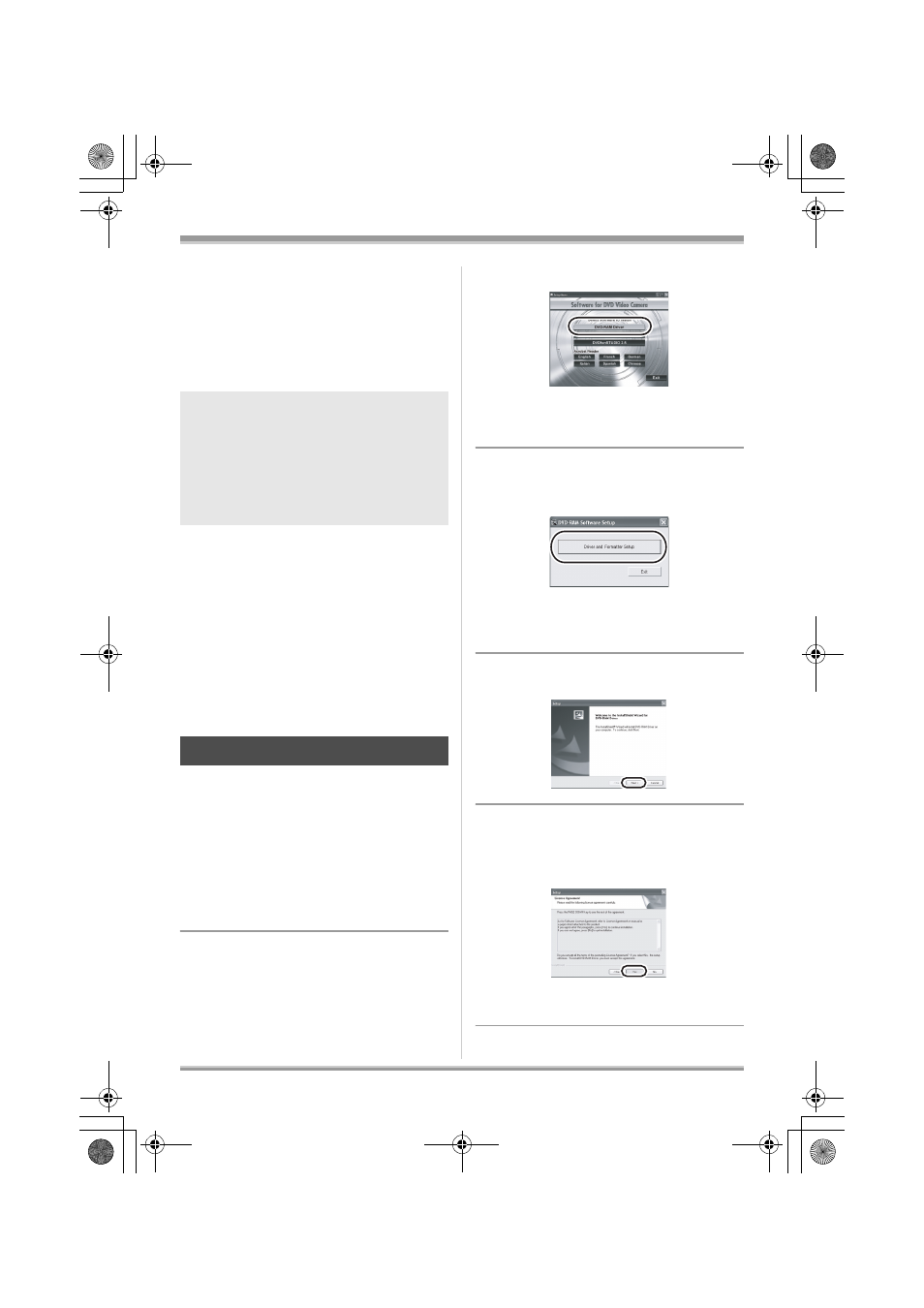
10
LSQT1140
Installation/Connection
Installation/Connection
Installation
When installing the software, log on to your
computer as the Administrator or with a user
name with equivalent authorization. (If you do not
have authorization to do this, consult your
manager.)
≥ Before starting the installation, close any other
software applications which are running.
≥ Do not perform any other operations on your
computer while the software is being installed.
≥ If another DVD-RAM Driver is already installed
in your computer, check this DVD-RAM Driver.
If packet writing software which supports DVD-
RAM discs is installed, it is necessary to
uninstall it and then install the provided
DVD-RAM Driver.
≥ Install DVD-RAM Driver and then install
DVD-MovieAlbumSE or DVDfunSTUDIO.
1
Insert the CD-ROM into the
computer.
The introduction movie starts.
Click [To continue the installation] at the end of
the introduction movie and then the [Setup
Menu] screen will appear.
≥ If the introduction movie screen does not
appear, double-click the CD-ROM drive icon in
[My Computer].
2
Click [DVD-RAM Driver].
≥ The software application may not run properly
if you cancel the installation at any point e.g. by
pressing [Cancel].
3
Click
[Driver and Formatter Setup].
≥ If an [Information] or [Question] message
appears, continue following the on-screen
messages for installation.
4
Click [Next].
5
Read carefully through the End
User License Agreement (l 2),
then click [Yes].
≥ You cannot install the application if you click
[No].
Do not connect the USB cable before
installing the DVD-RAM Driver.
If the DVD-RAM Driver is installed after
connecting this unit and the computer with
the USB cable, this unit may not be
correctly recognized by the computer.
(The DVD-RAM Driver has a driver for USB
connection.)
Installing DVD-RAM Driver
LSQT1140_EN.book 10 ページ 2006年12月7日 木曜日 午後7時45分
