Creating a dvd-video disc on a computer – Panasonic VDRD310EP User Manual
Page 18
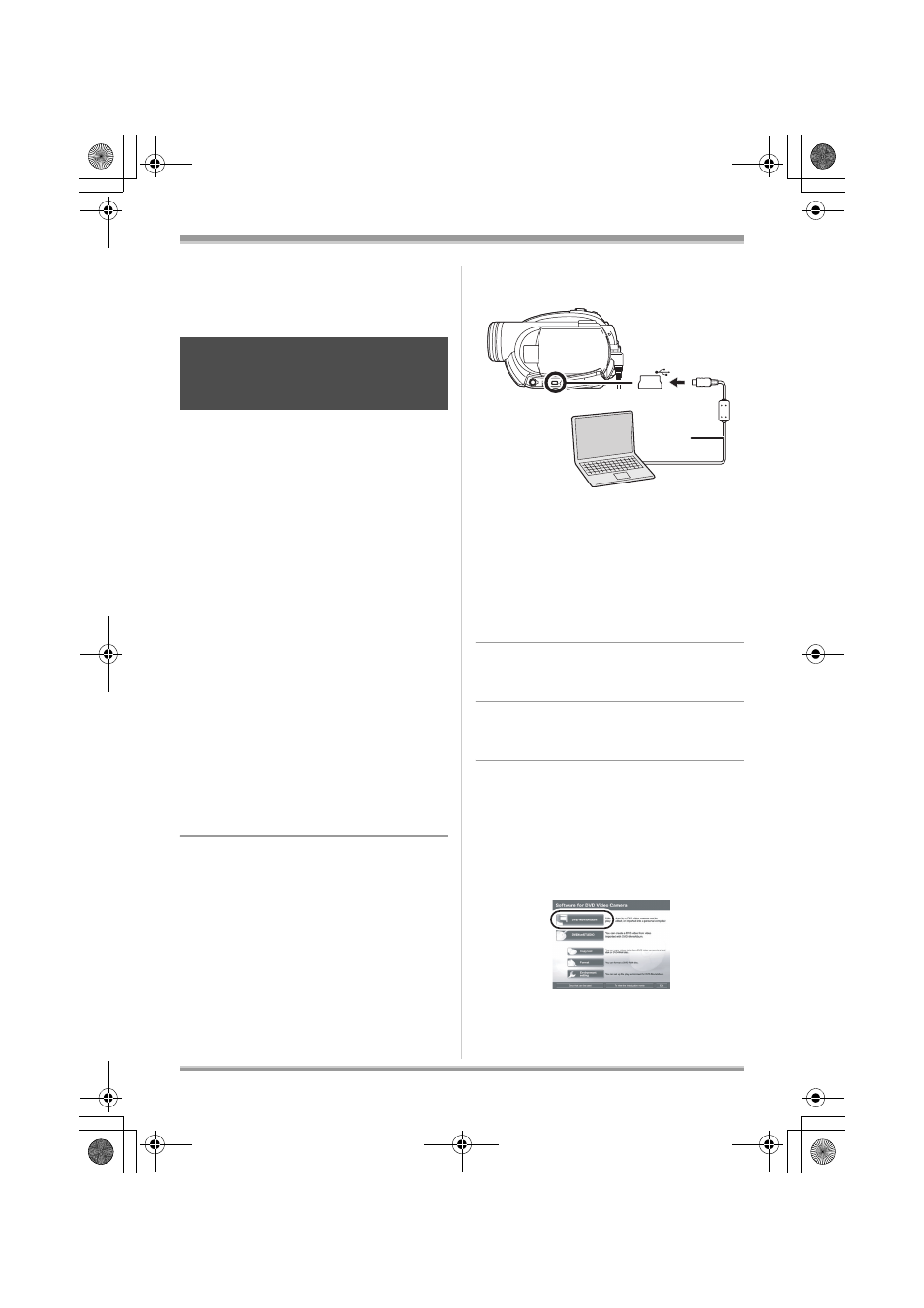
18
LSQT1140
Creating a DVD-Video
Creating a DVD-Video
Creating a DVD-Video
disc on a computer
Using DVD-MovieAlbumSE and
DVDfunSTUDIO, you can create a DVD-Video
disc (DVD-RW/DVD-R disc) from the images
recorded on this unit.
≥ Before using DVD-RW (VR format) on a
computer, be sure to finalize it on this unit.
≥ When using DVD-MovieAlbumSE or
DVDfunSTUDIO, log on to your computer as
Administrator with a login name equally
authorized. If you log on with a login name
other than Administrator, you cannot use the
applications.
≥ When using DVD-MovieAlbumSE or
DVDfunSTUDIO, close any other software
applications.
≥ The End User License Agreement is displayed
when the software is first started so read
carefully through its terms and conditions, then
click [I agree.].
¬Connect this unit to the AC adaptor.
1
Insert a DVD-RAM or DVD-RW
(VR format) with recorded
images in the unit, then
turn on
the unit
.
2
Connect this unit and a
computer.
A USB cable (supplied)
≥ Insert the plugs as far as they will go. The unit
and computer will not operate properly if the
plugs are not inserted fully.
≥ Do not use any other USB cables except the
supplied one. (Operation is not guaranteed
with any other USB cables.)
The USB function selection screen will appear.
3
Select [PC CONNECT(DISC)] and
press the joystick.
4
Prepare a DVD-RW/DVD-R/rRW/
rR drive that can be written to.
5
(On the computer)
Select [start]
#
[All Programs (Programs)]
#
[Panasonic]
# [DVD camcorders]
# [DVD camcorders], then click
[DVD-MovieAlbum].
≥ If the screen showing a brief explanation of the
application is displayed, close it.
Creating a DVD-Video on a
computer from a DVD-RAM
or DVD-RW (VR format)
A
LSQT1140_EN.book 18 ページ 2006年12月7日 木曜日 午後7時45分
