Asus A8V User Manual
Page 113
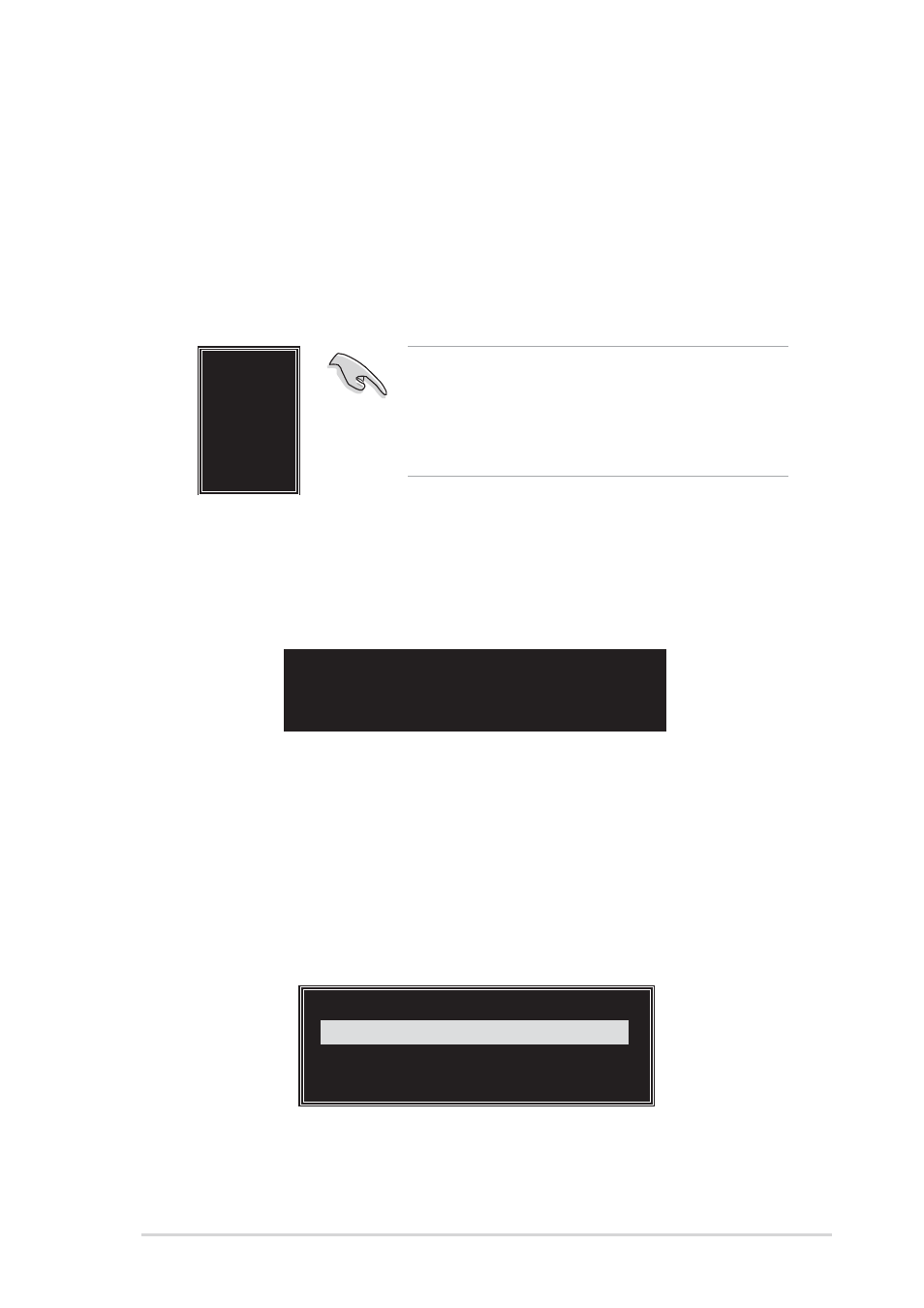
ASUS A8V motherboard
5-15
Use arrow keys to move selection bar on items and press
select.
7. Select Start Create Process and press
RAID system. The following confirmation message appears:
8. Press
9. Press
RAID 1 for data protection
1. From the create array menu, select Array Mode, then press
The supported RAID configurations appear on a pop-up menu.
The data on the selected disks will
be destroyed. Continue? (Y/N)
4K
8K
16K
32K
64K
RAID 0 for performance
RAID 1 for data protection
RAID 0/1
RAID SPAN for capacity
RAID 1 for data protection
TIP: For server systems, use of a lower array
block size is recommended. For multimedia
computer systems used mainly for audio and
video editing, a higher array block size is
recommended for optimum performance.
4. Press
you selected
5. Select Select Disk Drives, then press
select disk drive, then press
asterisk appears before a selected drive.
6. Select Block Size, then press
valid array block sizes are displayed on a pop-up menu.
2. Select RAID 1 for data protection then press
