Synchronizing via mini-usb – Asus P565 User Manual
Page 63
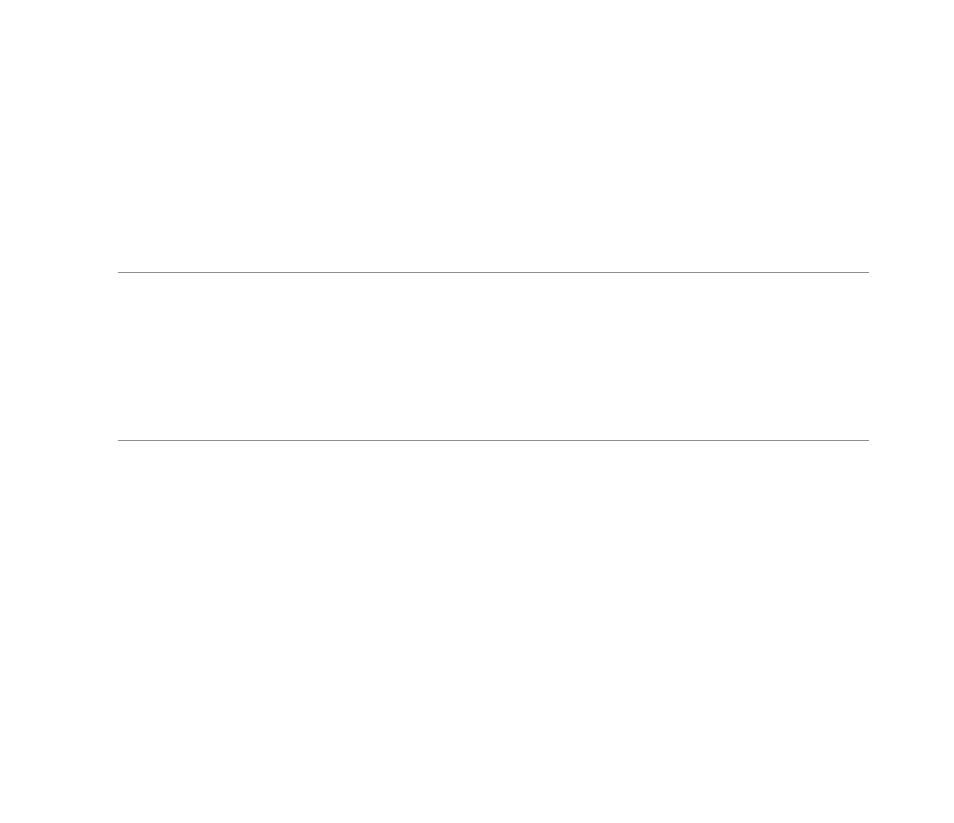
6
4. From the Sync Setup Wizard, you can:
• Configure an Exchange Server connection to synchronize directly with an Exchange
Server. Acquire from your network administrator the required parameters for input.
• Create a synchronization relationship between your computer and your device.
5. Select the information type that you want to synchronize.
6. After you finish the wizard, ActiveSync/Microsoft® Windows Mobile Device Center automatically
synchronizes your device. You can disconnect the device after the synchronization is complete.
NOTES:
• When connected, your device is automatically synchronized with your computer. ActiveSync synchronizes
everytime you make a change on either the device or computer.
• You cannot use WLAN to synchronize database.
• Refer to your Windows
®
Mobile Help, for more information about ActiveSync synchronization.
• Wireless connection may require separately purchased equipment (eg. Wireless router or Access Point).
Synchronizing via mini-USB
You can connect to your device using the bundled mini-USB cable to synchronize to your computer.
To synchronize your device via mini-USB:
1. After installing ActiveSync to your computer, connect the mini-USB plug to the mini-USB connector at
the right side of the device.
. Connect the other end of the USB cable to your computer. Upon connection, ActiveSync automatically
synchronizes your device.
