Writing and drawing on the screen – Asus P565 User Manual
Page 57
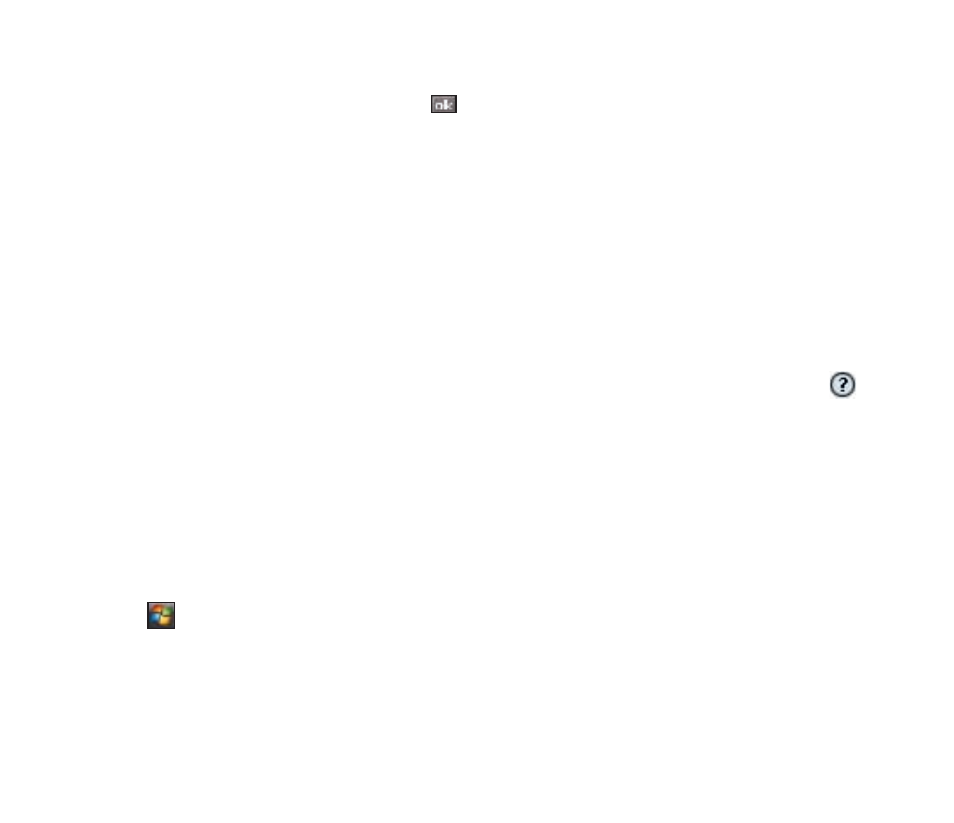
57
. Tap the Input Panel arrow, then tap Transcriber.
. The Transcriber Intro screen appears. Tap to close the introduction, or tap Help to find more
instructions.
To write using Transcriber:
1. Tap screen to position the cursor where you want the text to appear.
. Use the stylus to write on the screen. The handwriting will be converted to text after you lift the stylus
from the screen.
To edit text:
1. Tap the text you want to edit to position the cursor.
. You can now rewrite the text or use the Transcriber gestures to edit your selected text. See Help
for more details about the Transcriber gestures.
Writing and drawing on the screen
You can write or draw directly on the screen and save notes in your own handwriting. If you prefer to use
your own handwriting or use drawings in your notes, set the default input mode to Writing. If you prefer
text, set the default mode to Typing.
To set the default input mode for Notes:
1. Tap
> Programs > Notes.
