Selecting an audio parameter for setup, System setup and operation (continued) – Audiovox FPE2706DV User Manual
Page 27
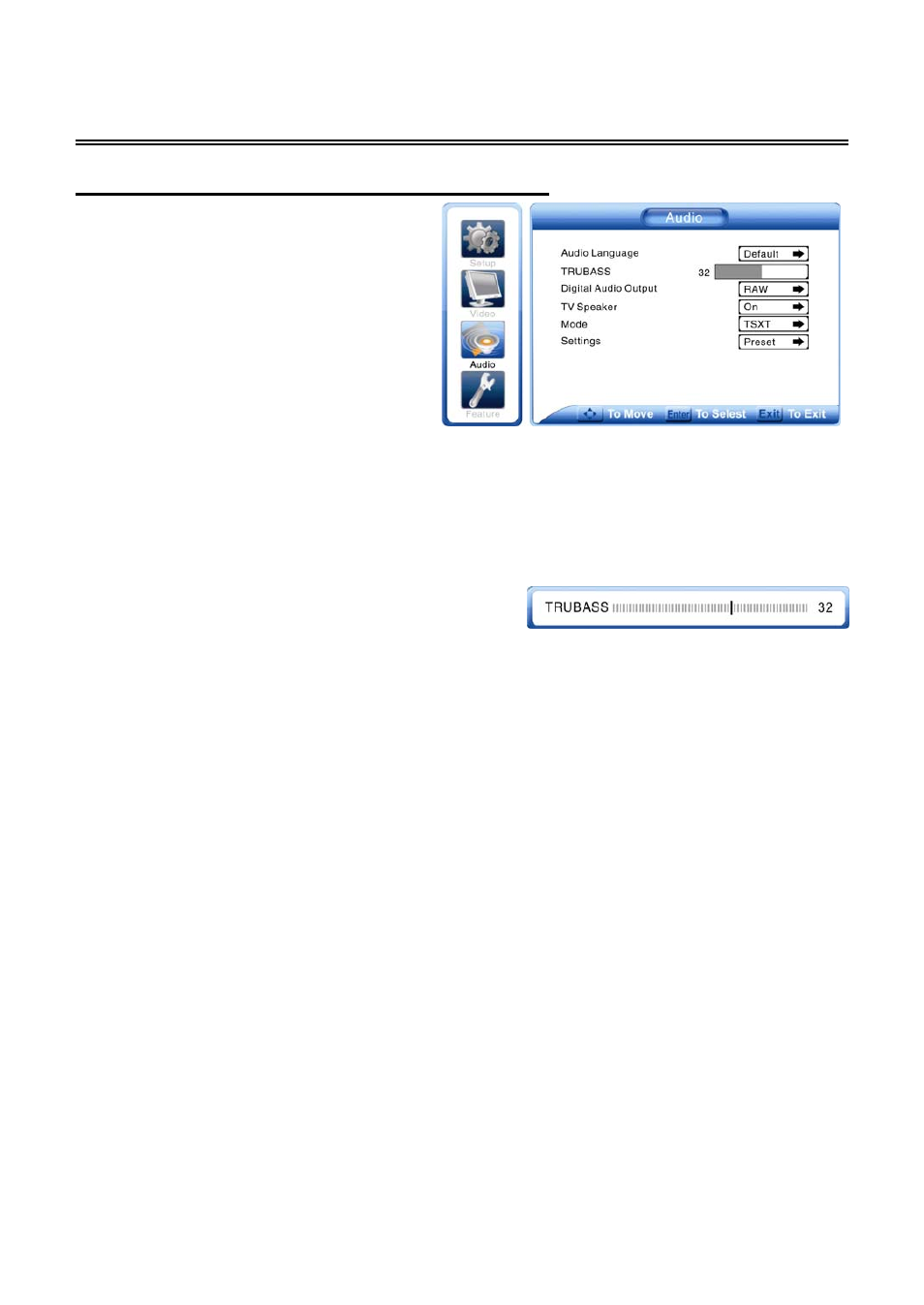
System Setup and Operation (Continued)
Selecting an Audio Parameter for Setup
Press the Menu button to activate the main
setup menu, as shown on the right:
Press the ▲ or ▼ button to select the Audio
then press the ◄ or ► button to enter the
setup menu. Press the ▲ or ▼ button to
select one of the Audio parameters for
setting. Press the ◄ or ► button again to
return to the previous menu. Press the Exit
button to exit the setup menu.
Audio Language
Press the ▲ or ▼ button to select Audio Language then press the Enter button to select the
desired audio language.
TRUBASS
Press the ▲ or ▼ button to select TRUBASS then press
the Enter button to activate the adjusting mode. Press
the ◄ or ► button to adjust the value. Press the Enter
button again to confirm and return.
Digital Audio Output
Press the ▲ or ▼ button to select the Digital Audio Output then press the Enter button to select
RAW or PCM. Once the desired setting is selected press ◄ or ► to exit.
TV Speaker
Press the ▲ or ▼ button to select TV Speaker then press the Enter button to select On or Off. Once
the desired setting is selected press ◄ or ► to exit.
Mode
Press the ▲ or ▼ button to select Mode, press the Enter button to cycle through the available
options: TRUBASS , BYPASS, WOW,TSXT. Once the desired setting is selected press ◄ or ► to
exit.
Settings
Press the ▲ or ▼ button to select Settings then press the Enter button to have the unit restore all
the factory settings for the current parameters shown on the screen.
- 26 -
