System setup and operation (continued) – Audiovox FPE2706DV User Manual
Page 26
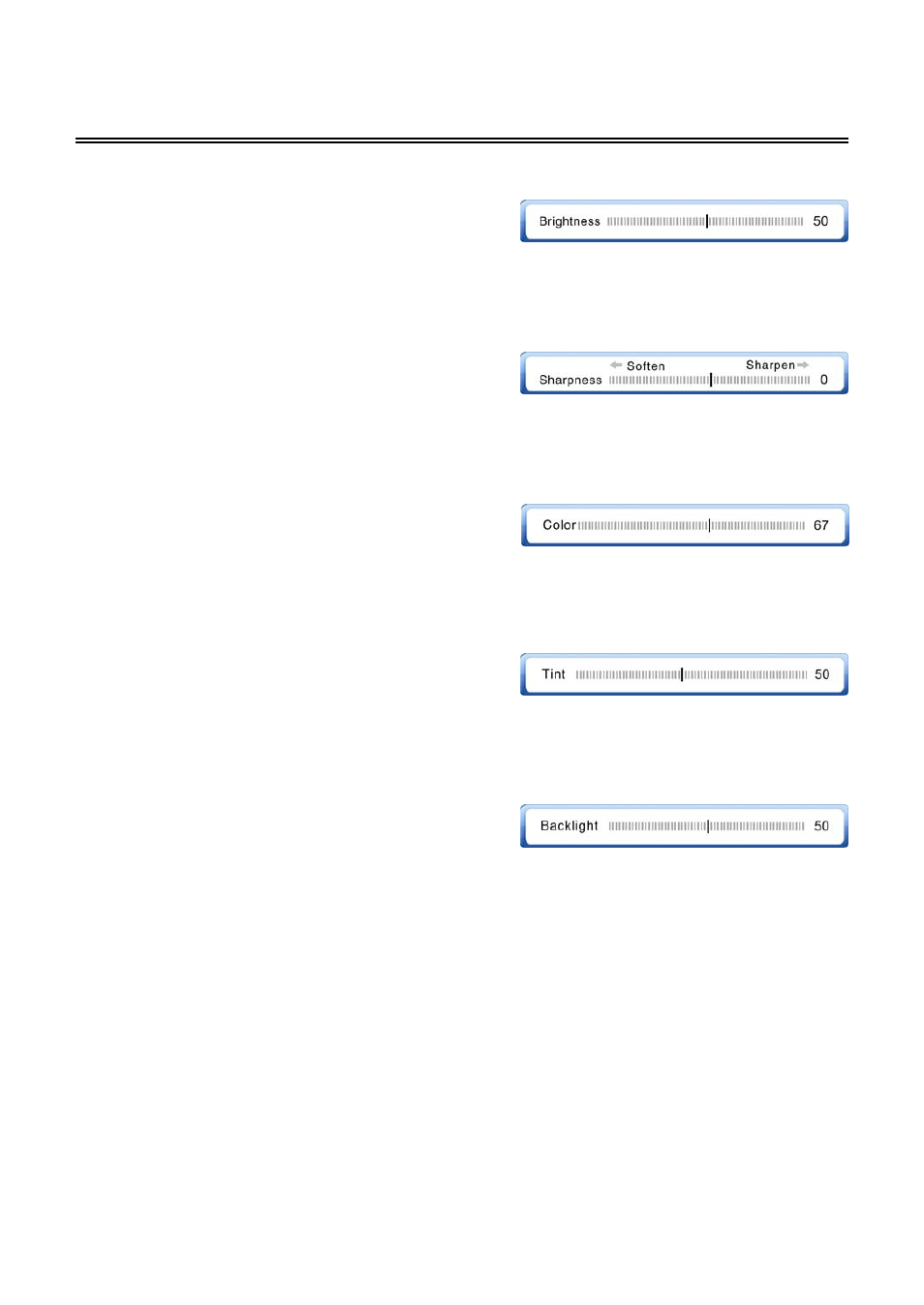
System Setup and Operation (Continued)
Brightness
Press the ▲ or ▼ button to select the Brightness then
press the Enter button to activate the adjustment mode.
Press the ◄ or ► button to adjust the brightness. Press
the Enter button to confirm and return.
Sharpness
Press the ▲ or ▼ button to select the Sharpness then
press the Enter button to activate the adjustment mode.
Press the ◄ or ► button to adjust the sharpness. Press
the Enter button to confirm and return.
Color
Press the ▲ or ▼ button to select the Color then
press the Enter button to activate the adjustment mode.
Press the ◄ or ► button to adjust the color. Press the
Enter button to confirm and return.
Tint
Press the ▲ or ▼ button to select the Tint then press
the Enter button to activate the adjustment mode.
Press the ◄ or ► button to adjust the tint. Press the
Enter button to confirm and return.
Backlight
Press the ▲ or ▼ button to select the Backlight then
press the Enter button to activate the adjustment mode.
press the ◄ or ► button to adjust the backlight. Press
the Enter button to confirm and return.
Aspect Ratio
Press the ▲ or ▼ button to select Aspect Ratio then press the Enter button to cycle through the
available options: Normal, Zoom, Wide and Cinema. Once the desired setting is selected press the
◄ or ► to return to the setup menu.
Settings
Press the ▲ or ▼ button to select Settings, press the Enter button to set all the settings on the
setup page to their factory default settings.
- 25 -
