Editing clips and scenes, Movieshaker – Sony PCG-SR33K User Manual
Page 184
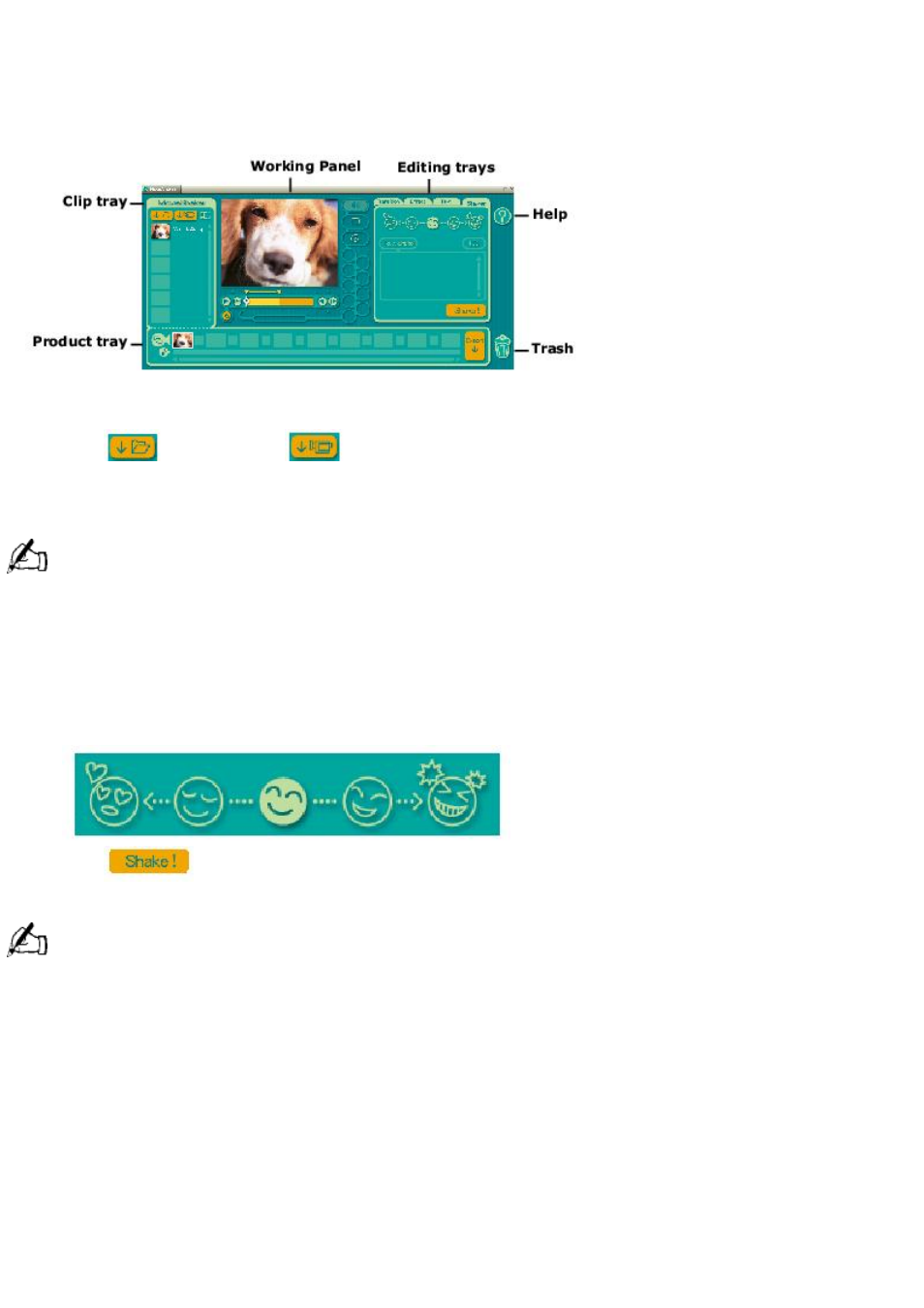
MovieShaker
This application can be used to create fun and innovative movies without any knowledge of film editing. In a few
simple steps, motion pictures can be combined with special effects, still images (pictures), and music files and then
saved in a format most computers can play.
Main Window
Importing images and sound clips
1.
Click
(File Import) or
(DV Import).
2.
Find the file you want to add.
3.
Select the file.
4.
Click Open. The file is added to the Clip tray.
Importing files over 75 seconds in length may cause MovieShaker software to stop responding.
Create a movie using Shaker
After adding clip(s) to the Clip tray, you can create a short movie using the Shaker feature. Shaker randomly select
clips from the Clip tray to create a 30-second scene.
1.
Click the Shake tab.
2.
Select a mood by clicking a face in the Shaker tray.
Shaker Tray
3.
Click
. A 30-second scene is automatically generated and saved to the Product tray.
4.
To preview, switch the Work Panel to Product tray mode and press play.
Scenes created with Shaker begin with black frame and after processing are placed in the first available slot on
the Product tray. Limit the number of scenes placed on the Product tray to 10 or less. MovieShaker software may
stop responding if too many scenes are placed on the Product tray.
Editing clips and scenes
You can edit your movie by adding effects and text, adjusting the color and contrast, and modifying the length of
clips.
Working Panel
Page 184
