Sony FWD-S42E1 User Manual
Page 51
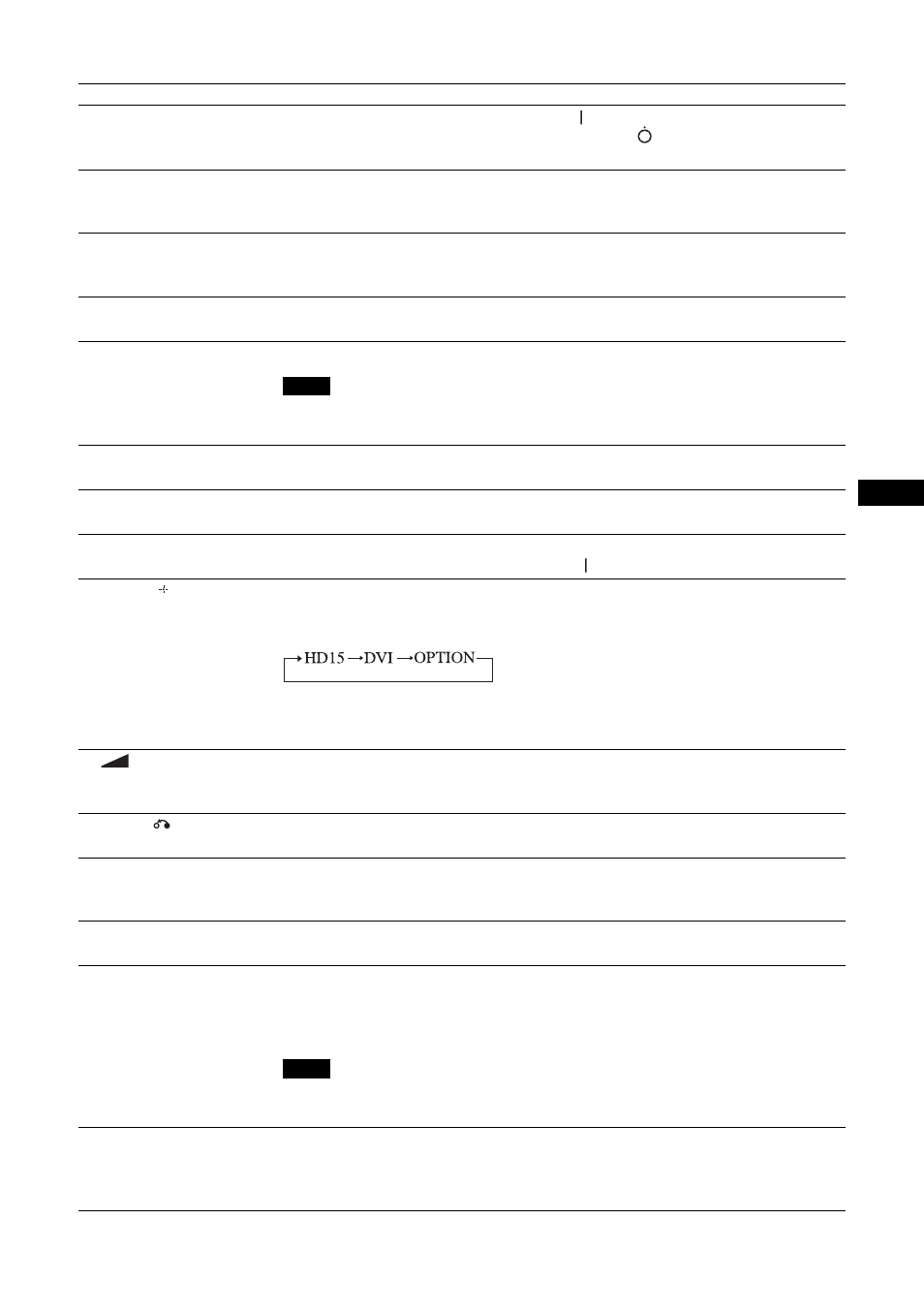
11
GB
GB
Parts
Description
1
Main power switch
Turn the main power switch to “ON”(press the side) when setting up the device.
When the main power switch is turned “OFF” (press the
side), the power consumption
is 0W.
2
AC IN socket
Connect the supplied AC power cord to this socket and to a wall outlet. See page 19.
Once you connect the AC power cord and turn on main power switch, the
1
indicator
lights up in red and the display goes into the standby mode.
3
SPEAKER socket
Connect the speakers SS-SPG02 (not supplied) to this socket. For more details on
connecting the speakers, see the operating manual that came with the speakers. For details
on how to route the speaker cords, see page 20.
4
Speaker installation
positions
Attach the dedicated speakers SS-SPG02.
5
Stand installation holes
Screw holes conforming to VESA standard. (Pitch: 400mm
× 400mm, Screw: M6)
When a VESA mount compatible stand or the like is installed, the recommended value for
the screw tightening torque is 2N·m (20kgf·cm).
6
Applicable Tabletop Stand
installation holes
Use these hooks to install the Tabletop Stand SU-S01 (not supplied).
7
Dedicated Tabletop Stand
installation hole cover
Remove when mounting the Tabletop Stand SU-S01 (not supplied).
8
1 (power)
Switches the display on or off (standby).
Operate when the main power switch is “ON” ( side).
9
INPUT/
(enter)
Press to select a signal to be input from the HD15 (RGB/COMPONENT) IN connector,
DVI IN connector or OPTION slot.
The signal to be input switches as follows each time you press the INPUT button.
When an optional adaptor supporting the video signal is not installed in the OPTION slot,
OPTION will be skipped.
Press to set your choice.
0
(volume/cursor)
+/–/
F/f
Press to control speaker volume. When the menu is displayed, press to move the cursor or
set a value.
Press to set your choice.
qa
MENU/
(return)
Press to show menus.
This returns to the preceding menu screen.
qs
CONTROL S OUT
(Mini jack)
You can control pieces of multiple equipment with a single remote control when the
display is connected to the CONTROL S IN jack of the video equipment or another
display.
qd
REMOTE
(D-sub 9-pin)
This connector allows remote control of the display using the RS-232C protocol. For
details, contact your authorized Sony dealers.
qf
HD15 (RGB/
COMPONENT)
(D-sub 15-pin)
AUDIO
(Stereo mini jack)
HD15 (RGB/COMPONENT) IN: Connects to the analog RGB signal or component
signal output of a piece of video equipment or PC. See page 37.
AUDIO IN: Inputs an audio signal. Connects to the audio signal output of a piece of
video equipment or PC.
When inputting a component signal, be sure not to input sync signals to pins 13 and 14. If
you do so, the picture may not be displayed properly.
qg
DVI
(DVI-D 24-pin)
AUDIO
(Stereo mini jack)
DVI IN: Connects to the digital signal output terminal of the video equipment or PC.
Supports HDCP copy protection.
AUDIO IN: Inputs an audio signal. Connects to the audio signal output of a piece of
video equipment, etc.
Note
Note
