Sony RDR-VX560 User Manual
Page 93
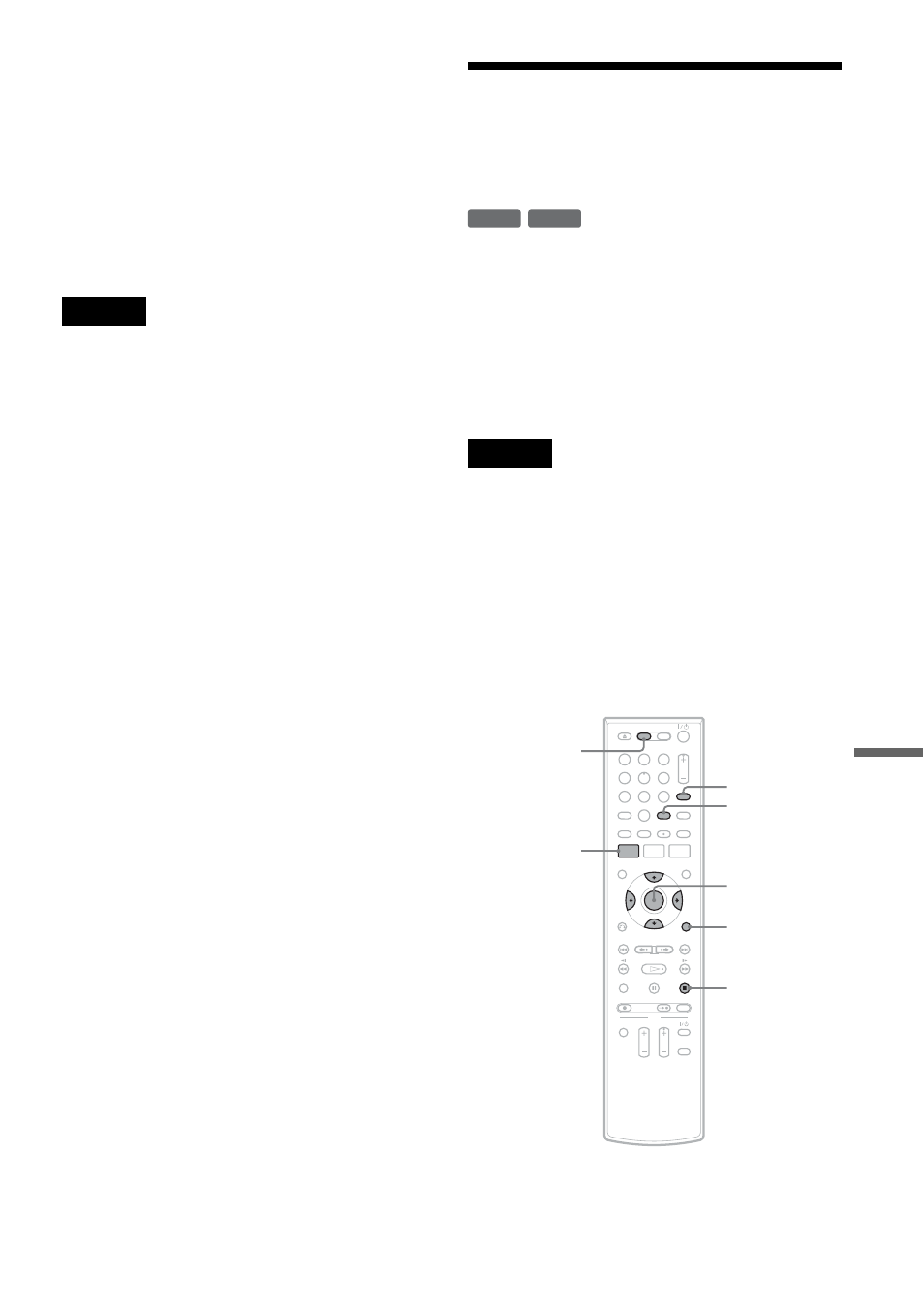
U
SB D
u
bbi
ng
(U
SB
t
DV
D)
93
US
z
Hints
• You can also start dubbing from the System Menu.
Press SYSTEM MENU to select “Dubbing,” and select
“USB Dubbing.” Select “HDD-Cam Program
Dubbing” and follow steps from 7 above.
• The recorder can dub movie files that are recorded with
an HDD camcorder and have the extension “.MPG.”
• You cannot dub movie files recorded with a digital still
camera.
• To play the dubbed disc, press INPUT repeatedly to
select the recorder’s input (LINE1 or LINE2).
Notes
• During dubbing, timer recordings are unavailable. If
the timer is set during dubbing, the timer setting is
canceled.
• Movie files exceeding the disc capacity cannot be
dubbed.
• Movie files larger than 2 GB will be divided into two
files or more on the movie file selection screen.
For example, when a movie is HQ mode and longer
than 30 min, it may be divided into two or more files.
When playing titles, picture and sound will stop at the
end of each title, then start playback again.
• Movie and image files cannot be dubbed together in a
single disc.
Copying JPEG Image Files
From a Connected Digital
Still Camera
You can simply copy all albums containing JPEG
image files from a digital still camera or HDD
camcorder onto a DVD-RW (Video mode)/DVD-
R (Video mode).
You can also select the albums using the on-screen
menu. See “Copying the selected albums” on
page 94.
Notes
• Use unused or blank discs for copying. You cannot use
a disc containing titles recorded with this recorder.
You can add photos to the remaining space on the disc
you used for copying photos with this recorder.
• The disc will be recognized as a DATA DVD after
Photo Copy, and can be played on other DVD devices
capable of JPEG playback if you finalize it (page 66).
However, note that a DATA DVD may be
unrecognizable, depending on the device.
• The Auto Finalize function (page 67) does not work for
copying photos.
-RW
Video
-R
Video
1
1
2
2
3
3
4
4
5
5
6
6
7
7
8
8
0
0
9
9
SET
SYSTEM
MENU
M/m/ENTER
DVD
OPTIONS
x STOP
INPUT
,continued
