Dubbing from a dvd to a vhs tape, Insert a source disc, Press dvd to operate the dvd recorder – Sony RDR-VX560 User Manual
Page 84: Select “simple dubbing,” and press enter, Select “yes,” and press enter. dubbing starts
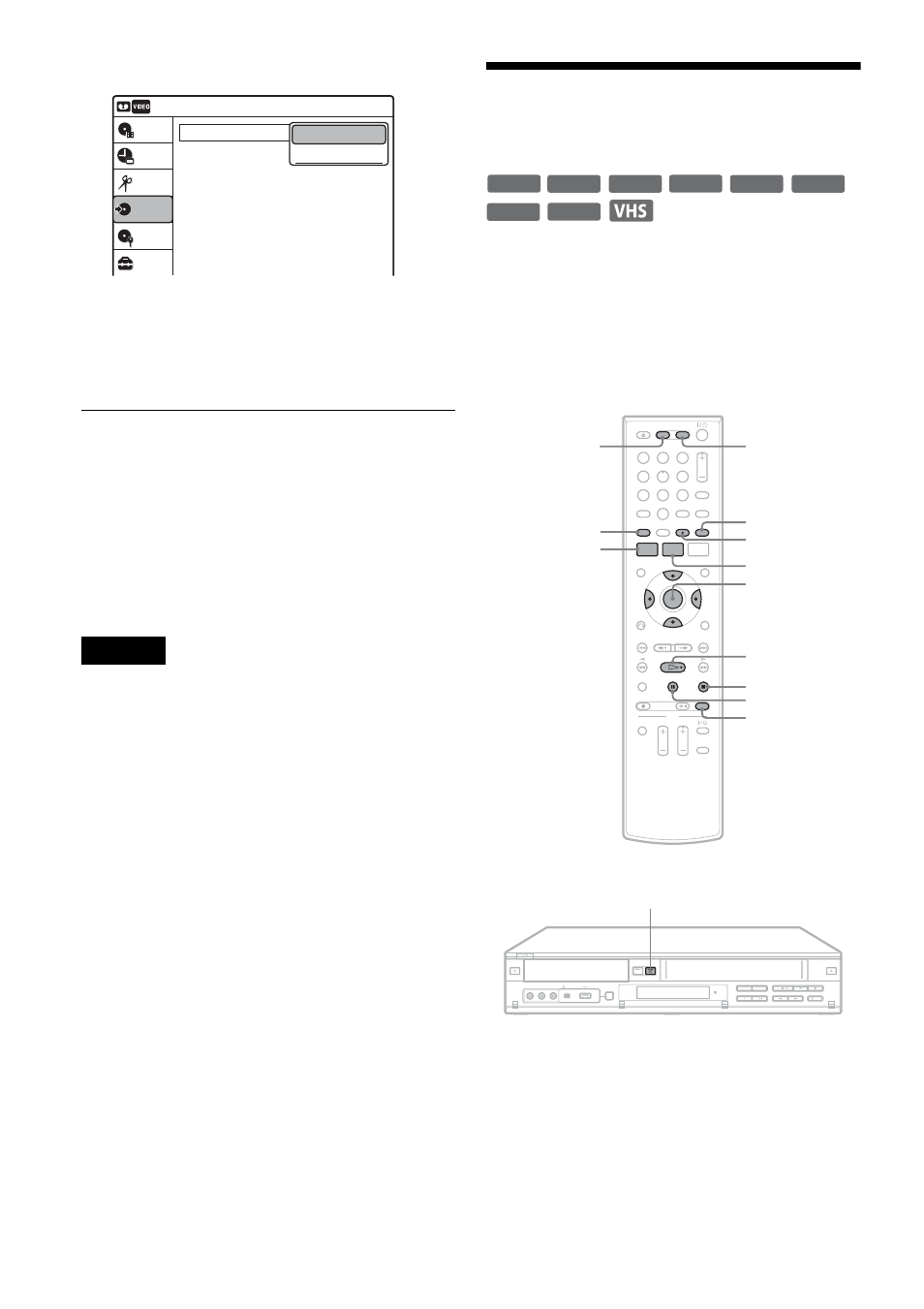
84
US
3
Select “Simple Dubbing,” and press ENTER.
4
Select “VIDEO
t DVD,” and press ENTER.
The display asks for confirmation.
5
Select “Yes,” and press ENTER.
Dubbing starts.
z
Hints
• A black (no signal) screen at the end of the dubbed disc
is not a malfunction. This screen is recorded if a time
discrepancy exists between the disc and tape when the
recording is stopped.
• When dubbing a VHS tape to a DVD, the VHS tape
counter value may differ slightly from the DVD
recording time.
• VCR playback sound is output during dubbing.
Notes
• Dubbing cannot be made when:
– using a non-recordable DVD.
– using VHS software with copy guard functions.
• Dubbing stops when:
– the VHS tape reaches the end and stops.
– the VHS video deck or the DVD deck is stopped.
– the disc remaining time runs out.
• The System Menu, OPTIONS menu, and information
display are not displayed during dubbing.
• Copyrights
– Recordings made from VHS tapes and other
copyrighted material are solely for individual
enjoyment, and other unauthorized use is prohibited
under copyright law.
– Unauthorized editing of copyrighted material is
prohibited under copyright law.
Dubbing From a DVD to a
VHS Tape
You can record (dub) a DVD title to a VHS tape.
Note that when you record copy-protected
software to a tape, picture may appear disrupted
when you play back the tape.
Before dubbing, make the necessary audio settings
on the DVD recorder.
1
Press VIDEO and insert a VHS tape with its
safety tab in place.
To select the recording mode, SP or EP, press
REC MODE repeatedly (see page 74).
2
Insert a source disc.
3
Press DVD to operate the DVD recorder.
Dubbing
10:10 AM
Simple Dubbing
DV/D8 Dubbing
USB Dubbing
Setup
Disc Setting
Edit
Title List
Timer
Dubbing
VIDEO --> DVD
DVD --> VIDEO
-RW
VR
-RW
Video
+
RW
+
R
DVD
-R
VR
-R
Video
RAM
1
1
2
2
3
3
4
4
5
5
6
6
7
7
8
8
0
0
9
9
M/m/ENTER
x STOP
REC MODE
SYSTEM
MENU
VIDEO
AUDIO
SUBTITLE
TOP MENU
DVD
TITLE LIST
H PLAY
X PAUSE
DVD
t
