Frequently asked questions (faqs) – Sony PCV-R528DS User Manual
Page 2
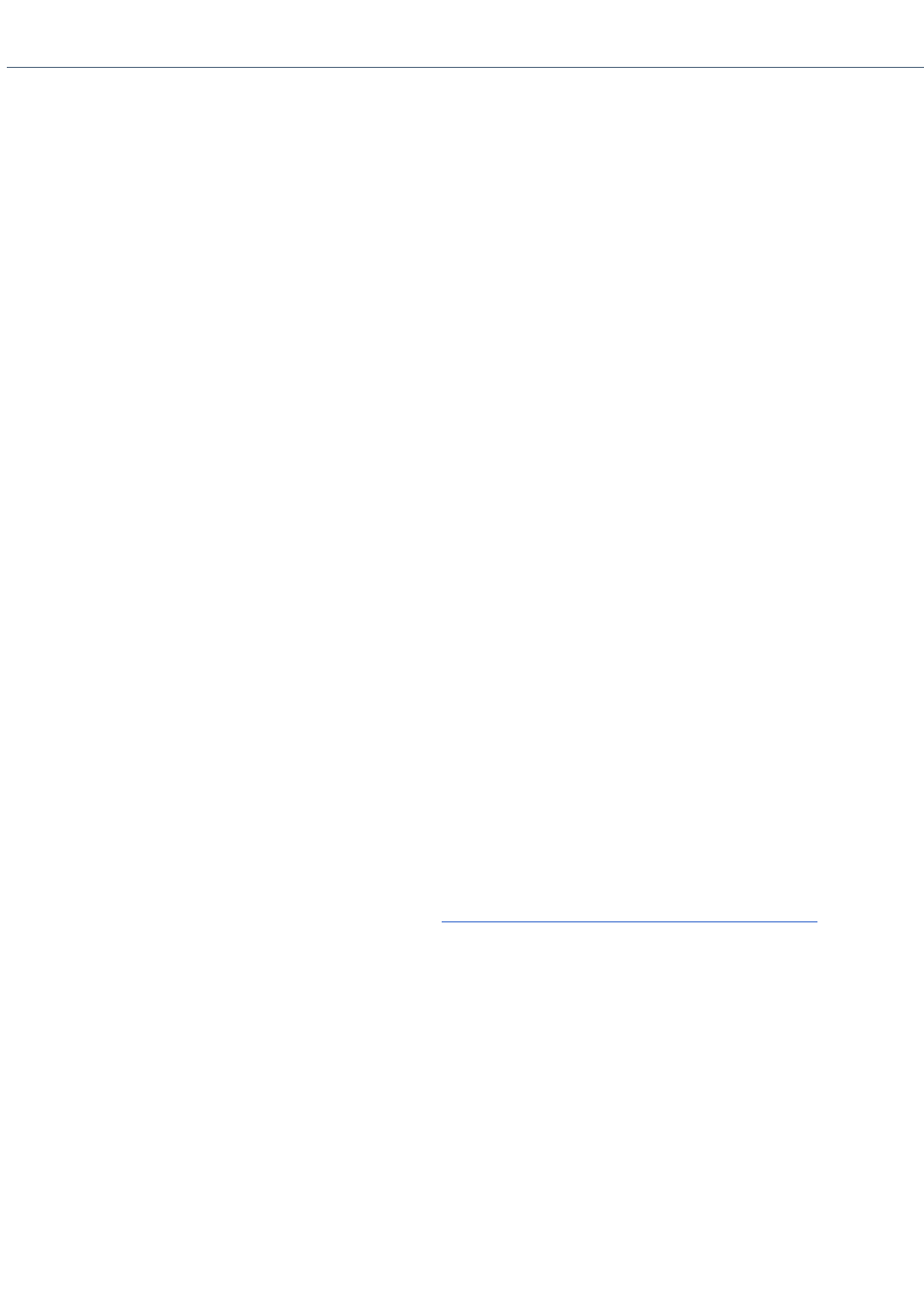
Frequently Asked Questions (FAQs)
Q: How do I recover applications or drivers that came with my computer if the files are corrupted or
deleted?
A: The Application Recovery CDs allow you to reinstall individual applications and device drivers if they are corrupted
or accidentally erased. Reinstalling an individual device driver or software title may correct a problem you are
experiencing with your computer, and you may not need to recover the entire contents of your hard drive. If you do
need to reinstall all the software titles that shipped with your computer, use the System Recovery CD(s).
You must be in Windows to run the Application Recovery CD(s). The application will not run from DOS. If you have
any questions on using the Application Recovery CD(s), contact Sony Customer Support.
To use the Application Recovery CD(s)
1.
Turn on your computer. If your computer is already on, close all applications.
2.
When the Windows desktop appears, insert the Sony Application Recovery CD in the CD-ROM drive. The
Application Recovery utility loads automatically.
3.
When the Application Recovery menu appears, follow the on-screen instructions to complete the recovery
process.
Your system may include one or two Application Recovery CDs. If you have two Application Recovery CDs,
insert the first CD to run the Application Recovery program. You may be prompted to insert the second CD,
depending on the application you wish to restore.
Q: How do I change the parallel port type to ECP, EPP, or bi-directional?
A: You can change the parallel port type using the System Setup utility. To access System Setup, click the Start
button, select Settings, and then select Restart. When the Sony screen displays and you hear the Sony jingle, press
the F2 key on your keyboard. Select "Chipset Features Setup" from the CMOS Setup Utility screen. Use the arrow
keys to highlight Parallel Port Mode. You can toggle between the Normal (bi-directional), ECP + EPP, ECP, and EPP
options using the Page Up (PU) or Page Down (PD) buttons. When the desired setting displays, press the Escape key
to return to the CMOS Setup Utility screen. Select the F10 key to Save and Exit. Select Yes (Y) to save the CMOS
settings and exit. Press the Enter key. The system automatically starts with the new settings.
Q: Why isn't the CD-ROM drive reading a CD?
A: After inserting a CD, you must wait a few seconds for the CD to be detected before trying to access it. If your
drive reads some CDs but not others, check the shiny side of the disc for dirt or scratches. You may also need to
clean the CD-ROM drive lens with a CD-ROM cleaner.
Q: How do I set up faxing capability in Windows® 98?
A: Windows 98 does not provide a built-in fax utility. Sony has included the Symantec WinFax® Basic Edition
software for your faxing needs. To set up WinFax Basic, click the Start button, point to Programs, and select
Configure WinFax Basic Edition software. Follow the on-screen instructions to configure the fax utility. For details on
using WinFax Basic software with America Online®, see
Using America Online with WinFax® Basic Edition
of this
manual.
Q: How do I change the video resolution of my display?
A: From the Start menu, select Settings and click Control Panel. Click the Display icon and select Settings. Move the
Screen area slider to change the resolution.
Q: Why does Windows lock up during shut down?
A: Windows may not shut down properly for many reasons, including incompatible or conflicting drivers, damaged
files, or non-responsive hardware. For troubleshooting information, you can search Windows 98 Help. From the Start
menu, select Help, click the Contents tab, click Troubleshooting, and then click Windows 98 Troubleshooters. Click
the subject for which you want information, and then answer the questions that are appropriate for your problem.
Q: Why is my system running slowly?
A: The speed varies depending on the number of applications that are open and running. Close any applications that
you are not currently using. Increasing the system memory may also help. The computer has two memory slots. For
memory upgrades, use only 3.3V 64-bit PC-100 SDRAM DIMM modules.
Q: Why is there no sound in any application?
Page 2
