Sony PCV-R528DS User Manual
Page 148
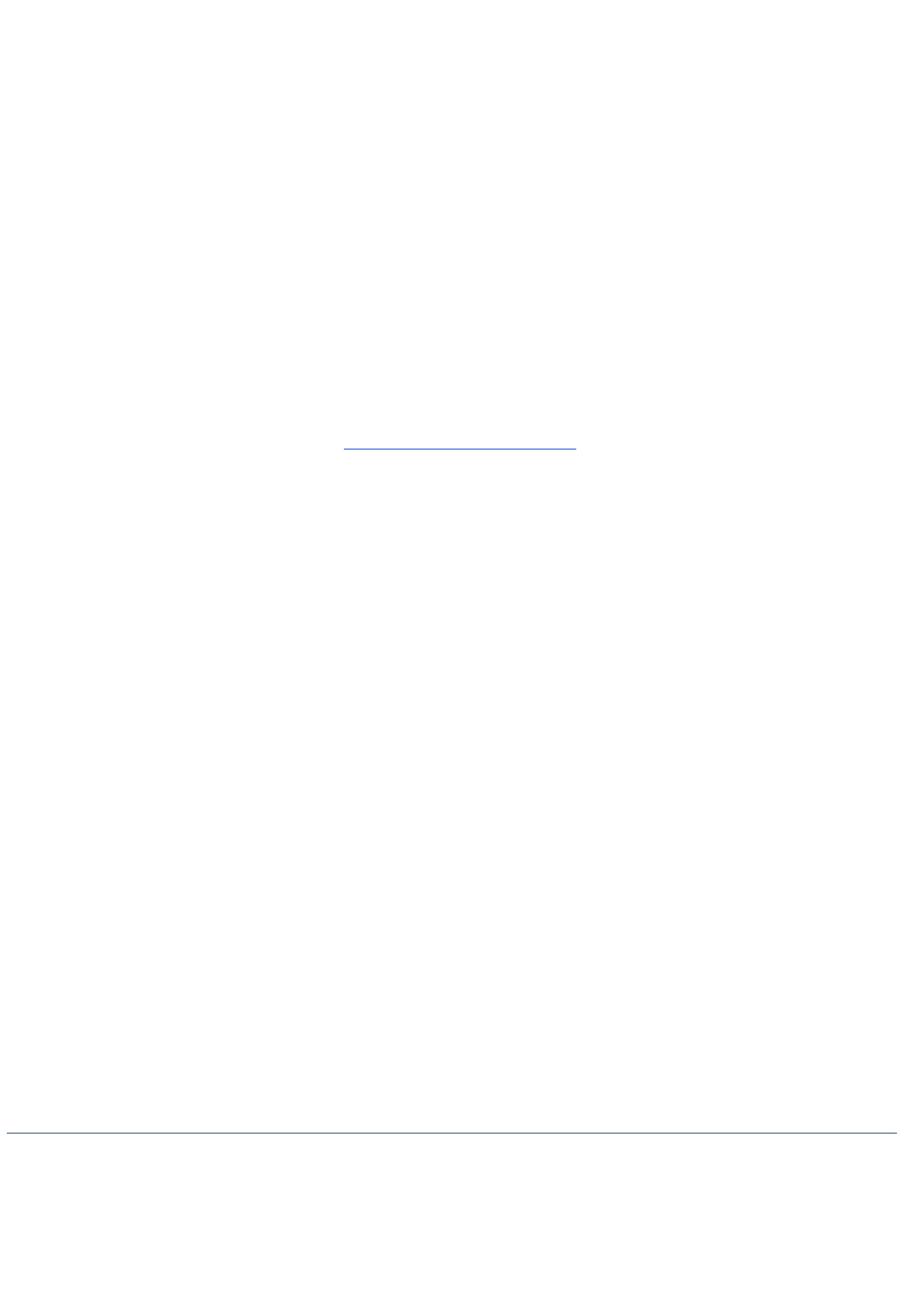
If you find there is too much background noise when you record sound, you should adjust the microphone gain by
following these steps:
1.
Right-click the speaker icon (Volume) in the lower right Windows task tray.
2.
Click Open Volume Controls. The Volume Control screen appears.
3.
In the Options menu, select Properties. The Properties screen appears.
4.
Change the setting for "Adjust volume for" from Playback to Recording, then click OK.
5.
Click the Advanced button under Microphone Balance. The Advanced Controls for Microphone screen
appears.
6.
Deselect the check box for 1 Mic Gain (+20dB), then click the Close button.
7.
Close the Recording Control window.
My mouse does not work
Check that the mouse is plugged into the
MOUSE
connector.
There may be dust or dirt inside the mouse mechanism. To clean the mouse, follow these steps:
o
Turn off your computer. See
for details.
o
Remove the mouse ball cover on the back side of the mouse.
o
Turn the mouse upright, and drop the mouse ball into your hand.
o
Using a piece of tape, remove any dust or dirt on the mouse ball and inside the mouse ball socket.
o
Return the mouse ball to the socket, and replace the mouse ball cover.
My mouse needs to be set up for left-hand use
To set up the mouse for left-hand use:
1.
Click the Start button to display the Start menu.
2.
Point to Settings.
3.
Click Control Panel.
4.
Double-click the Mouse icon.
5.
Click the Buttons tab.
6.
Under Buttons, select Left-handed.
7.
Click the OK button to close the Mouse Properties dialog box.
My keyboard does not work
Check that the keyboard is plugged into the
USB
connector.
I cannot find the Windows taskbar
Check that the taskbar is not hidden or shrunken.
Use the mouse to point to the left, right, top, and bottom edges of the screen.
See the VAIO Digital Studio Computer Read Me First for additional information on using your Sony computer.
Page 148
