Vaio smart keyboard default settings, Supplementary information, Upgrading your computer – Sony PCV-R528DS User Manual
Page 19: Connecting a digital video recorder, Connecting to i.link ports, Connecting computers by i.link, Hard drive partition
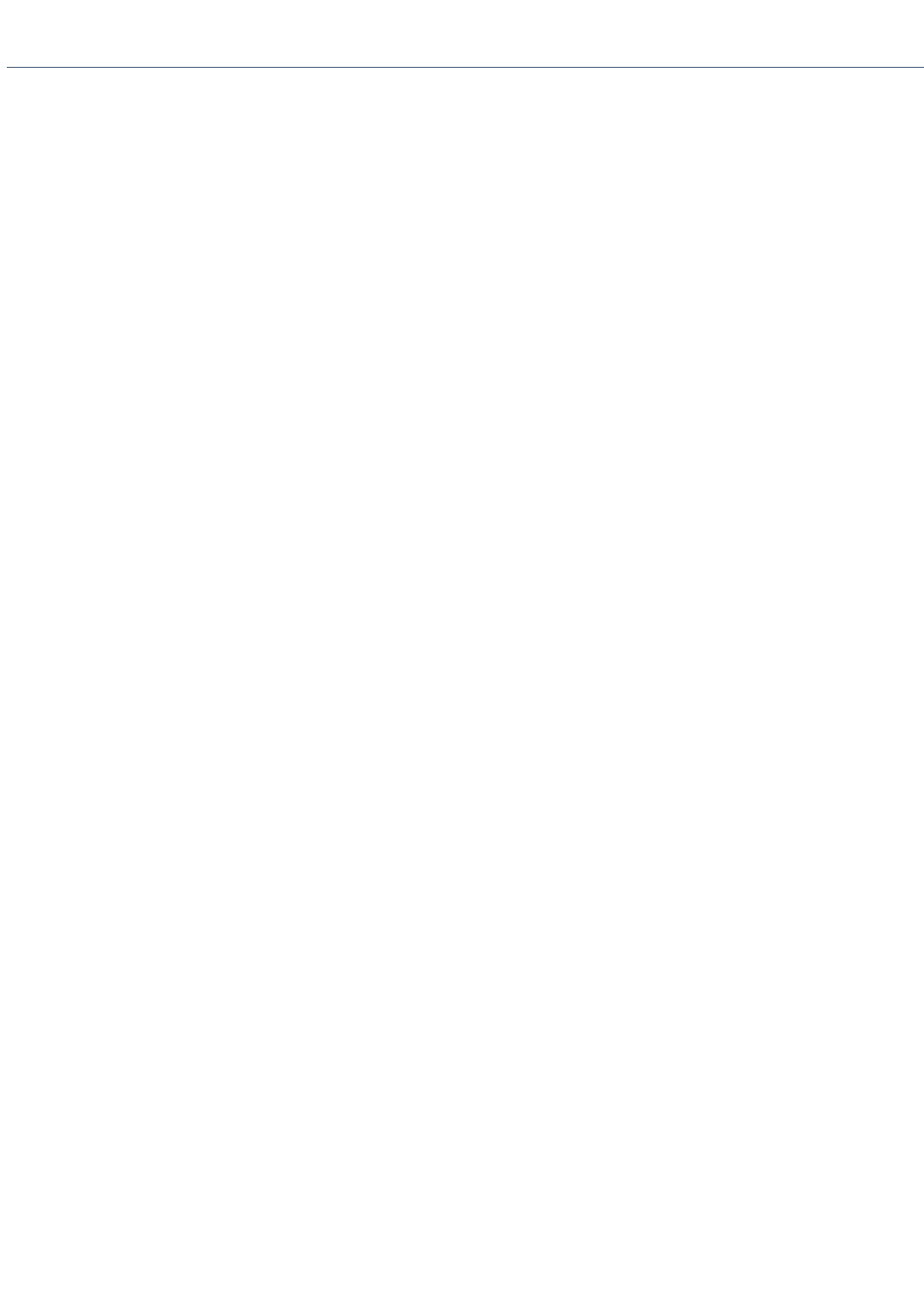
Supplementary Information
Upgrading Your Computer
If your remove the chassis cover to access the inside of your computer, be sure to use the three screws that hold
the back panel in position when you replace the cover. If you remove the front panel to access the drive bay, be
sure to replace the front panel.
Connecting a Digital Video Recorder
Before connecting a digital video camera recorder to your computer, turn off the power on the camera. After
connecting the camera, turn the power back on. You do not need to turn off the computer when connecting a
camera.
Connecting to i.LINK Ports
Your VAIO computer includes a 4-pin i.LINK connector on the front of the system and a 6-pin i.LINK connector on
the back of the system. A 6-pin i.LINK connector can supply power from the computer to the connected device if
the device is equipped with a 6-pin connector. A 6-pin connector supplies 10V to 12V. The total power supplied by
the 6-pin i.LINK connector cannot exceed 6 watts. A 4-pin connector cannot supply power to a connected device.
The following Sony i.LINK 400 Mbps cables are available and recommended for use with your computer:
VMC-IL4415
VMC-IL4435
VMC-IL4615
VMC-IL4635
VMC-IL6615
VMC-IL6635
Connecting Computers by i.LINK
When connecting more than two computers by i.LINK, none of the connected computers should enter Suspend,
Hibernation, Standby mode during a file transfer, as this could result in a loss of data, If one of the connected
computers does enter a power saving mode, resume power, then disconnect and reconnect the i.LINK cable. Note
that if you connect a notebook docking station using an i.LINK cable, you cannot use Smart Connect when the
computer is not in the docking station.
Hard Drive Partition
In order to improve the performance of your computer's DVgate
TM
Motion software, the hard disk drive on your
computer has been formatted with two partitions, C and D. DVgate Motion saves files to the D partition. This
prevents large video captures from consuming the available space on your C partition. To maintain optimum
performance of DVgate Motion, you should defragment your D partition regularly.
VAIO Smart Keyboard Default Settings
The VAIO Smart Keyboard programmable buttons come with the following applications as their default settings:
S1 - Easy Internet Access Browser (Internet)
S2 - Outlook
®
98 (Mail)
S3 - Rogue Squadron
TM
3D: Elite Missions
TM
(Game)
S4 - Microsoft
®
Works (Work)
S5 - Quicken
®
99 Basic (Finance)
S6 - VAIO Documentation (Help)
All six buttons are reprogrammable.
Page 19
