Saving messages to the computer, Saving messages one by one, Saving the entire messages in a folder at one time – Sony ICD-BP120 User Manual
Page 51
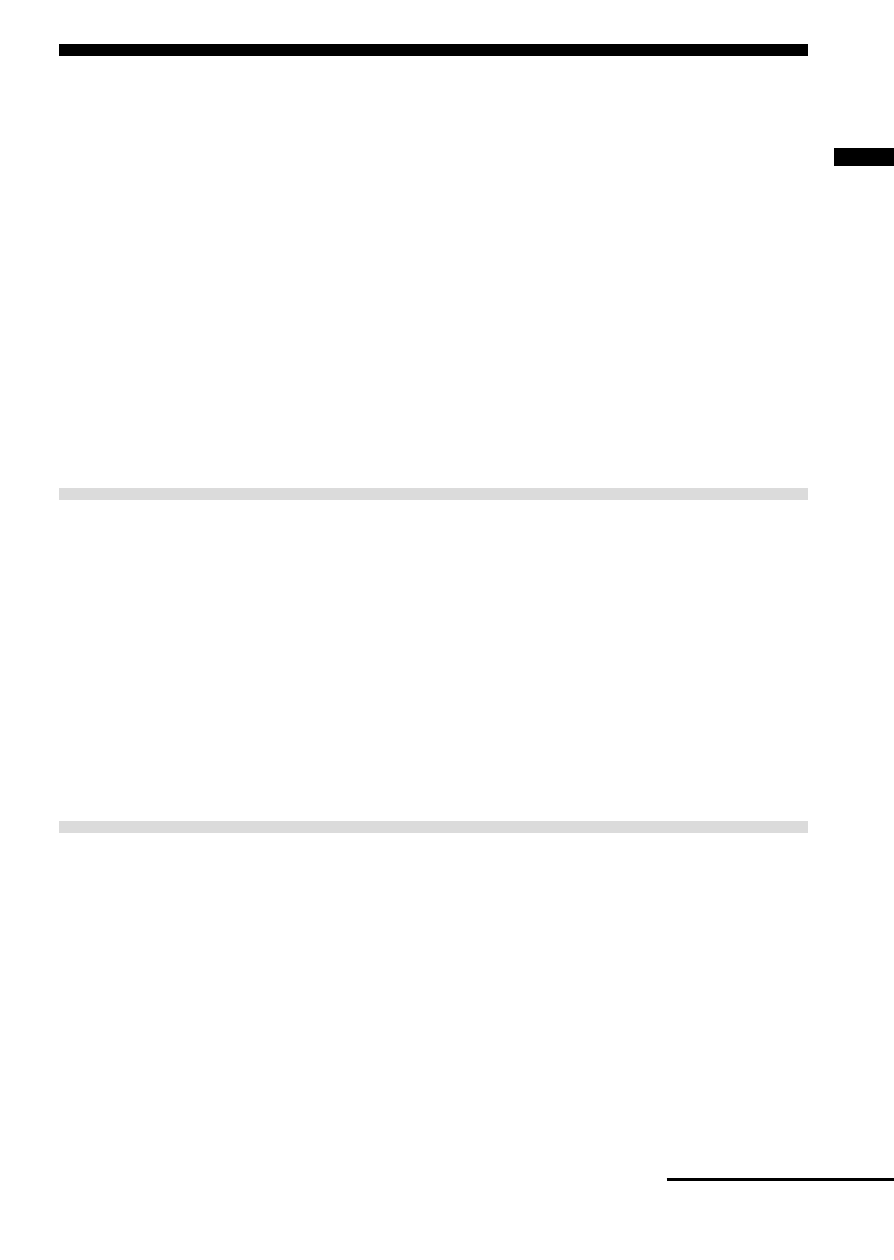
”Digital Voice Editor“ Software Operations
51
Saving Messages to the Computer
You can save the messages as sound files on your computer’s hard disk.
There are two ways of saving messages:
• Saving by specifying the file type and file name
• Saving as DVF files by a drag-and-drop operation
This manual explains the latter. To save by specifying the file name and
file type, refer to the online Help files.
Notes
• The following characters cannot be used in a file name: \ / : * ? ” < > |
• When a message with the same file name exists, the dialog box appears to ask
you if you wish to replace the existing file. If you wish to replace the file, click
[Yes]. If you wish to change the file name, click [No].
• When a message is saved to the computer, its alarm setting will be cancelled.
Saving messages one by one
1
Click to select the message you wish to save from the “IC
RECORDER” message window.
To select multiple messages, press and hold down the Shift key as you
click the first and last messages in a consecutive group or the Ctrl key
as you click each message separately.
2
Drag the message and drop it in the “PC” message window.
The message is saved as a DVF file. The file name is labelled
automatically.
Saving the entire messages in a folder at one time
You can save the entire messages in a message folder (A, B, C, D or E) at
one time as one folder.
1
Click to select the message folder you wish to save from the
“IC RECORDER” message window.
2
Drag the message folder and drop it in the ”PC“ message
window.
The messages in the message folder are saved as DVF files. The file
names are labelled automatically.
Continued
