Sony VGF-AP1L User Manual
Page 22
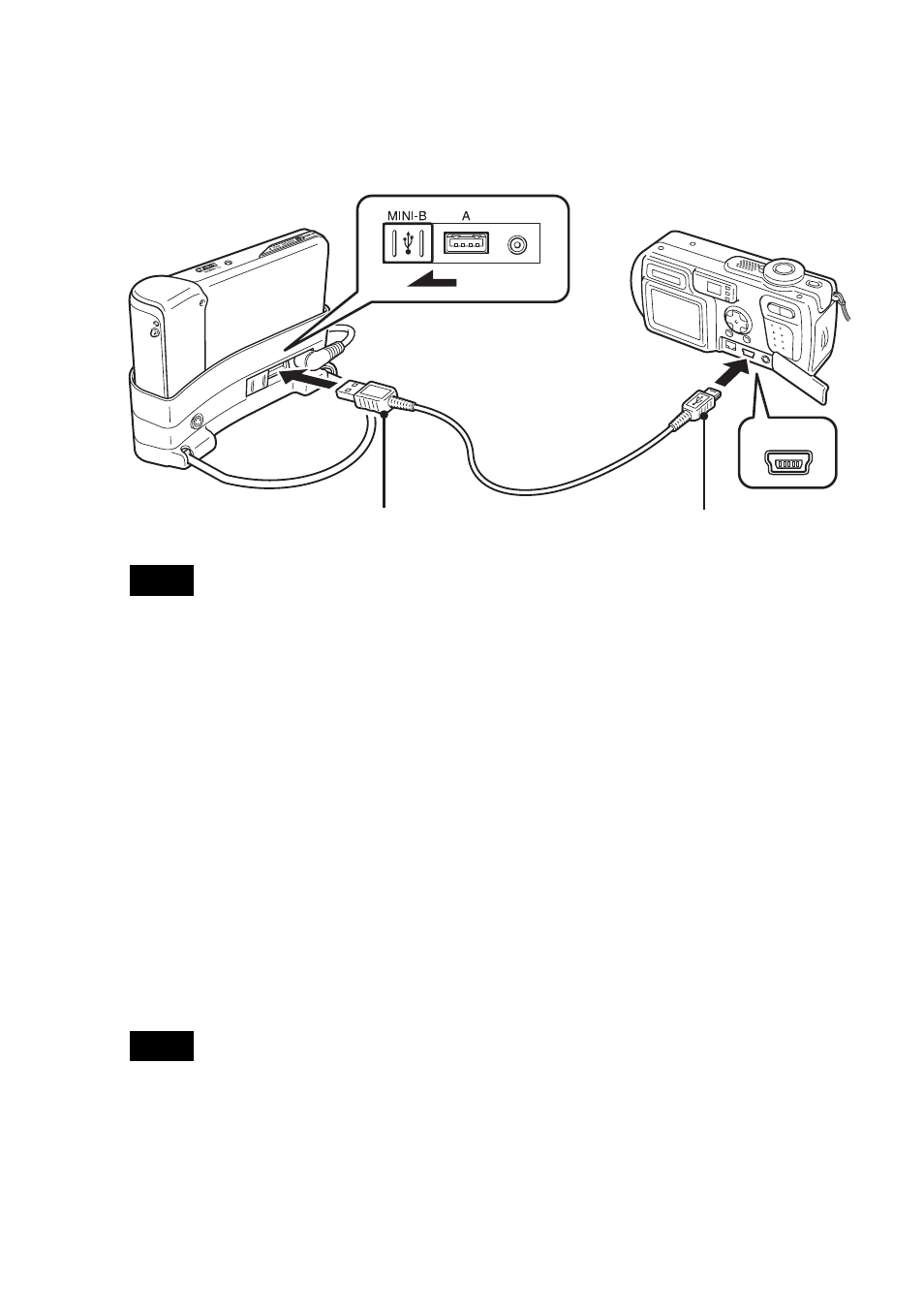
22
1
Remove the supplied USB cable from the computer and the cradle.
2
Connect the cable removed in step 1 to the digital camera and cradle,
as shown below.
Notes
• Do not disconnect the USB cable from the digital camera or the cradle before the still image file
copy is complete.
• To connect to a digital camera without Mini-B connector, use the USB cable supplied with the
digital camera.
• Do not connect any other kind of device except a supported digital camera to the Type-A USB
connector of the cradle.
3
Turn on the player.
4
Turn on the digital camera.
5
On the main menu screen, select “Photo Storage”.
A screen appears, indicating the number of image files on the digital camera that
are available for transfer to the player.
6
Select “Copy”, and then press the button.
The transfer of images from the digital camera starts.
Notes
• When you select “Photo Storage” from the main menu, music playback stops and the remote
control is disabled.
• Do not disconnect the USB cable before the transfer is completed.
• While still images are being transferred, do not turn off the player.
z
Hint
The copied still image files are saved in the folder “VAIO Photo” on the hard disk of the player.
Small plug (Mini-B) plugs into digital
camera
Large plug (Type A) plugs into cradle
Move the sliding
cover to the left
USB cable (supplied)
