Copying all the information on your, Floppy disk (disk copy) – Sony MVC-FD85 User Manual
Page 50
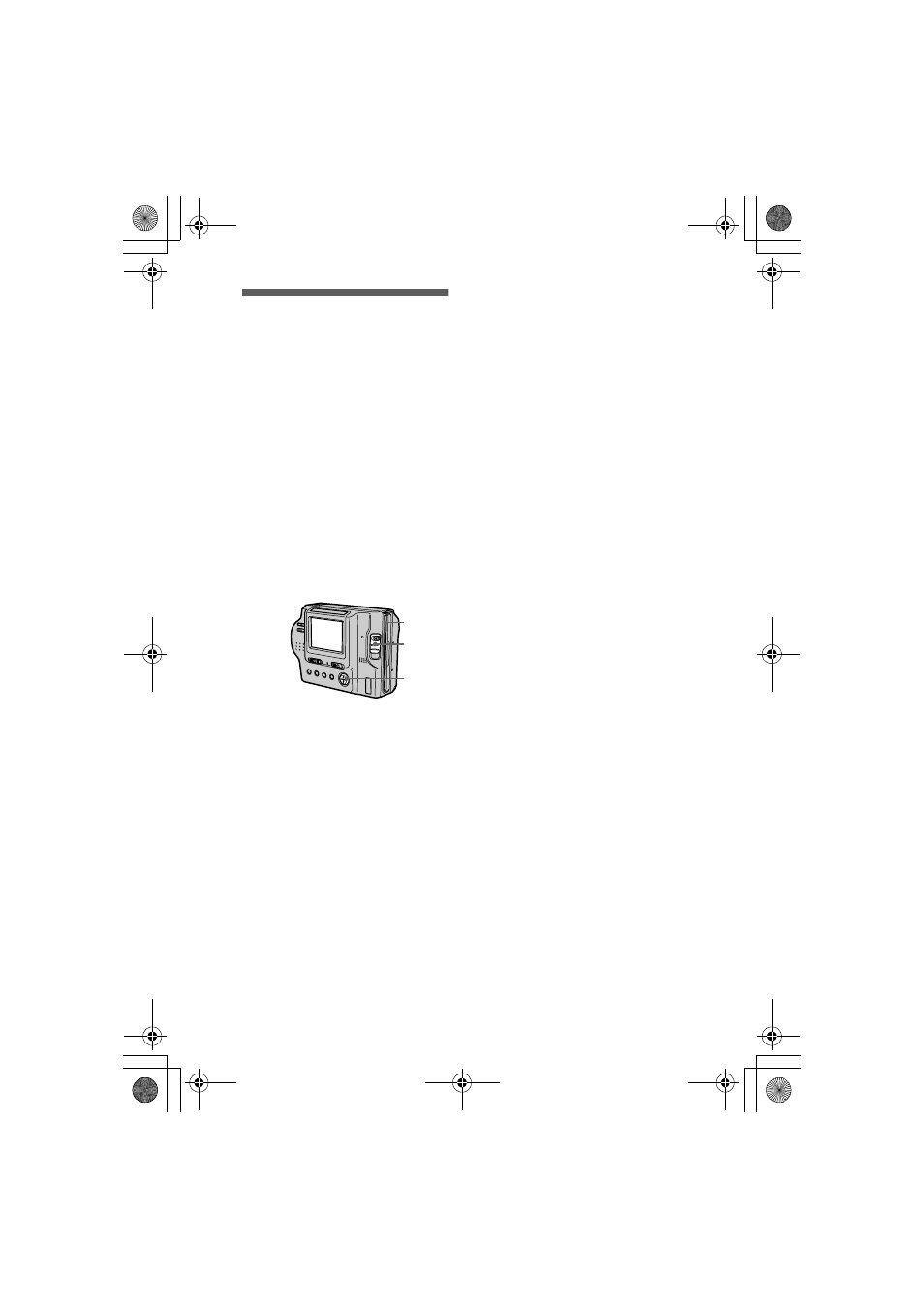
masterpage:Left
filename[D:\nakano's\3060831121\3060831121MVCFD85UC\06adv.fm]
50
model name1[MVC-FD85/FD90]
[3-060-831-12(1)]
Copying all the
information on your
floppy disk (DISK
COPY)
You can copy to another disk not only
the images you have recorded with
your camera but also various files you
have created in other software with
your personal computer.
Notes
•
With copying disk, all information saved
on the recipient floppy disk is erased to be
replaced by newly written data including
the protected image data. Check the
contents of the recipient disk before
copying disk.
•
Be sure to use a formatted floppy disk to
carry out DISK COPY.
To continue copying the
image to other floppy disks
After “COMPLETE” appears in step
4
,
select [CONTINUE] and repeat steps
3
and
4
above.
To cancel copying part-way
Change the PLAY/STILL/MOVIE
selector position or turn off the power.
Note
If you eject and insert the floppy disk
without selecting [EXIT] after
“COMPLETE” appears, DISK COPY
will be carried out onto the floppy disk.
Note on the Floppy Disk Adaptor
for Memory Stick
You cannot do DISK COPY between
“Memory Stick”s and floppy disks.
1
Insert the floppy disk to be
copied.
2
Select [FILE], [DISK TOOL],
[DISK COPY], and then [OK]
from the menu.
“DISK ACCESS” appears.
3
When “CHANGE FLOPPY
DISK” is displayed, eject the
floppy disk.
“INSERT FLOPPY DISK”
appears.
4
Insert another floppy disk.
“RECORDING” appears. When
copying is completed,
“COMPLETE” appears.
To end copying, select [EXIT].
2
3
1, 4
01cov.book Page 50 Monday, March 13, 2000 9:21 AM
