Playing dvds on a tv – Sony PCG-FR130 User Manual
Page 51
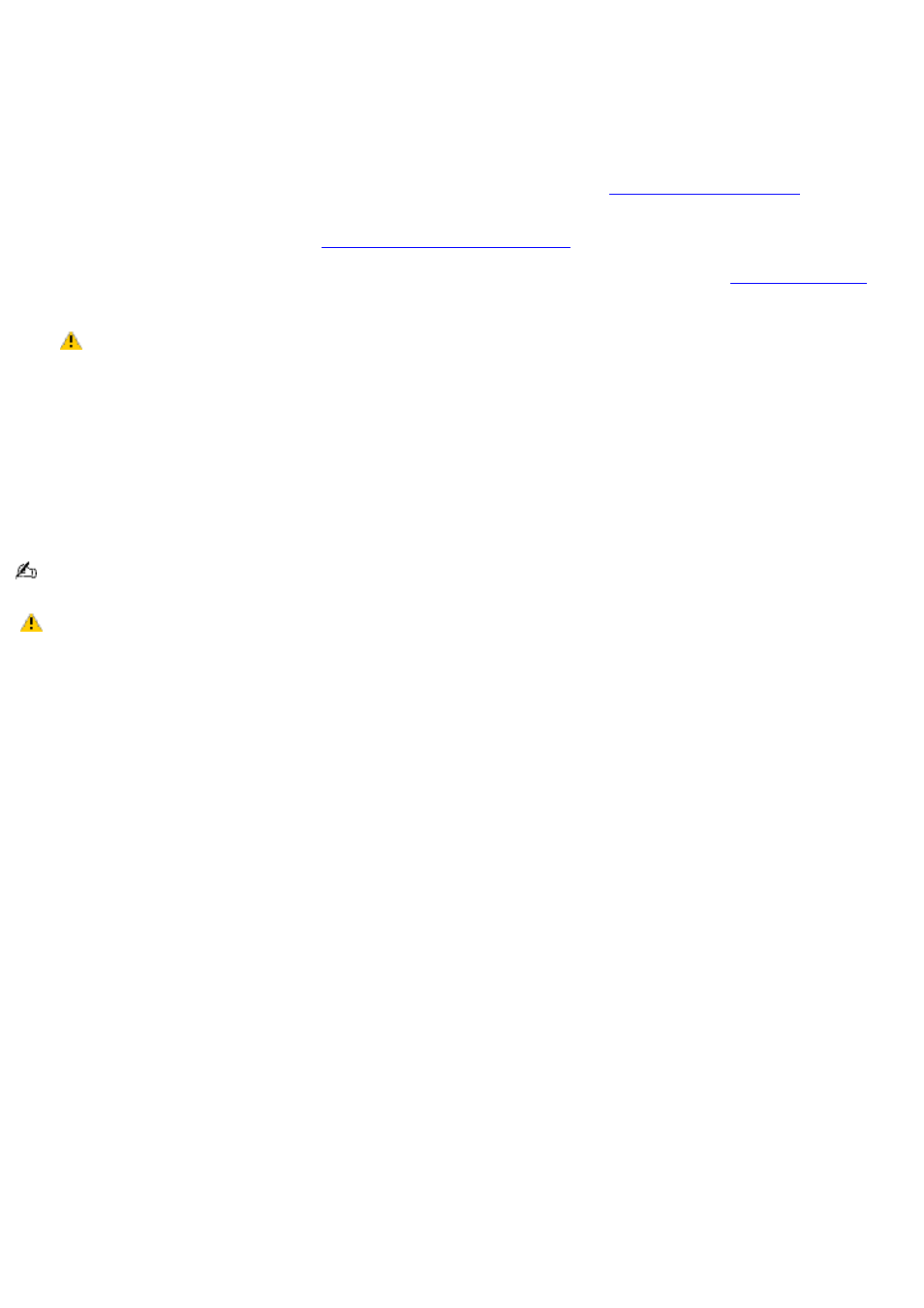
Playing DVDs on a TV
To play a DVD
1.
Close all open programs.
2.
Disable the screen saver and the virus checker.
3.
Change the power schemes to Max Battery if it is not already selected. See
for more
information.
4.
Connect the TV to the computer. See
Connecting your computer to a TV
5.
Press the Fn+F8 keys to view the image on either the computer screen (LCD) or the TV. See
for more information.
The Fn+F8 keys will not work once a DVD is inserted into the optical drive. Switching the display while
a DVD is playing may cause the computer to malfunction, and you may need to restart the DVD software.
6.
Insert the DVD into the optical drive.
7.
Open a preinstalled DVD program, such as InterVideo WinDVD
®
, by following these steps:
1.
Click Start on the taskbar, and point to All Programs.
2.
Select a program, such as InterVideo WinDVD, to play the DVD. For instructions on how to use a
program, see the help guide included with the DVD program.
Systems equipped with a CD-RW/DVD drive can read most DVD-R media.
Some discs recorded at 20 or 24 bits may produce noise while playing. If you have audio devices
connected, this may damage your hearing and the speakers. Reduce the volume before playing a DVD.
Do not switch power saving modes while the computer is playing a DVD.
Do not use memory-resident utility software to speed up disc access when playing a DVD. This may cause the
computer to malfunction.
Page 51
