Sony GV-HD700 User Manual
Page 30
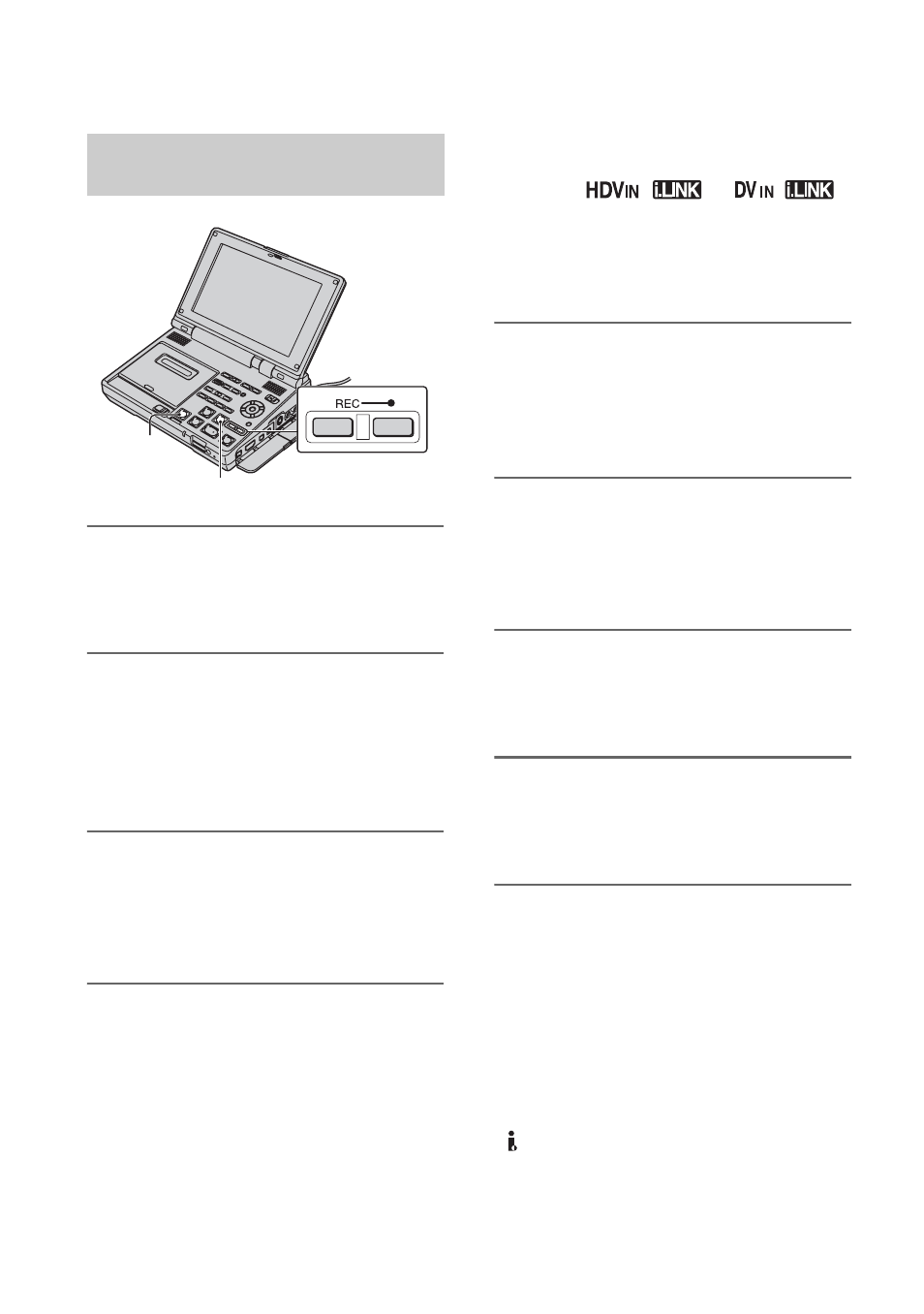
30
1
Prepare the VCR for recording.
Insert a cassette tape for recording. Set
the POWER switch to ON.
2
When connecting with an i.LINK
cable, set the input signal to the
VCR (p. 55).
Normally set [HDV/DV SEL] to
[AUTO] (the default setting).
3
Connect the VCR to the playback
device or TV.
For details about connection, see page
28.
4
Prepare the playback device or
TV.
Turn on the playback device or TV.
When recording the picture from the
other VCR, insert a cassette tape for
playback.
When you connect to the TV, pictures
from the TV is displayed on the screen
of the VCR.
When you connect to devices with an
i.LINK cable, the format of the input
signal (
or
)
will be indicated on the screen of the
VCR (this indicator may appear on the
screen of the playback device, however,
it will not be recorded).
5
Press two REC buttons
simultaneously, then immediately
press PAUSE X on the VCR.
The recording is paused.
6
When recording the picture from
the other VCR, start playback.
The picture from the playback device is
displayed on the screen of the VCR.
7
Press PAUSE X at the desired
scene on the VCR, then start
recording.
8
Press STOP x to finish recording
on the VCR, and stop playback on
the playback device.
Using the Remote Commander
In step 5, press two REC buttons
simultaneously then immediately press
PAUSE X. And in step 7, press X at the
point where you want to start recording
from.
b
Notes
• You cannot record TV programs from the
HDV/DV (i.LINK) interface.
• You can record pictures from DV devices only
in the DV format.
Recording the picture on your
VCR
STOP x
PAUSE X
Recording the picture from TV, VCR, etc. (Continued)
