Sony MZ-DH10P User Manual
Page 80
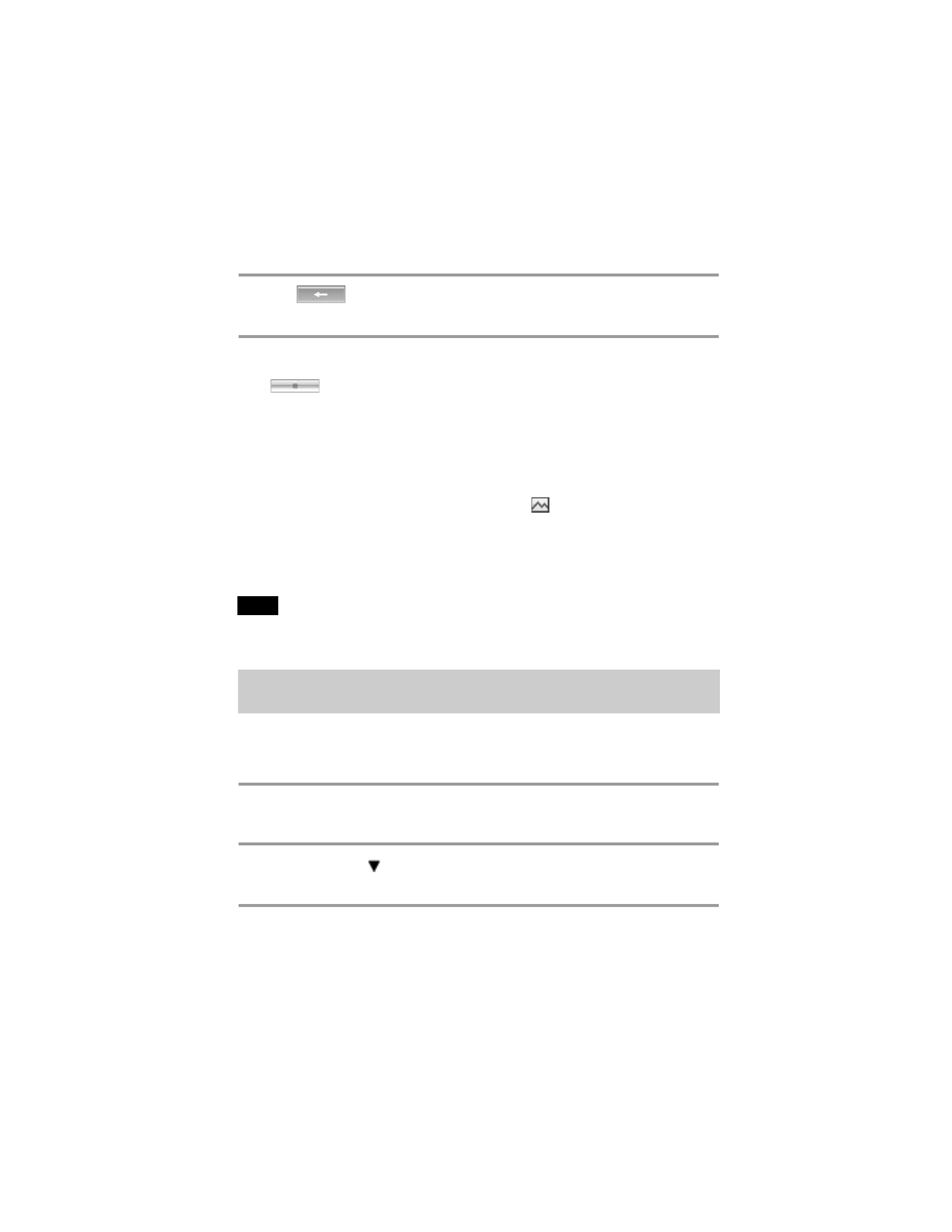
80
model name1[MZ-RH10/SonicStage3.0] model name2[Hi SS3.0]
[2-588-601-11(1)]
masterpage:Left
filename[C:\Documents and
Settings\Administrator\Desktop\Truffle_US_SS3.0_050202\060OPESS3.0.fm]
4
Click
in the middle of the screen.
The transferring of the tracks selected in step 3 starts.
To stop transferring
Click .
To import cover art set using a camera-equipped Hi-MD Walkman
to My Library
If you are using a camera-equipped Hi-MD Walkman in Hi-MD mode, you can modify the cover art for
any group transferred from My Library, as well as register the covet art for another group. The
following two ways can be used to import the cover art to My Library.
• Insert the disc with the updated cover art, and then press the [
Auto Import] button on the bottom-
right side of the screen.
The cover art in My Library is automatically updated.
• Select the group for which you want to import the cover art by clicking it on the right side (Hi-MD
side) of the display, select [Import Cover Art] from the right-click menu, and then select the album for
which you want to add the cover art from the “Select an Album” dialog box.
Tracks transferred to the MD Walkman from another computer cannot be transferred back to My
Library on your computer.
Tracks that have been recorded on a Hi-MD Walkman* can be imported to My Library of
SonicStage on your computer only once.
∗ Only tracks recorded in Hi-MD mode
1
Insert recordable disc into the Hi-MD Walkman and connect the Hi-MD
Walkman to your computer.
2
Point to [Transfer
] on the upper-right side of the screen and click [Hi-MD].
The screen is switched to the transfer (Hi-MD) screen.
3
Click the tracks you want to transfer in the Hi-MD list on the right side of the
screen.
To transfer more than one track, hold down the [Ctrl] key while selecting the tracks.
To transfer all tracks of the group, click the group.
Note
Importing tracks recorded on a Hi-MD Walkman* to your
computer
