Sony MZ-DH10P User Manual
Page 76
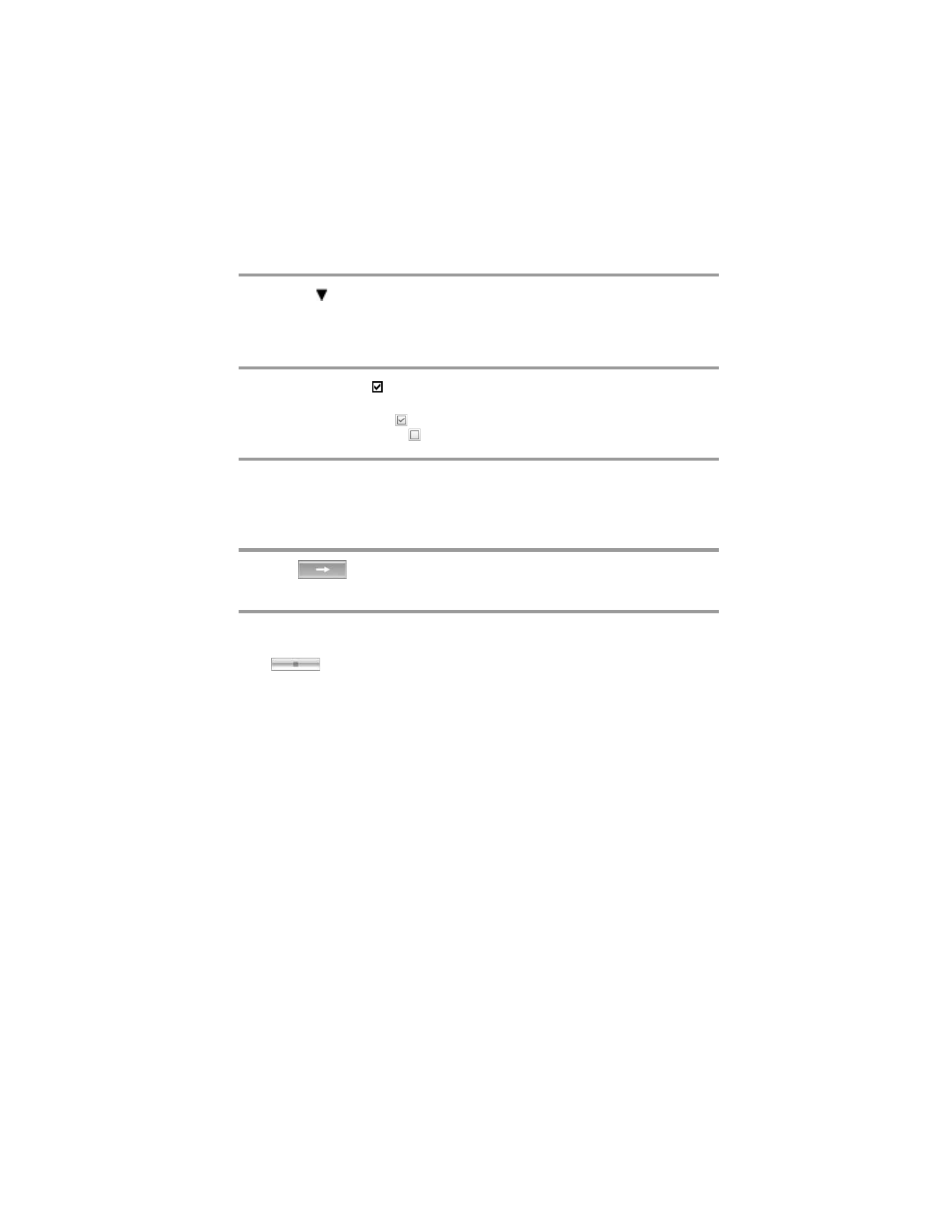
76
model name1[MZ-RH10/SonicStage3.0] model name2[Hi SS3.0]
[2-588-601-11(1)]
masterpage:Left
filename[C:\Documents and
Settings\Administrator\Desktop\Truffle_US_SS3.0_050202\060OPESS3.0.fm]
3
Point to [
Music Source] on the upper-left side of the screen and click
[Import a CD].
The screen switches to the “Music Source” (Importing CD) screen and all the tracks on
the audio CD are listed.
4
If necessary, click
to uncheck tracks you do not want to record.
If you unchecked a box by mistake, click it again to restore the check.
To check all boxes, click
.
To uncheck all boxes, click
.
5
If necessary, change the format and bit rate for audio CD recording.
When you click [Settings] on the right side of the screen, “CD Importing Format”
dialog box will appear. The dialog box will ask you to select the format and bit rate for
recording an audio CD.
6
Click .
The recording of the tracks selected in step 4 starts.
To stop recording
Click .
To assign cover art for imported albums
Find the desired image file (jpg, gif, bmp file) using Windows Explorer and drag it to the
cover art display in the playback control section.
z
If CD information such as album title, artist name, and track names could not be obtained
automatically, click [CD Info] on the right side of the screen. When you do this, your computer must be
connected to the Internet.
