2 asus ez flash 2 utility – Asus P5B-VM DO User Manual
Page 57
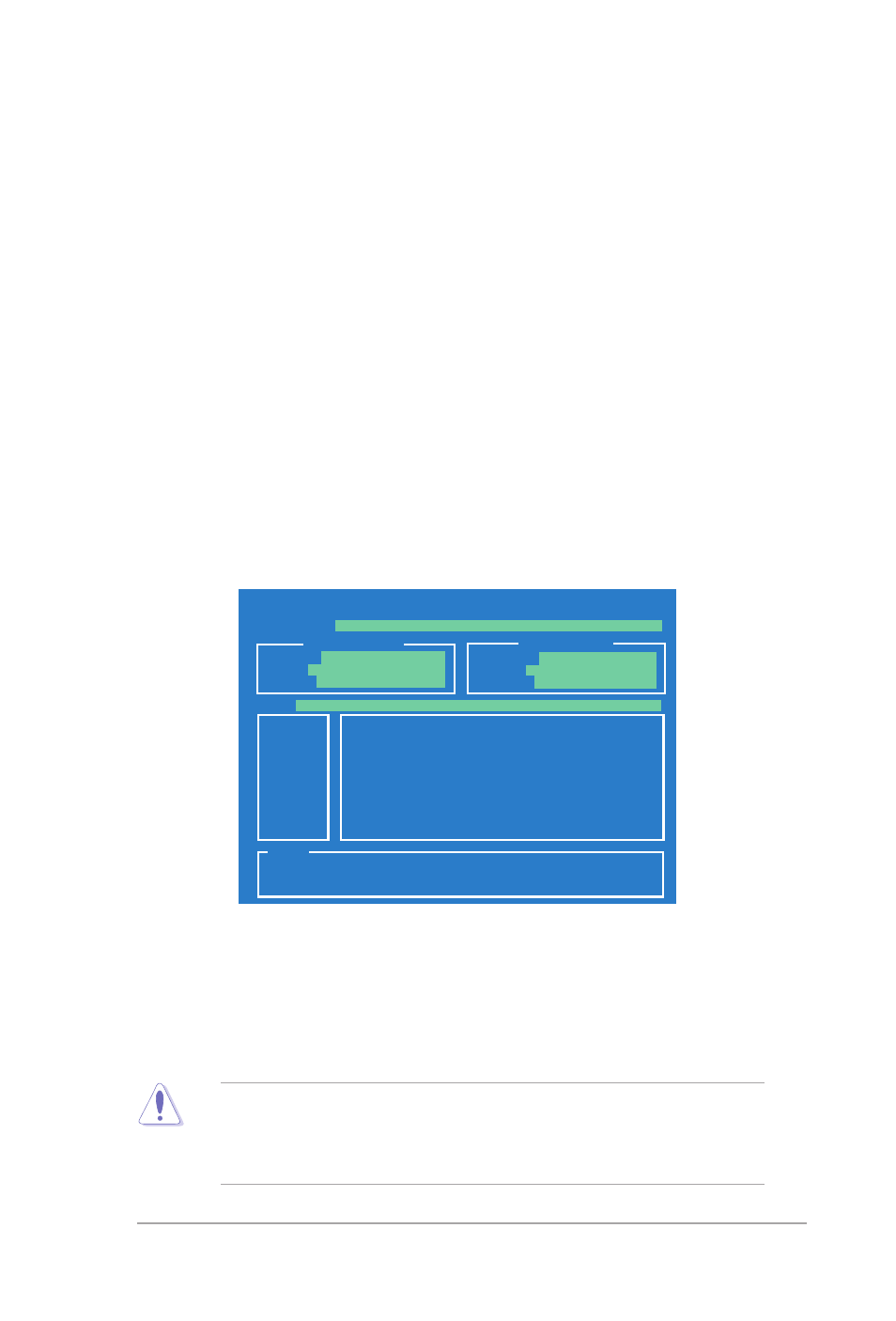
ASUS P5B-VM DO
2-3
2. Copy the original or the latest motherboard BIOS file to the bootable floppy disk.
To update the BIOS using EZ Flash 2:
1. Visit the ASUS website (www.asus.com) to download the latest BIOS file for
the motherboard.
2. Save the BIOS file to a floppy disk or a USB flash disk, then restart the system.
3. You can launch the EZ Flash 2 by two methods.
2.1.2
ASUS EZ Flash 2 utility
The ASUS EZ Flash 2 feature allows you to update the BIOS without having to go
through the long process of booting from a floppy disk and using a DOS-based
utility. The EZ Flash 2 utility is built-in the BIOS chip so it is accessible by pressing
(2) Enter BIOS setup program. Go to the Tools menu to select EZ Flash2
and press
You can switch between drives by pressing
is found. Then press
(1) Insert the floppy disk / USB flash disk that contains the BIOS file to the
floppy disk drive or the USB port.
Press
• This function can support devices such as USB flash disk, or floppy disk
with FAT 32/16 format only.
• Do not shut down or reset the system while updating the BIOS to prevent
system boot failure!
4. When the correct BIOS file is found, EZ Flash 2 performs the BIOS update
process and automatically reboots the system when done.
ASUSTek EZ Flash 2 BIOS ROM Utility V3.00
Current ROM
Update ROM
A
:
Note
[Enter] Select or Load [B] Backup [ESC] Exit
[Tab] Switch [Up/Down/Home/End] Move
FLASH TYPE:
SST 25VF016
PATH:
A:\
BOARD:
P5B-VM-DO
VER:
0017
DATE:
10/24/06
BOARD:
Unknown
VER:
Unknown
DATE:
Unknown
