Creating a dvd with selected images – Sony DCR-SR100 User Manual
Page 20
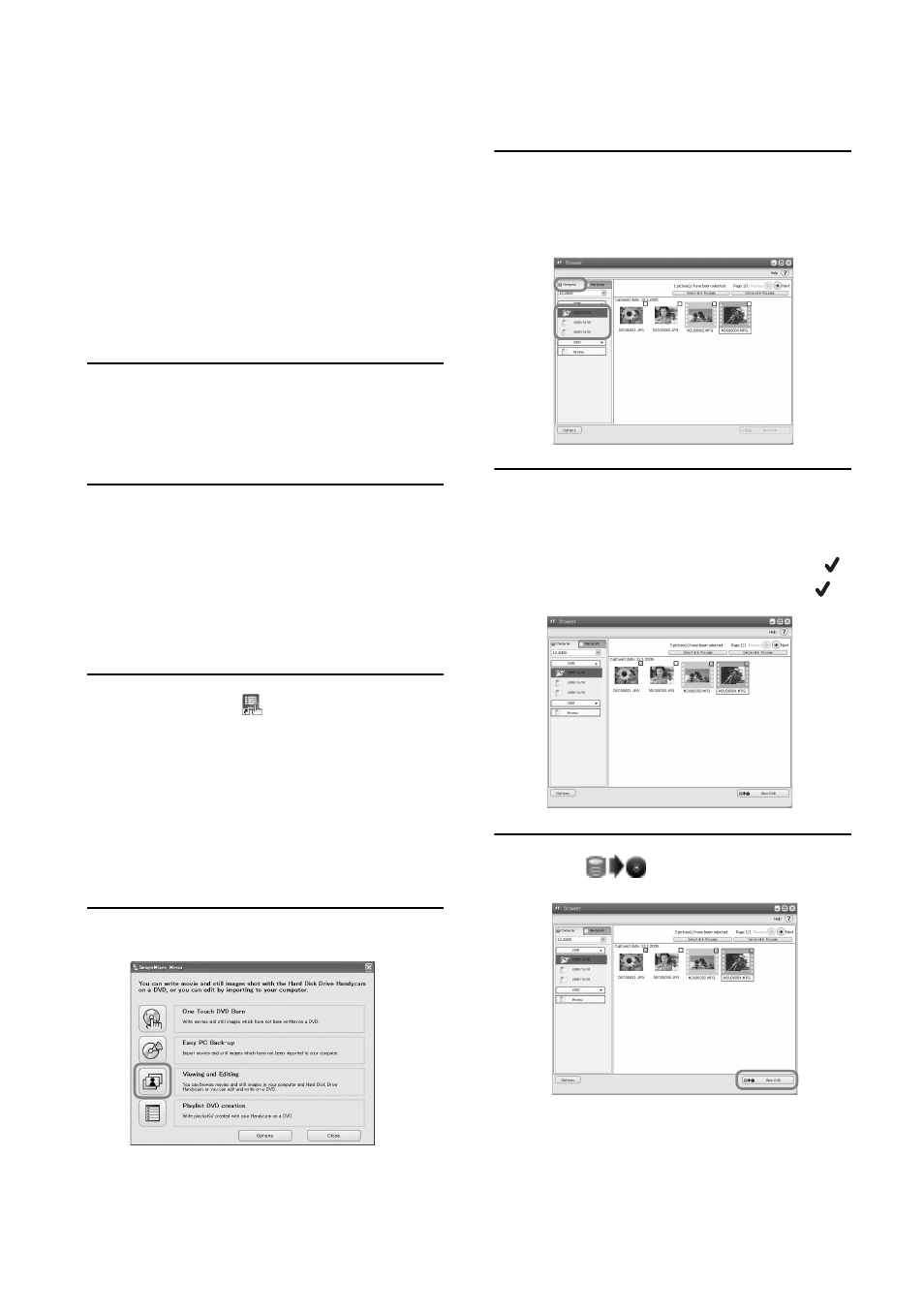
20
You can create a DVD with an index menu
by putting images on your computer as
materials. You can also use edited images
(p.18) on the computer as DVD materials.
• For available DVD types, see page 9.
• The sound quality remains as it is when you save
a movie recorded in 5.1ch surround sound on a
DVD.
1
Turn on the computer.
• Close all applications running on the
computer.
2
Place the recordable DVD on the
disc drive of your computer.
• It is recommended that you use a new
recordable DVD.
• Close the software, if it has started on the
computer automatically.
3
Double click
[ImageMixer for
HDD Camcorder] on the desktop.
ImageMixer Menu appears.
• You can also start up ImageMixer Menu by
clicking [start]
t [All Programs] t
[PIXELA]
t [ImageMixer for HDD
Camcorder]
t [ImageMixer for HDD
Camcorder].
4
Click [Viewing and Editing].
• By clicking [Options], you can change the
settings for the DVD Drive, Writing speed,
or Temporary folder.
Browser starts up.
5
Click the [Computer] tab, then click
the folder including the image you
want to save on a DVD.
6
Click the desired image to save on
a DVD.
The selected material is marked with
.
Mark all the desired materials with
.
7
Click [
Burn DVD].
[Project Settings] screen appears.
• You do not need to change the setting unless
necessary.
Creating a DVD with selected images
