Sony PCG-C1VPK User Manual
Page 111
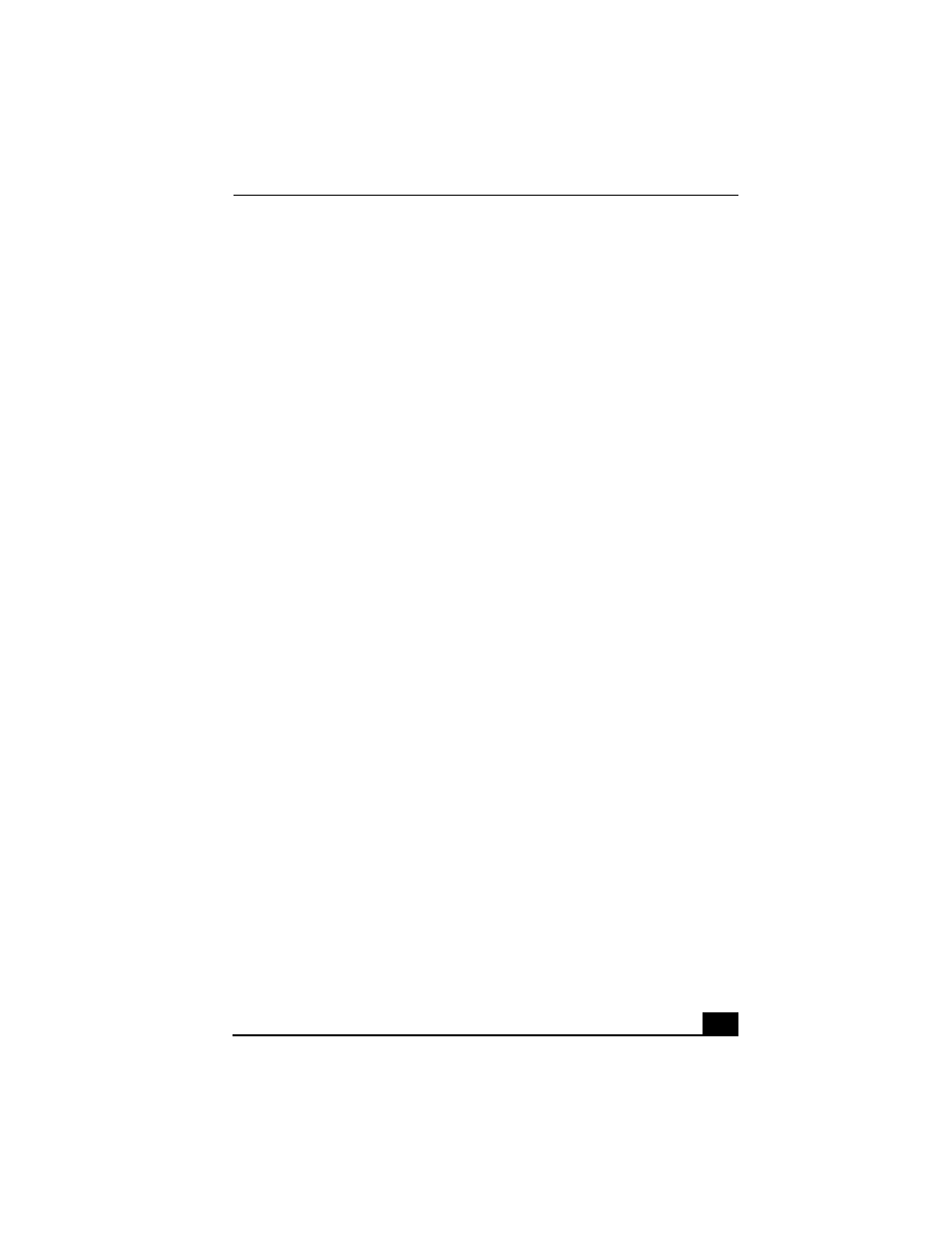
Troubleshooting your Notebook
111
1
Click Start, point to Control Panel, and then click on the Mouse icon.
2
Change the button assignments in the Mouse Properties dialog box.
(One of the buttons is assigned to the double-click action.)
❑
Reinstall the mouse/touchstick drivers. For details, see “Using the
Application, Driver, and Recovery CDs”.
The pointer does not move (while using the pointing device or mouse).
❑
Press the Windows key on the keyboard, and select Shut Down to display the
Shut Down Windows dialog box. Select Restart, and then press Enter.
❑
If you cannot turn off your notebook as described in the step above, press
Ctrl+Alt+Delete (at the same time) to restart the notebook.
❑
If you cannot restart your notebook as described in the step above, press and
hold the power button for more than four seconds to turn off the notebook.
❑
If the pointer does not move while playing a disc, press Ctrl+Alt+Delete (at
the same time) to stop playback and restart the notebook.
Troubleshooting drives, PC Cards and peripheral devices
My floppy disk drive icon doesn’t appear even though it is connected.
❑
Click Start, point to Settings, point to Control panel, and then click System.
The System Properties dialog box appears.
❑
Click the Device Manager tab.
❑
Double-click Floppy Disk Controller and then click Standard Floppy Disk
Controller.
❑
Click Delete. The Confirmation window will appear.
❑
Verify that Delete From All Settings is selected and press OK.
❑
Click Update in the System Properties window.
❑
Double-click Disk Drive and confirm that GENERIC NEC FLOPPY DISK
is shown.
My optical drive is not playing my disc properly.
❑
Make sure the optical drive is inserted correctly into the PC Card slot.
❑
Make sure the label of the disc is facing up.
