Sony VPCZ2390X User Manual
Page 124
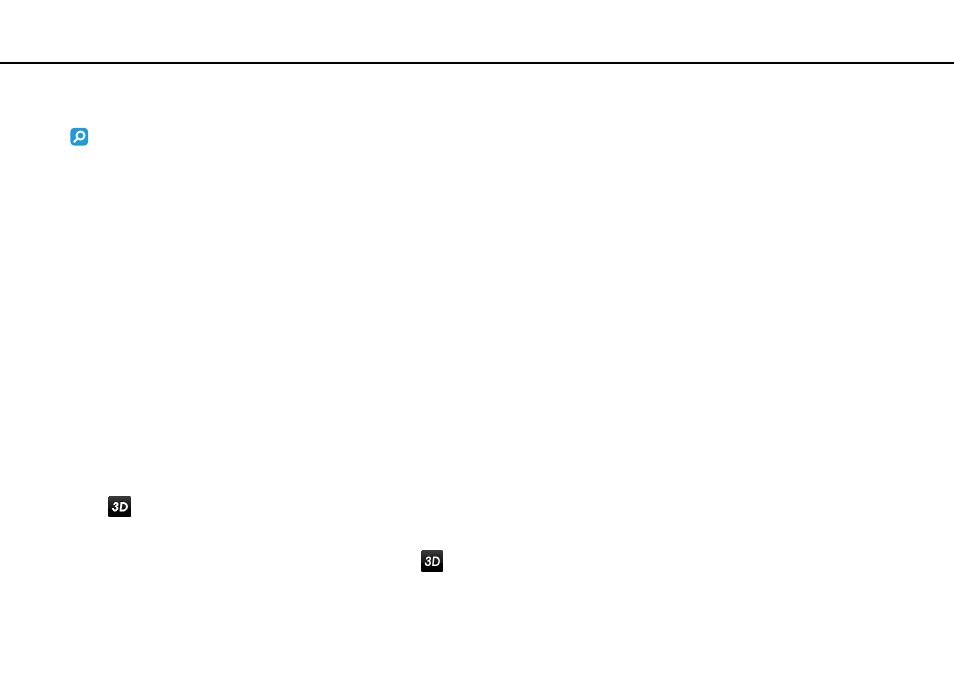
124
Using Peripheral Devices >
Connecting an External Display
To play Blu-ray 3D Disc media
Some features and options may not be available on your computer.
See the specifications to find out about the configuration of your computer.
On models with the Blu-ray Disc Drive, you can play Blu-ray 3D
™
Disc media and view 3D images on a 3D-capable display,
such as a 3D TV, by connecting the display to the computer or the docking station with an HDMI cable.
!
Be sure to follow the instructions in the manuals that came with your VAIO computer when viewing 3D images.
Be sure to use the 3D glasses specified by the TV manufacturer while viewing 3D images.
✍
See the manual that came with your 3D TV for detailed information on the 3D function.
1
Connect the supplied or optional docking station to your computer
.
2
Follow the steps in To connect a TV to your computer
for connecting your 3D TV to the computer or the
docking station with an HDMI cable and set up the TV configuration system.
3
Press the Fn+F7 keys and click Settings.
4
Select External Display mode and change the settings to display images only on the external display
5
Click Start, All Programs, CyberLink PowerDVD BD, and CyberLink PowerDVD BD.
6
Click
located at the lower right corner of the PowerDVD BD window, enable the 3D function, and click Auto Detect.
✍
You can change the screen resolution of your computer. Click
located at the lower right corner of the PowerDVD BD window and the menu item
for changing the screen resolution.
See the help file included with the PowerDVD BD for more information.
7
Insert Blu-ray 3D Disc media into the optical disc drive.
