Selecting the display mode and display image, Selecting the display mode, And display image – Sony CDX-M800 User Manual
Page 20: 20 selecting the display mode and display image
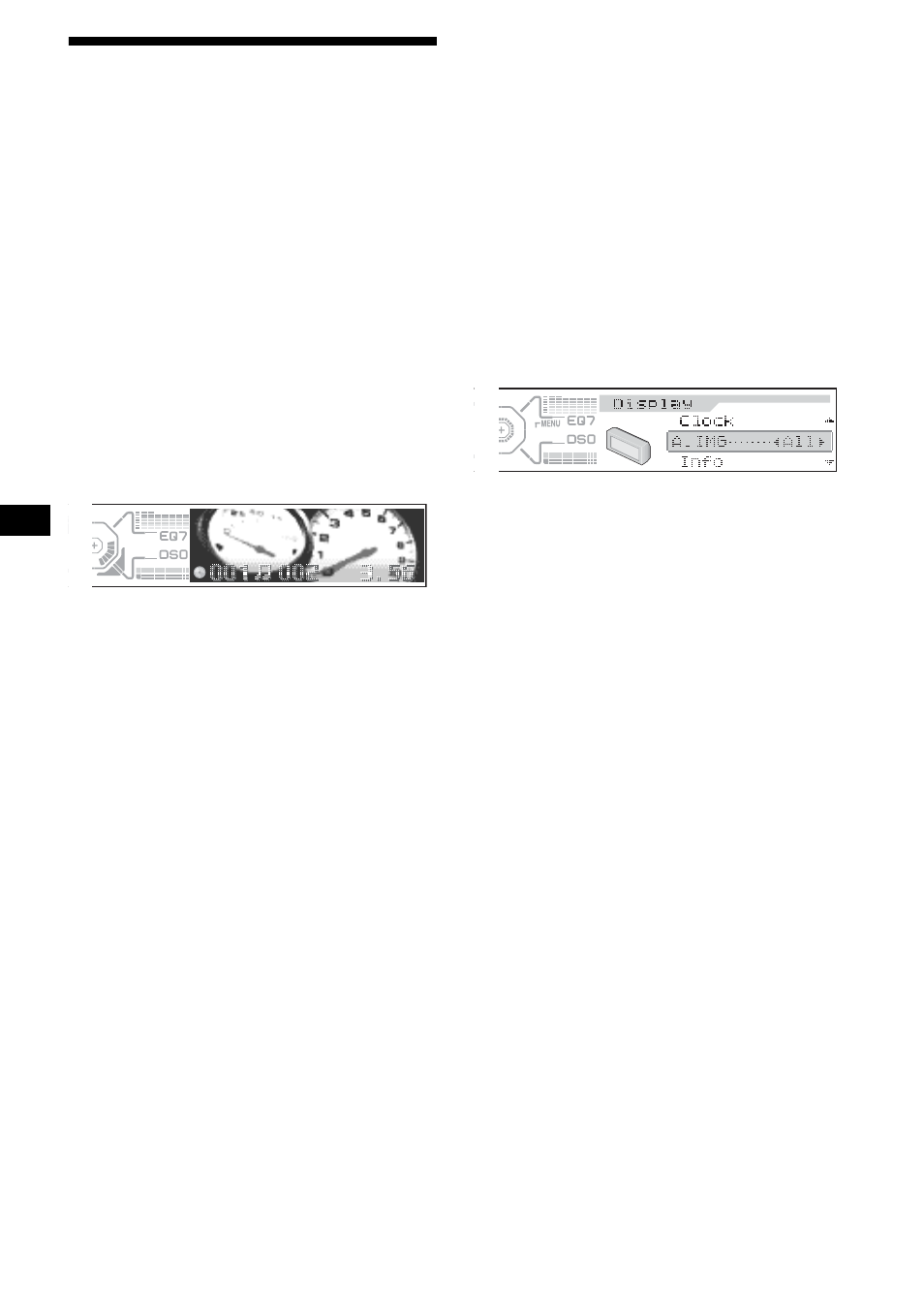
20
Selecting the display mode
and display image
You can select from 3 different display modes.
You can also select various display images in
Wallpaper mode (1-2), Spectrum analyzer mode
(1-5) and Movie mode (1-3).
Note
The default setting of Auto Image mode is “A.IMG-All.”
After a few seconds of releasing
(IMAGE)
, the unit
returns to Auto Image mode. If you want to display a
display image, set to “A.IMG-off” (page 20).
Selecting the display image
1
Press
(SOURCE)
to select a desired
source.
2
Press
(IMAGE)
on the unit repeatedly
to select the desired display image.
Example: Wallpaper mode
Each time you press (IMAGE), the display
image changes as follows:
Wallpaper mode 1-2
t
Spectrum
analyzer mode 1-5
t
Movie mode 1-3
t
normal play mode
To cancel this mode, select normal play mode.
Selecting the Auto Image mode
Auto Image mode automatically steps (every 10
seconds) through the display images of one or all
display modes as follows:
• A.IMG-All — to shuffle repeatedly the display
images in all display modes.
• A.IMG-Sa — to step repeatedly through the
display images of Spectrum analyzer mode.
• A.IMG-Movie — to step repeatedly through
the display images of Movie mode.
1
Press
(SOURCE)
to select a desired
source.
2
Press
(MENU)
.
3
Press
M
or
m
repeatedly until “A.IMG”
appears.
4
Press
<
or
,
repeatedly to select the
desired setting.
To cancel Auto Image mode, select “A.IMG-off.”
Tips
• During Auto Image mode, if you press
(IMAGE)
, the
display image will change. After a few seconds of
releasing
(IMAGE)
, this unit returns to the former
Auto Image setting.
• If you set Info mode to off, no display items will
appear (page 17).
