Softkeys, Line/call appearance keys, Using a headset with your telephone – AASTRA 6757i CT RP User Manual
Page 36: Making and receiving calls using a headset, Other phone features (6757i ct rp base unit)
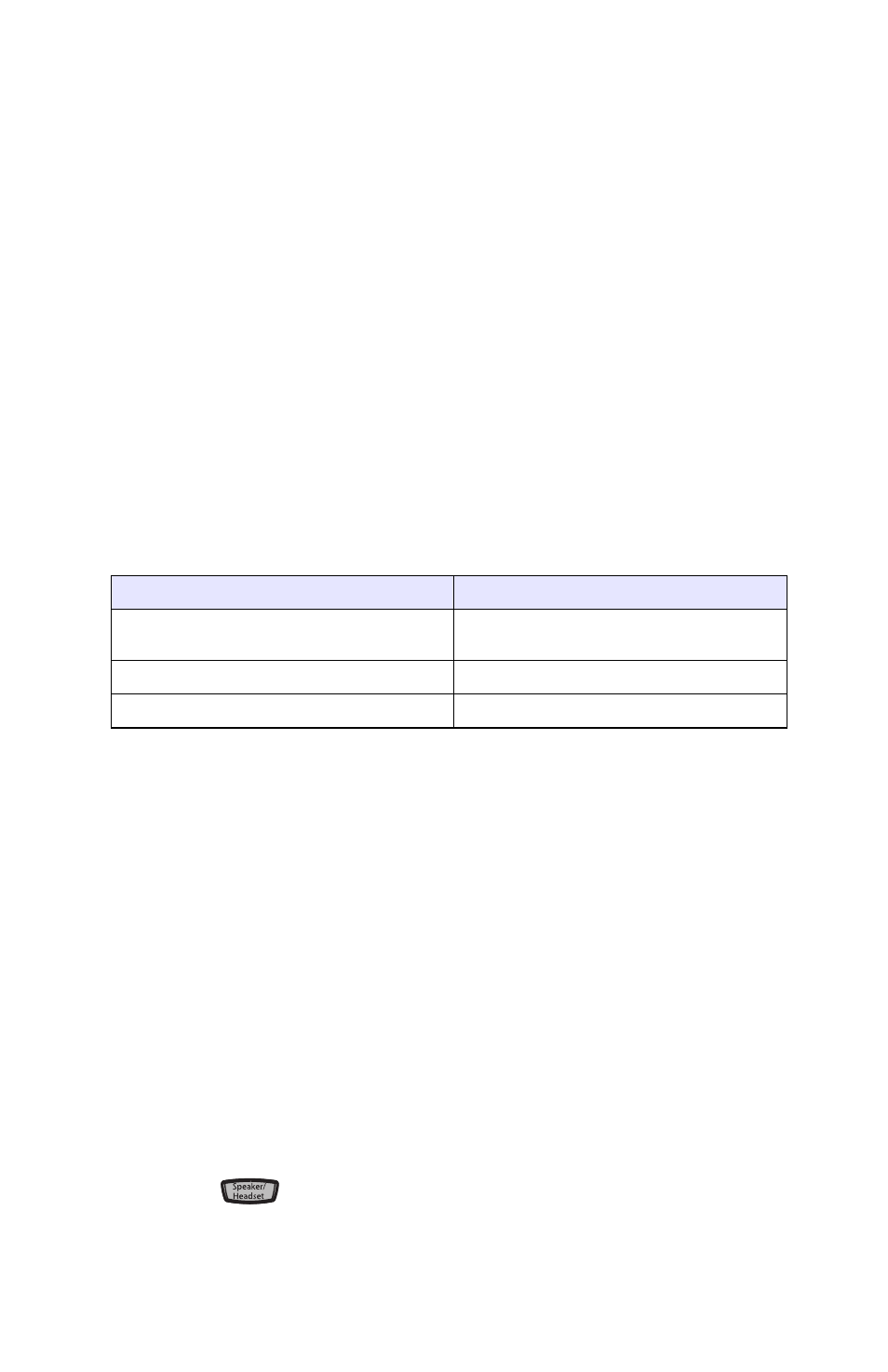
30 Model 6757i CT RP Phone Installation Guide
Other Phone Features (6757i CT RP Base Unit)
Softkeys
The 6757i CT RP has 12 multi-functional softkeys:
• 6 Top Keys: programmable static softkeys (up to 10 programmable func-
tions)
• 6 Bottom Keys: programmable state-based softkeys (up to 20 program-
mable functions)
These keys are located at the center of the phone on either side of the
display panel. You can set these programmable softkeys to perform
specific functions.
Line/Call Appearance Keys
The 6757i CT RP has 3 hard/line call appearance keys each with a
corresponding status light. Additional line call appearances may also be set
up on your phone as softkeys.
These line/call appearance buttons and lights represent physical lines or
calls for your extension. By pressing a line call appearance button, you
connect to the line or a call it represents. The line call appearance light
indicates the status of that line or call.
When the phone is taken off-hook, the phone will automatically select a
line for you.
For more information about the Line Call Appearance keys, see the
Aastra Model 6757i CT RP Phone User Guide.
Using a Headset with your Telephone
The 6757i CT RP accepts headsets through the modular jack on the back of
the phone. Contact your telephone equipment retailer or distributor to
purchase a compatible headset. A non-amplified headset is required.
Customers should read and observe all safety recommendations
contained in headset operating guides when using any headset.
Note: For best headset performance, Aastra recommends non-amplified headset
equipped with modular connector.
Making and Receiving Calls using a Headset
1. Ensure that you have selected a headset audio mode by accessing the
Options menu. See the section "Customizing your 6757i CT RP Base
Unit" on
2. Plug the headset into jack.
3. Press the
key to obtain dial tone or answer an incoming call.
Depending on the audio mode selected from the Options menu, dial
tone or an incoming call will be received on either the headset or the
Line Call Appearance LED Status
Description
OFF
Indicates idle line or no call
activity
Rapid Flash
Indicates ringing on the line.
Slow Flash
Indicates a call is on hold.
