Installation and setup – 6757i ct rp base unit, Direct or shared network connection, Direct network connection – AASTRA 6757i CT RP User Manual
Page 18
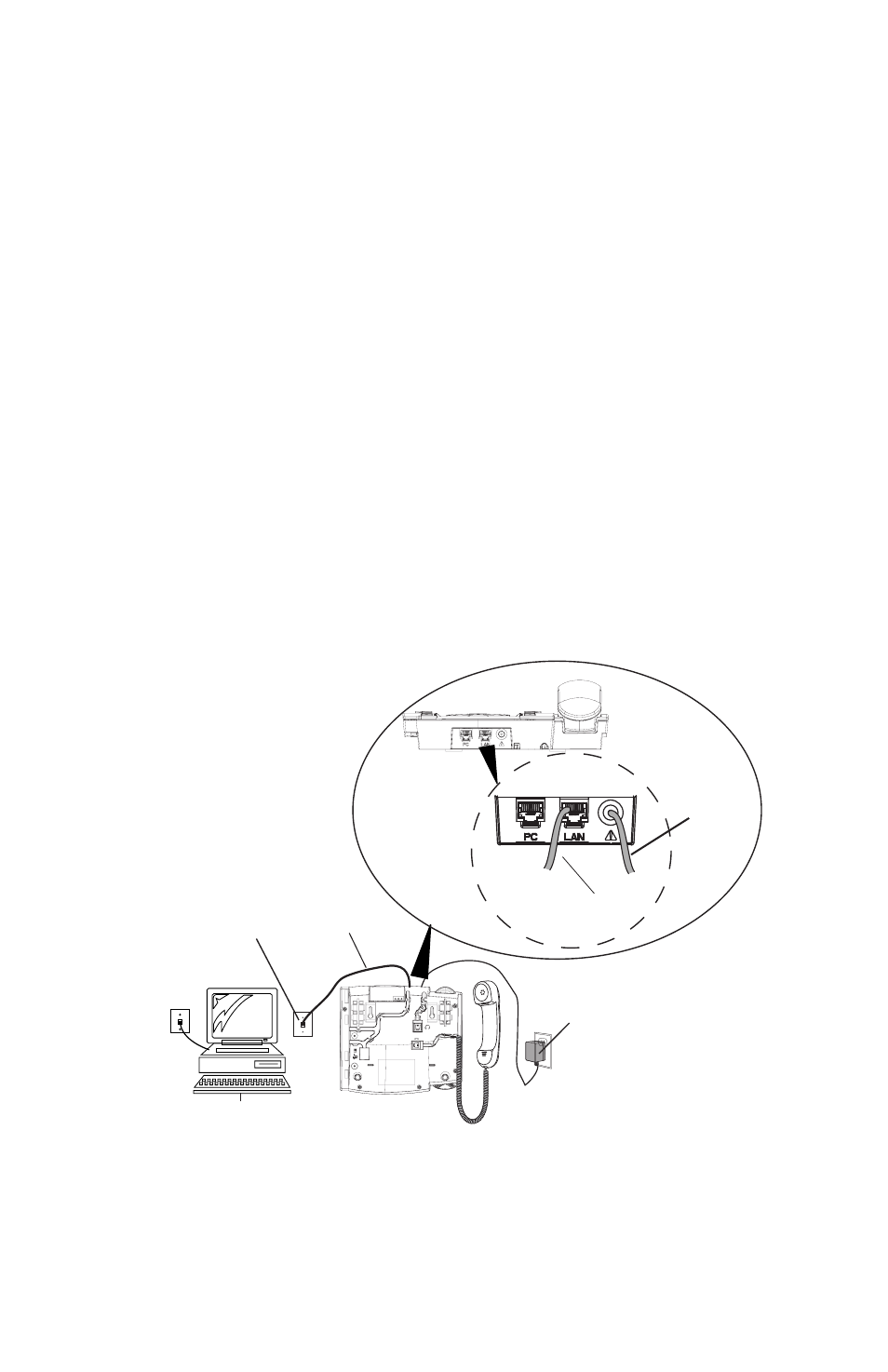
12 Model 6757i CT RP Phone Installation Guide
Installation and Setup – 6757i CT RP Base Unit
Installation and Setup – 6757i CT RP Base Unit
The 6757i CT RP base unit can be setup to share a network connection with
another network device. Power can be provided by an AC adapter, an
802.3af compliant network power source or with a PoE inline power
injector (optional accessory). It can also be installed on a desk or mounted
on the wall. If your System Administrator has already set up your phone on
the server, the Response Point server will automatically provide all
required configuration to your phone as soon as it is connected to the
network. Please refer to the Getting Started Guide or contact your System
Administrator for further information.
Direct or Shared Network Connection
The phone can be set up as a direct network connection to the Ethernet wall
jack or as a shared network connection as a pass-through if connecting a
computer or another network device to the phone.
Direct Network Connection
Located at the top of the phone are two fully switched 10/100 Mbps
Ethernet cable ports. The port marked with
LAN
is used to connect the
phone to the network, as well as provide power to your phone (if
required). See the section "Connecting to the Network and to Power" on
for more information.
Ethernet
Cable
Other Network Devices
Separate
Network
Jack
Network Jack
(if Inline power provided,
do not install the power adapter)
To Network
Power
Adapter
Power Adapter
Connection
